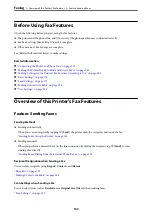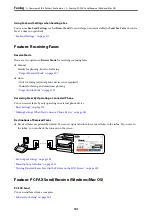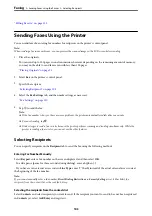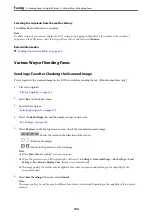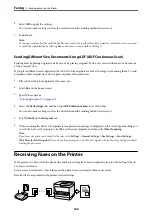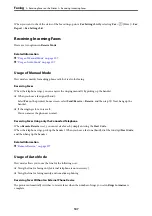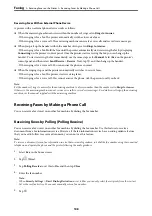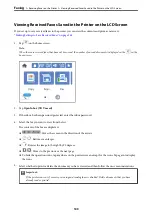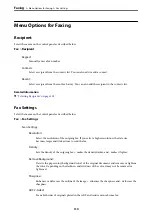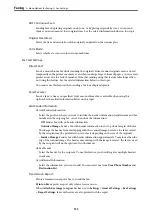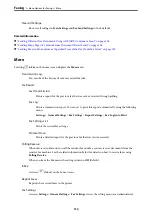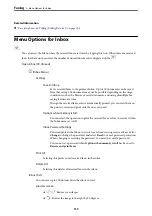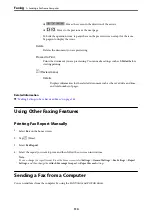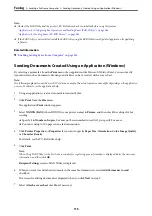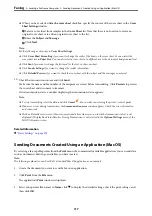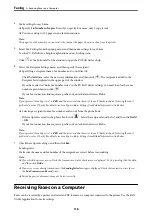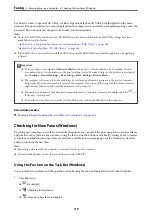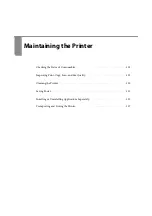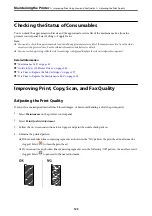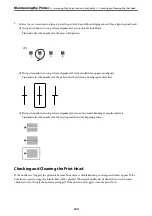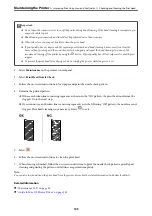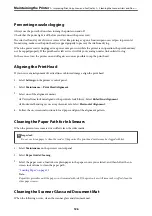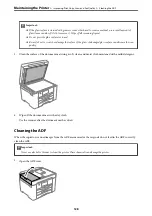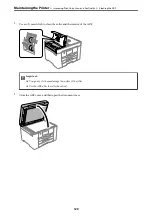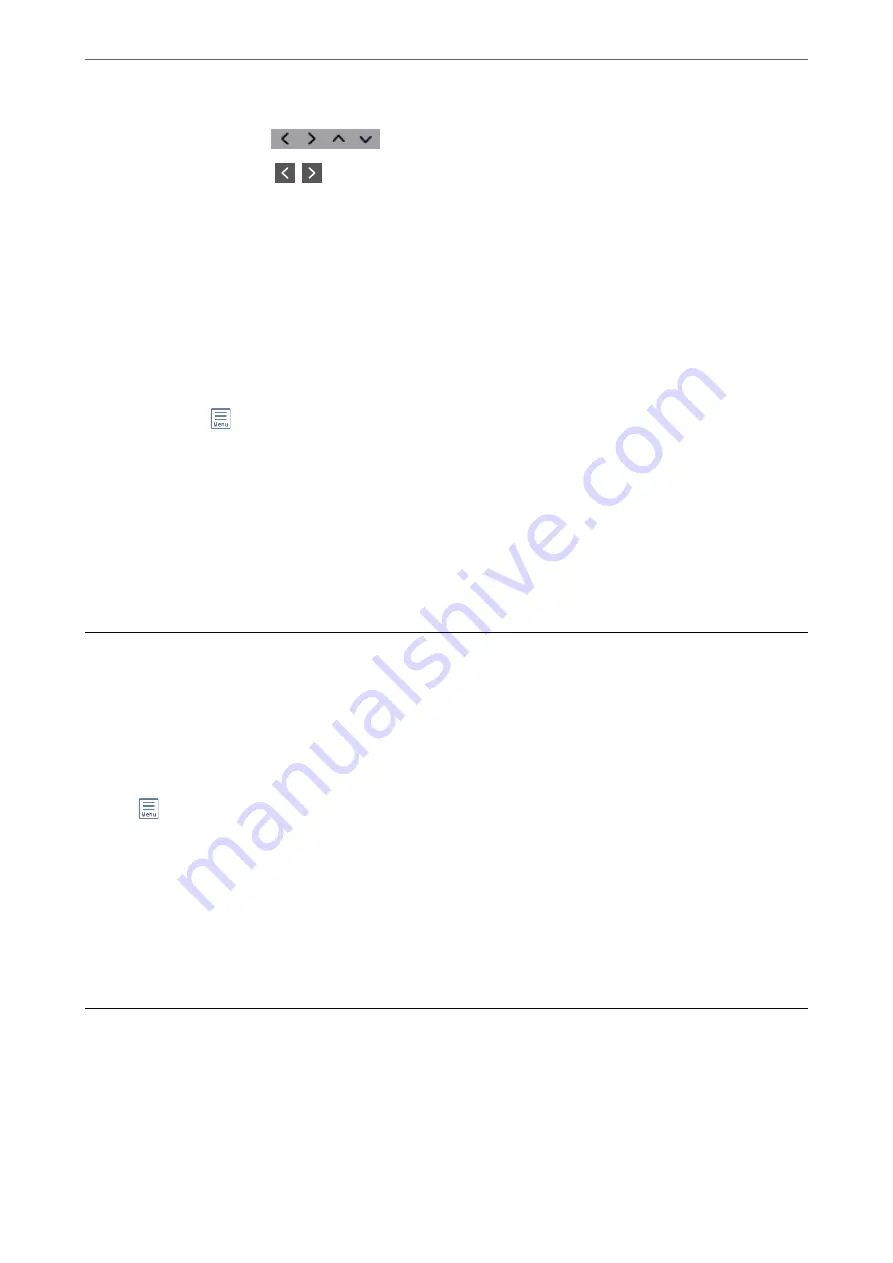
❏
: Moves the screen in the direction of the arrows.
❏
: Moves to the previous or the next page.
To hide the operation icons, tap anywhere on the preview screen except for the icons.
Tap again to display the icons.
Delete:
Deletes the document you are previewing.
Proceed to Print:
Prints the document you are previewing. You can make settings such as
2-Sided
before
starting printing.
(Preview menu)
Details:
Displays information for the selected document such as the saved date and time,
and total number of pages.
Related Information
&
“Making Settings to Save Received Faxes” on page 344
Using Other Faxing Features
Printing Fax Report Manually
1.
Select
Fax
on the home screen.
2.
Tap
(More).
3.
Select
Fax Report
.
4.
Select the report you want to print, and then follow the on-screen instructions.
Note:
You can change the report format. From the home screen, select
Settings
>
General Settings
>
Fax Settings
>
Report
Settings
, and then change the
Attach Fax image to report
or
Report Format
settings.
Sending a Fax from a Computer
You can send faxes from the computer by using the FAX Utility and PC-FAX driver.
>
114
Summary of Contents for C11CH68401
Page 17: ...Part Names and Functions Front 18 Inside 20 Rear 21 ...
Page 29: ...Loading Paper Paper Handling Precautions 30 Paper Size and Type Settings 30 Loading Paper 31 ...
Page 34: ...Placing Originals Placing Originals 35 Originals that are not Supported by the ADF 36 ...
Page 369: ...Where to Get Help Technical Support Web Site 370 Contacting Epson Support 370 ...