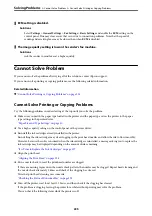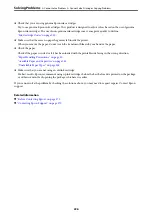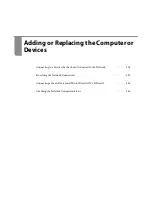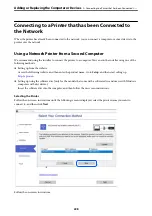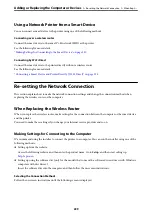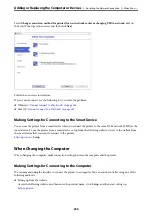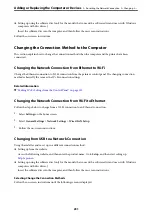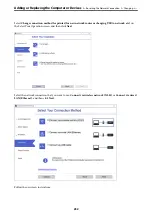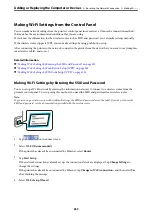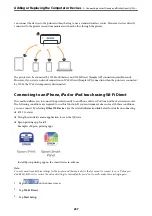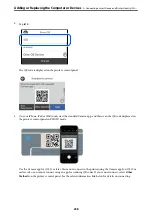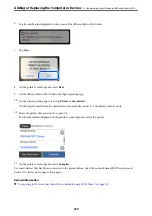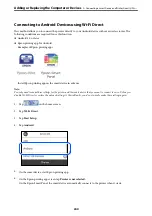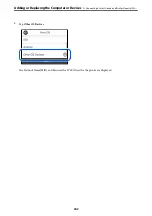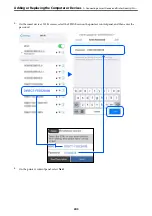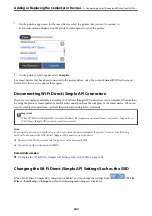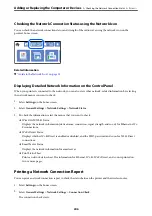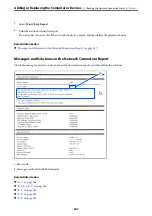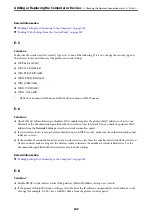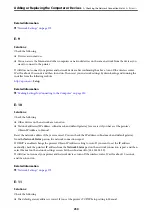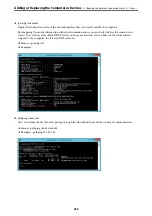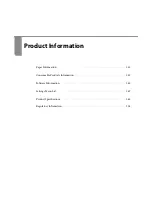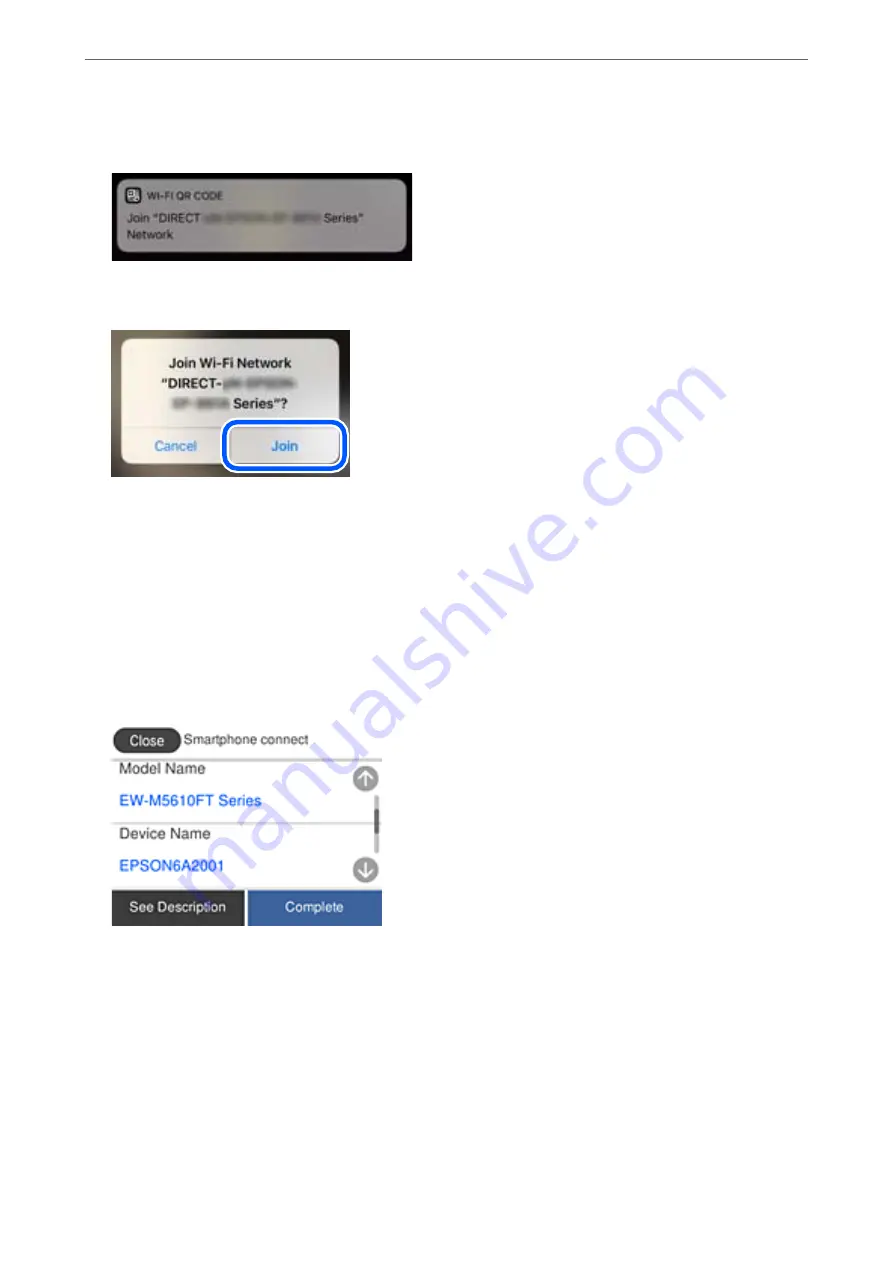
6.
Tap the notification displayed on the screen of the iPhone, iPad or iPod touch.
7.
Tap
Join
.
8.
On the printer's control panel, select
Next
.
9.
On the iPhone, iPad or iPod touch, start Epson printing app.
10. On the Epson printing app screen, tap
Printer is not selected.
.
On the Epson Smart Panel, the smart device automatically connects to the printer when it starts.
11. Select the printer that you want to connect to.
See the information displayed on the printer's control panel to select the printer.
12. On the printer's control panel, select
Complete
.
For smart devices that have been connected to the printer before, select the network name (SSID) on the smart
device's Wi-Fi screen to connect them again.
Related Information
&
“Connecting to Devices other than iOS and Android using Wi-Fi Direct” on page 241
Adding or Replacing the Computer or Devices
>
Connecting a Smart Device and Printer Directly (Wi
239
Summary of Contents for C11CH68401
Page 17: ...Part Names and Functions Front 18 Inside 20 Rear 21 ...
Page 29: ...Loading Paper Paper Handling Precautions 30 Paper Size and Type Settings 30 Loading Paper 31 ...
Page 34: ...Placing Originals Placing Originals 35 Originals that are not Supported by the ADF 36 ...
Page 369: ...Where to Get Help Technical Support Web Site 370 Contacting Epson Support 370 ...