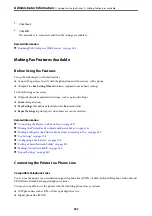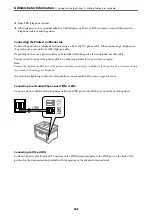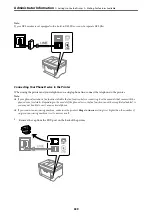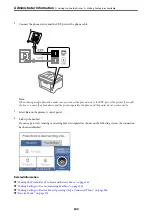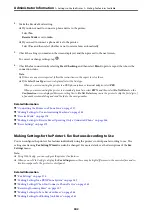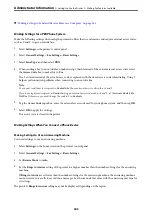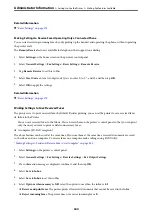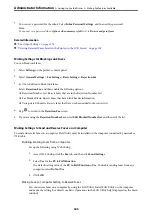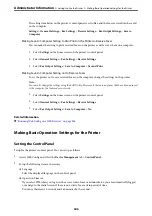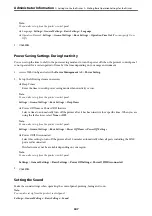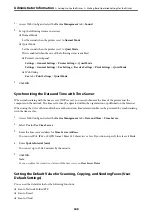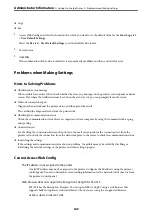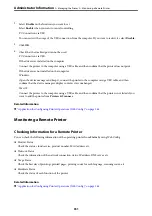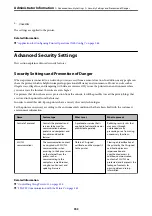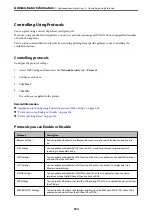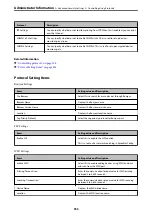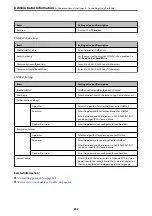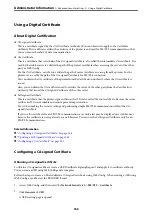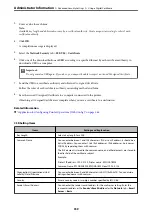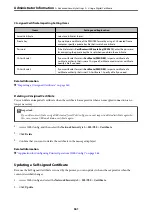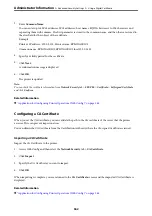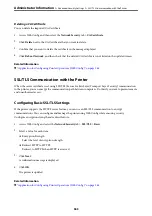2.
Select
Disable
on the functions you want to set.
Select
Enable
when you want to cancel controlling.
PC Connection via USB
You can restrict the usage of the USB connection from the computer. If you want to restrict it, select
Disable
.
3.
Click
OK
.
4.
Check that the disabled port cannot be used.
PC Connection via USB
If the driver was installed on the computer
Connect the printer to the computer using a USB cable, and then confirm that the printer does not print.
If the driver was not installed on the computer
Windows:
Open the device manager and keep it, connect the printer to the computer using a USB cable, and then
confirm that the device manager's display contents stays unchanged.
Mac OS:
Connect the printer to the computer using a USB cable, and then confirm that the printer is not listed if you
want to add the printer from
Printers & Scanners
.
Related Information
&
“Application for Configuring Printer Operations (Web Config)” on page 266
Monitoring a Remote Printer
Checking Information for a Remote Printer
You can check the following information of the operating printer from
Status
by using Web Config.
❏
Product Status
Check the status, cloud service, product number, MAC address, etc.
❏
Network Status
Check the information of the network connection status, IP address, DNS server, etc.
❏
Usage Status
Check the first day of printings, printed pages, printing count for each language, scanning count, etc.
❏
Hardware Status
Check the status of each function of the printer.
Related Information
&
“Application for Configuring Printer Operations (Web Config)” on page 266
>
>
351
Summary of Contents for C11CH68401
Page 17: ...Part Names and Functions Front 18 Inside 20 Rear 21 ...
Page 29: ...Loading Paper Paper Handling Precautions 30 Paper Size and Type Settings 30 Loading Paper 31 ...
Page 34: ...Placing Originals Placing Originals 35 Originals that are not Supported by the ADF 36 ...
Page 369: ...Where to Get Help Technical Support Web Site 370 Contacting Epson Support 370 ...