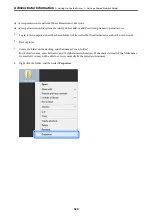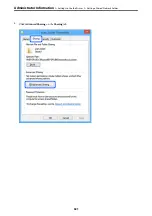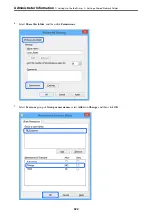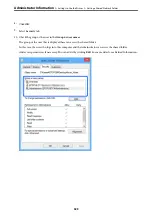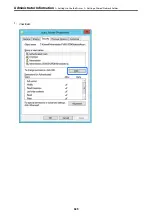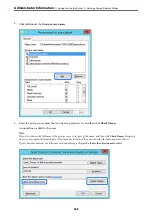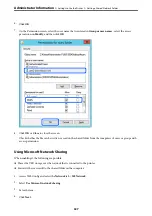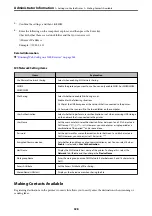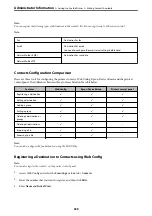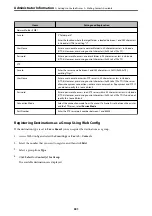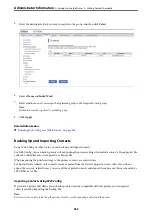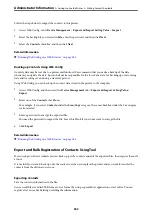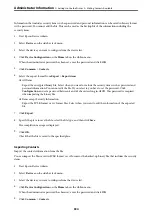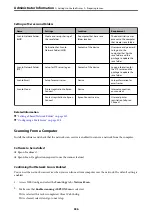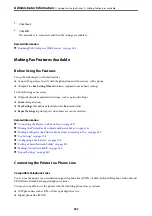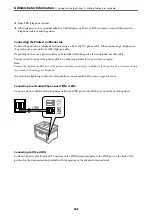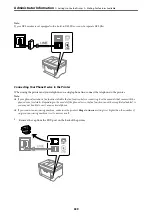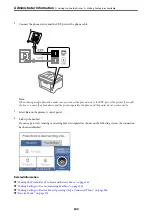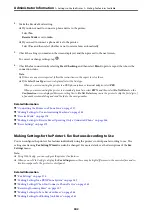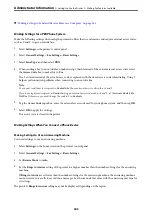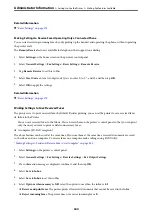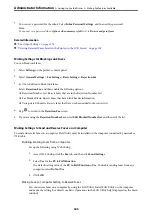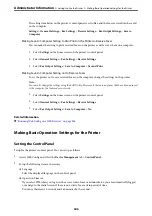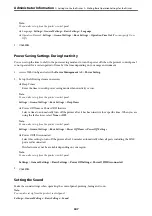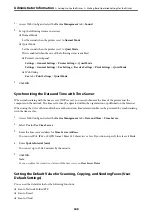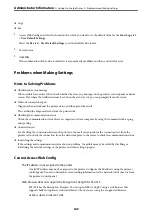Information that includes security items such as password and personal information can be saved in binary format
with a password. You cannot edit the file. This can be used as the backup file of the information including the
security items.
1.
Start Epson Device Admin.
2.
Select
Devices
on the side bar task menu.
3.
Select the device you want to configure from the device list.
4.
Click
Device Configuration
on the
Home
tab on the ribbon menu.
When the administrator password has been set, enter the password and click
OK
.
5.
Click
Common
>
Contacts
.
6.
Select the export format from
Export
>
Export items
.
❏
All Items
Export the encrypted binary file. Select when you want to include the security items such as password and
personal information. You cannot edit the file. If you select it, you have to set the password. Click
Configuration
and set a password between 8 and 63 characters long in ASCII. This password is required
when importing the binary file.
❏
Items except Security Information
Export the SYLK format or csv format files. Select when you want to edit the information of the exported
file.
7.
Click
Export
.
8.
Specify the place to save the file, select the file type, and then click
Save
.
The completion message is displayed.
9.
Click
OK
.
Check that the file is saved to the specified place.
Importing Contacts
Import the contacts information from the file.
You can import the files saved in SYLK format or csv format or the backed-up binary file that includes the security
items.
1.
Start Epson Device Admin.
2.
Select
Devices
on the side bar task menu.
3.
Select the device you want to configure from the device list.
4.
Click
Device Configuration
on the
Home
tab on the ribbon menu.
When the administrator password has been set, enter the password and click
OK
.
5.
Click
Common
>
Contacts
.
>
>
334
Summary of Contents for C11CH68401
Page 17: ...Part Names and Functions Front 18 Inside 20 Rear 21 ...
Page 29: ...Loading Paper Paper Handling Precautions 30 Paper Size and Type Settings 30 Loading Paper 31 ...
Page 34: ...Placing Originals Placing Originals 35 Originals that are not Supported by the ADF 36 ...
Page 369: ...Where to Get Help Technical Support Web Site 370 Contacting Epson Support 370 ...