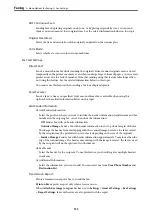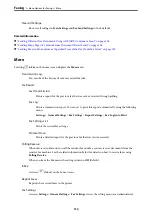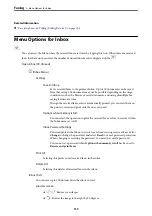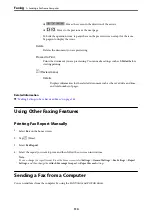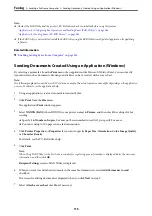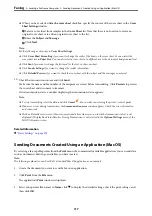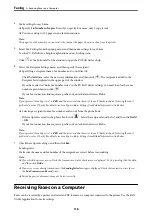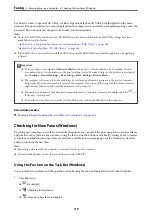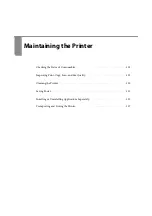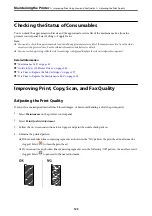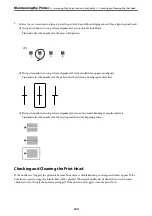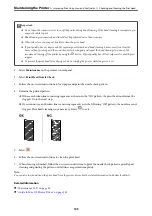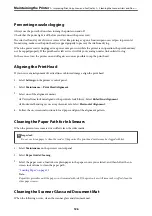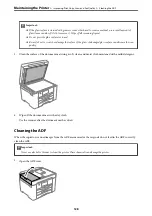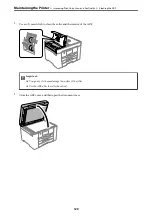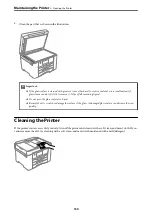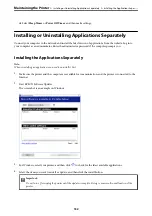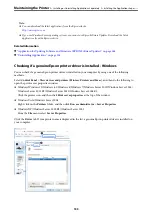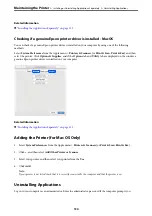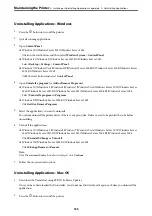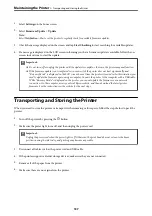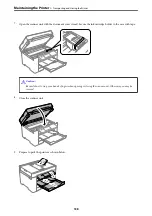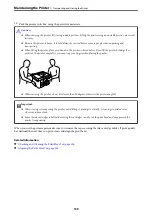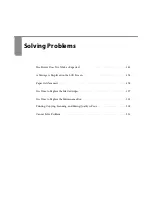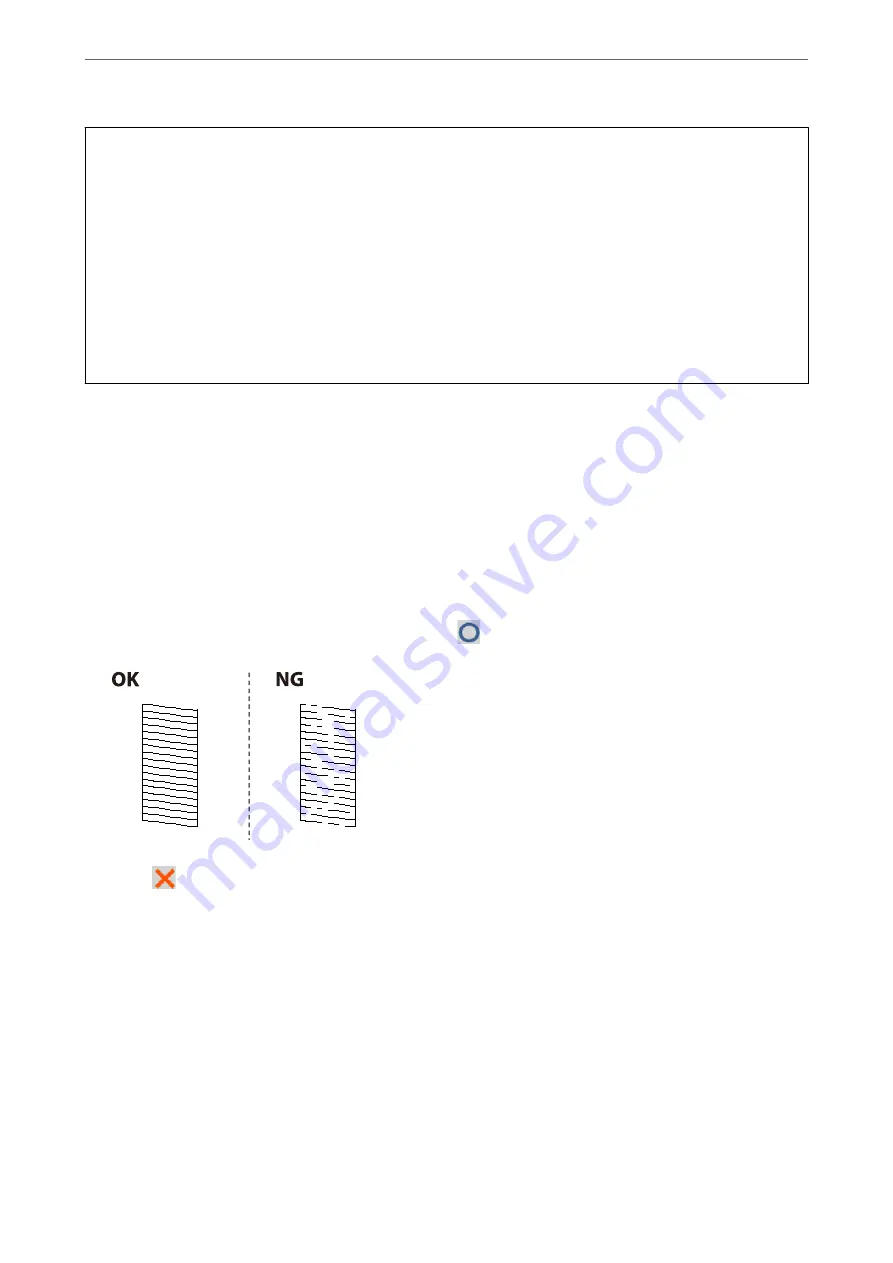
c
Important:
❏
Do not open the scanner unit or turn off the printer during head cleaning. If the head cleaning is incomplete, you
may not be able to print.
❏
Head cleaning consumes ink and should not be performed more than necessary.
❏
When ink is low, you may not be able to clean the print head.
❏
If print quality has not improved after repeating nozzle check and head cleaning 3 times, wait for at least 12
hours without printing, and then run the nozzle check again and repeat the head cleaning if necessary. We
recommend turning off the printer by using the
P
button. If print quality has still not improved, contact Epson
support.
❏
To prevent the print head from drying out, do not unplug the printer while the power is on.
1.
Select
Maintenance
on the printer's control panel.
2.
Select
Print Head Nozzle Check
.
3.
Follow the on-screen instructions to load paper and print the nozzle check pattern.
4.
Examine the printed pattern.
❏
If there are broken lines or missing segments as shown in the "NG" pattern, the print head nozzles may be
clogged. Go to the next step.
❏
If you cannot see any broken lines or missing segments as in the following "OK" pattern, the nozzles are not
clogged. Print head cleaning is not necessary. Select
to exit.
5.
Select
.
6.
Follow the on-screen instructions to clean the print head.
7.
When cleaning is finished, follow the on-screen instructions to print the nozzle check pattern again. Repeat
cleaning and printing the pattern until all lines are printed completely.
Note:
You can also check and clean the print head from the printer driver. See the related information link below for details.
Related Information
&
&
“Guide to Mac OS Printer Driver” on page 262
>
Improving Print, Copy, Scan, and Fax Quality
>
Checking and Cleaning the Print Head
125
Summary of Contents for C11CH68401
Page 17: ...Part Names and Functions Front 18 Inside 20 Rear 21 ...
Page 29: ...Loading Paper Paper Handling Precautions 30 Paper Size and Type Settings 30 Loading Paper 31 ...
Page 34: ...Placing Originals Placing Originals 35 Originals that are not Supported by the ADF 36 ...
Page 369: ...Where to Get Help Technical Support Web Site 370 Contacting Epson Support 370 ...