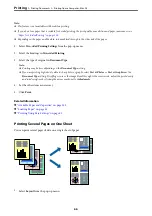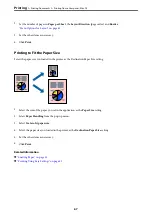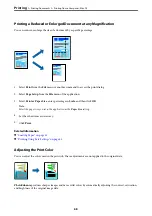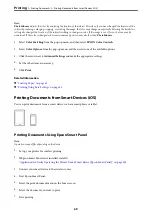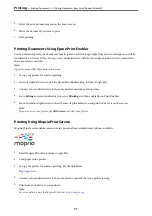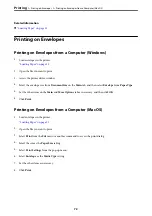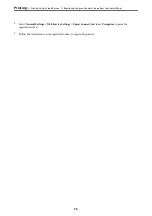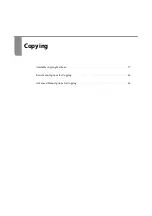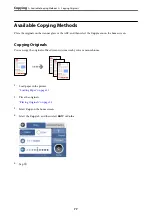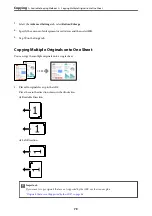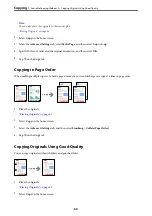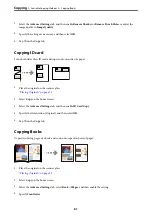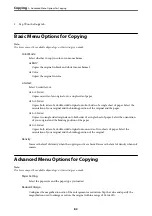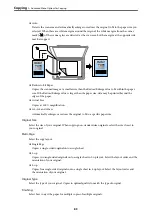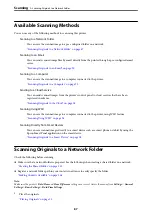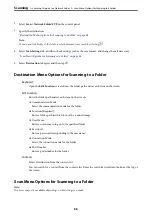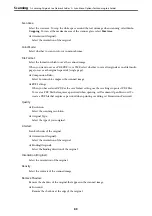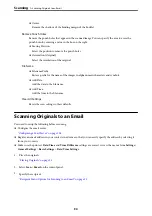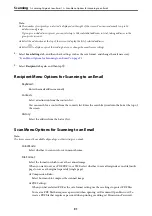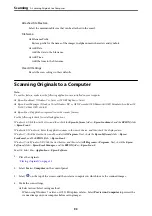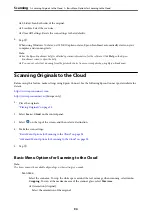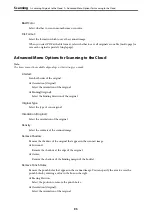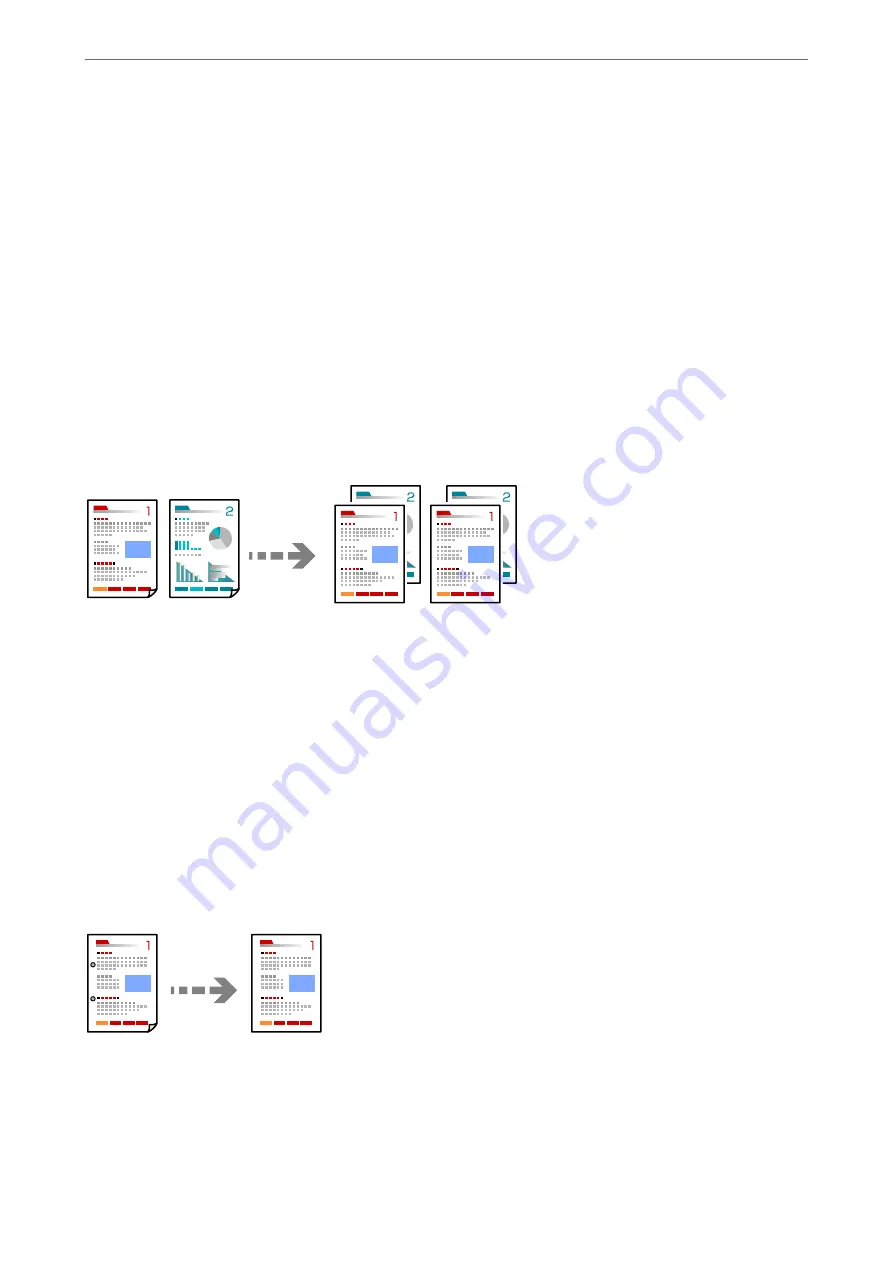
Note:
You can also place the originals on the scanner glass.
“Placing Originals” on page 35
2.
Select
Copy
on the home screen.
3.
Select the
Advanced Settings
tab, select
Multi-Page
, and then select
2-up
or
4-up
.
4.
Specify the layout order and the original orientation, and then select
OK
.
5.
Tap
x
on the
Copy
tab.
Copying in Page Order
When making multiple copies of a multi-page document, you can discharge one copy at a time in page order.
1.
Place the originals.
“Placing Originals” on page 35
2.
Select
Copy
on the home screen.
3.
Select the
Advanced Settings
tab, and then select
Finishing
>
Collate (Page Order)
.
4.
Tap
x
on the
Copy
tab.
Copying Originals Using Good Quality
You can copy originals without shadows and punched holes.
1.
Place the originals.
“Placing Originals” on page 35
2.
Select
Copy
on the home screen.
>
>
Copying Originals Using Good Quality
80
Summary of Contents for C11CH68401
Page 17: ...Part Names and Functions Front 18 Inside 20 Rear 21 ...
Page 29: ...Loading Paper Paper Handling Precautions 30 Paper Size and Type Settings 30 Loading Paper 31 ...
Page 34: ...Placing Originals Placing Originals 35 Originals that are not Supported by the ADF 36 ...
Page 369: ...Where to Get Help Technical Support Web Site 370 Contacting Epson Support 370 ...