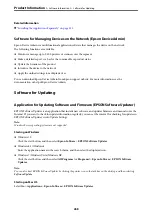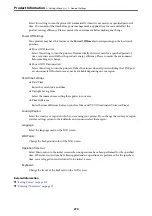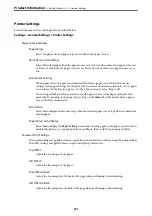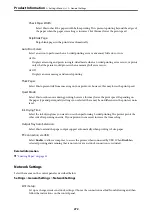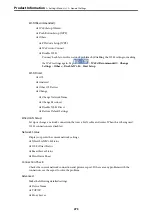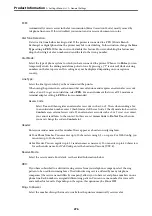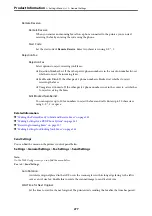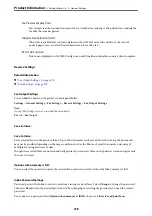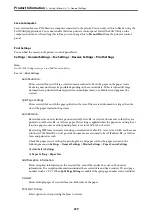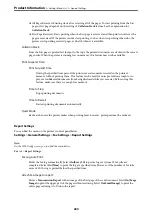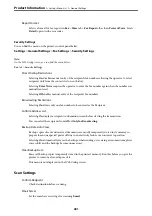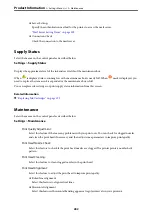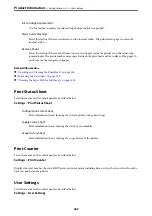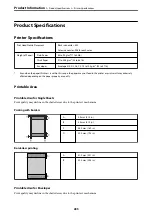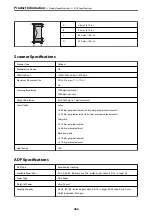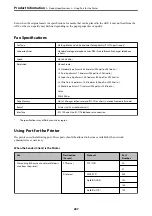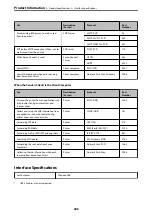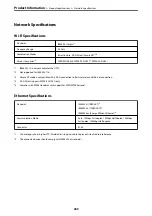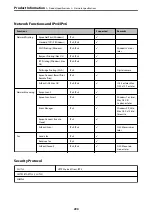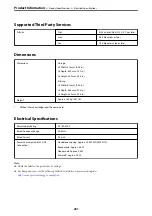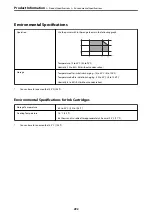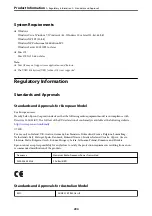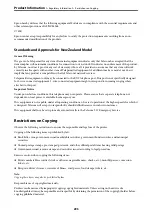❏
Server Settings
Specify the authentication method for the printer to access the mail server.
“Mail Server Setting Items” on page 309
❏
Connection Check
Check the connection to the mail server.
Supply Status
Select the menus on the control panel as described below.
Settings
>
Supply Status
Displays the approximate level of the ink and service life of the maintenance box.
When
is displayed, ink is running low or the maintenance box is nearly full. When
mark is displayed, you
need to replace the item as ink is expended or the maintenance box is full.
You can replace ink cartridges or print supply status information from this screen.
Related Information
&
“Replacing Ink Cartridges” on page 199
Maintenance
Select the menus on the control panel as described below.
Settings
>
Maintenance
Print Quality Adjustment:
Select this feature if there are any problems with your print outs. You can check for clogged nozzles
and clean the print head if necessary, and then adjust some parameters to improve print quality.
Print Head Nozzle Check:
Select this feature to check if the print head nozzles are clogged. The printer prints a nozzle check
pattern.
Print Head Cleaning:
Select this feature to clean clogged nozzles in the print head.
Print Head Alignment:
Select this feature to adjust the print head to improve print quality.
❏
Ruled Line Alignment
Select this feature to align vertical lines.
❏
Horizontal Alignment
Select this feature if horizontal banding appears at regular intervals in your printouts.
>
>
282
Summary of Contents for C11CH68401
Page 17: ...Part Names and Functions Front 18 Inside 20 Rear 21 ...
Page 29: ...Loading Paper Paper Handling Precautions 30 Paper Size and Type Settings 30 Loading Paper 31 ...
Page 34: ...Placing Originals Placing Originals 35 Originals that are not Supported by the ADF 36 ...
Page 369: ...Where to Get Help Technical Support Web Site 370 Contacting Epson Support 370 ...