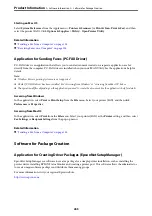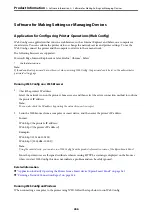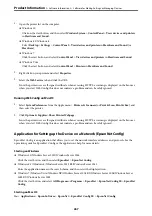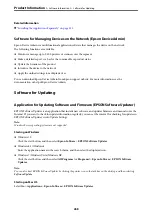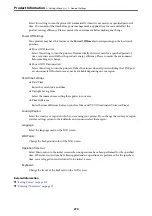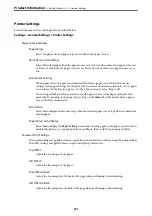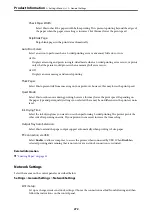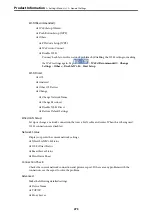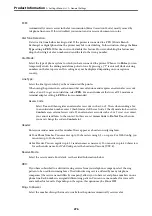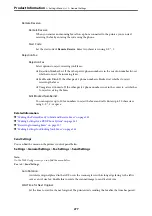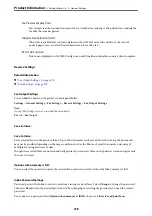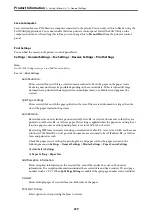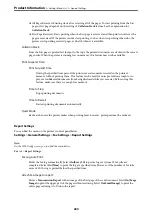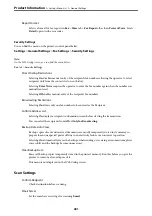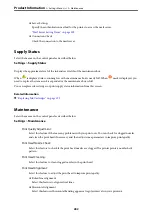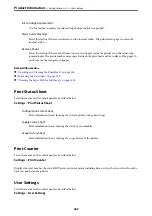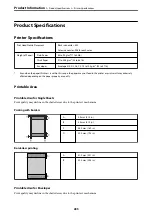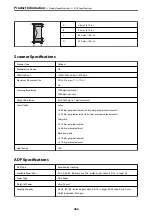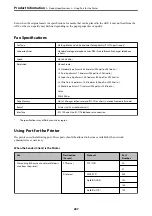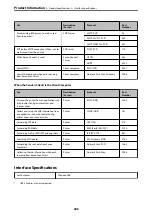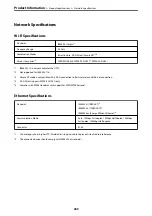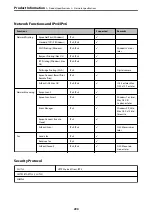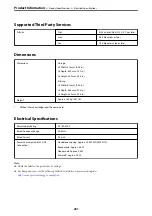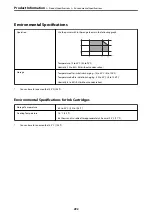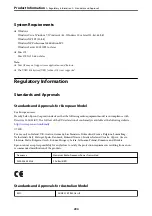Save to Computer:
Saves received faxes as PDF files on a computer connected to the printer. You can only set this to
Yes
by using the
FAX Utility (application). You cannot enable this from printer's control panel. Install the FAX Utility on the
computer in advance. After setting this to
Yes
, you can change this to
Yes and Print
from the printer's control
panel.
Print Settings
You can find the menu on the printer's control panel below.
Settings
>
General Settings
>
Fax Settings
>
Receive Settings
>
Print Settings
Note:
On the Web Config screen, you can find the menu below.
Fax
tab >
Print Settings
Auto Reduction:
Prints received faxes with large-size documents reduced to fit on the paper in the paper source.
Reducing may not always be possible depending on the received data. If this is turned off, large
documents are printed at their original size on multiple sheets, or a blank second page may be
ejected.
Split Page Settings:
Prints received faxes with the page split when the size of the received documents is larger than the
size of the paper loaded in the printer.
Auto Rotation:
Rotates faxes received as landscape-oriented A4 (Letter, B5, or A5) size documents so that they are
printed on A4 (Letter, B5, or A5) size paper. This setting is applied when the paper size setting for at
least one paper source used for printing faxes is set to A4 (B5, A5, or Letter).
By selecting
Off
, faxes received as landscape-oriented A4 (Letter, B5, or A5) size, which are the same
width as A3 (Tabloid, B4, or A4) portrait documents, are assumed to be A3 (Tabloid, B4, or A4) size
faxes and printed as such.
Check the paper source settings for printing faxes and paper size for the paper sources in the
following menus in
Settings
>
General Settings
>
Printer Settings
>
Paper Source Settings
.
❏
Auto Select Settings
❏
Paper Setting
>
Paper Size
Add Reception Information:
Prints reception information on the received fax, even if the sender does not set the header
information. The reception information includes the received date and time, sender's ID, and page
number (such as "P1"). When
Split Page Settings
is enabled, the split page number is also included.
2-Sided:
Prints multiple pages of received faxes on both sides of the paper.
Print Start Timing:
Select options to start printing the faxes to receive.
>
>
279
Summary of Contents for C11CH68401
Page 17: ...Part Names and Functions Front 18 Inside 20 Rear 21 ...
Page 29: ...Loading Paper Paper Handling Precautions 30 Paper Size and Type Settings 30 Loading Paper 31 ...
Page 34: ...Placing Originals Placing Originals 35 Originals that are not Supported by the ADF 36 ...
Page 369: ...Where to Get Help Technical Support Web Site 370 Contacting Epson Support 370 ...