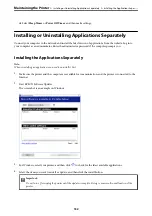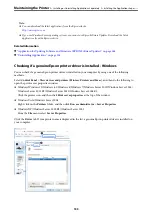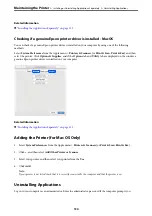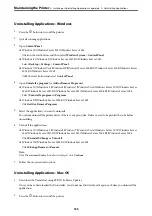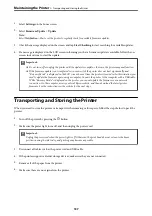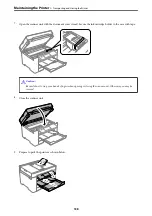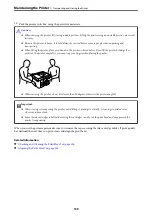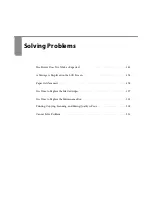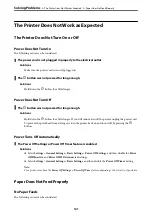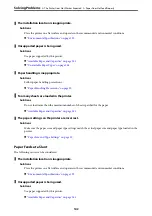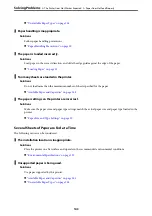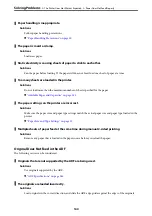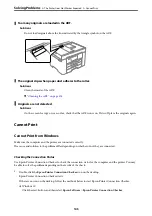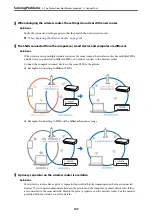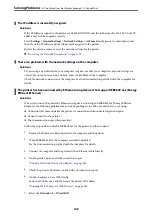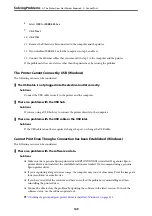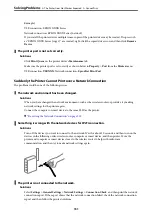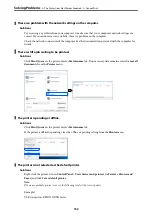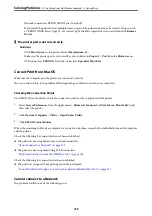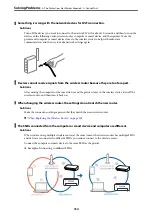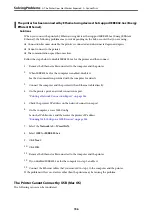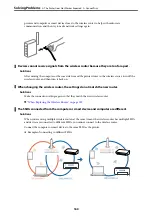Too many originals are loaded in the ADF.
Solutions
Do not load originals above the line indicated by the triangle symbol on the ADF.
The original slips when paper dust adheres to the roller.
Solutions
Clean the inside of the ADF.
&
“Cleaning the ADF” on page 128
Originals are not detected.
Solutions
On the screen for copy or scan, or fax, check that the ADF icon is on. If it is off, place the originals again.
Cannot Print
Cannot Print from Windows
Make sure the computer and the printer are connected correctly.
The cause and solution to the problem differ depending on whether or not they are connected.
Checking the Connection Status
Use Epson Printer Connection Checker to check the connection status for the computer and the printer. You may
be able to solve the problem depending on the results of the check.
1.
Double-click the
Epson Printer Connection Checker
icon on the desktop.
Epson Printer Connection Checker starts.
If there is no icon on the desktop, follow the methods below to start Epson Printer Connection Checker.
❏
Windows 10
Click the start button, and then select
Epson Software
>
Epson Printer Connection Checker
.
>
The Printer Does Not Work as Expected
>
145
Summary of Contents for C11CH68401
Page 17: ...Part Names and Functions Front 18 Inside 20 Rear 21 ...
Page 29: ...Loading Paper Paper Handling Precautions 30 Paper Size and Type Settings 30 Loading Paper 31 ...
Page 34: ...Placing Originals Placing Originals 35 Originals that are not Supported by the ADF 36 ...
Page 369: ...Where to Get Help Technical Support Web Site 370 Contacting Epson Support 370 ...