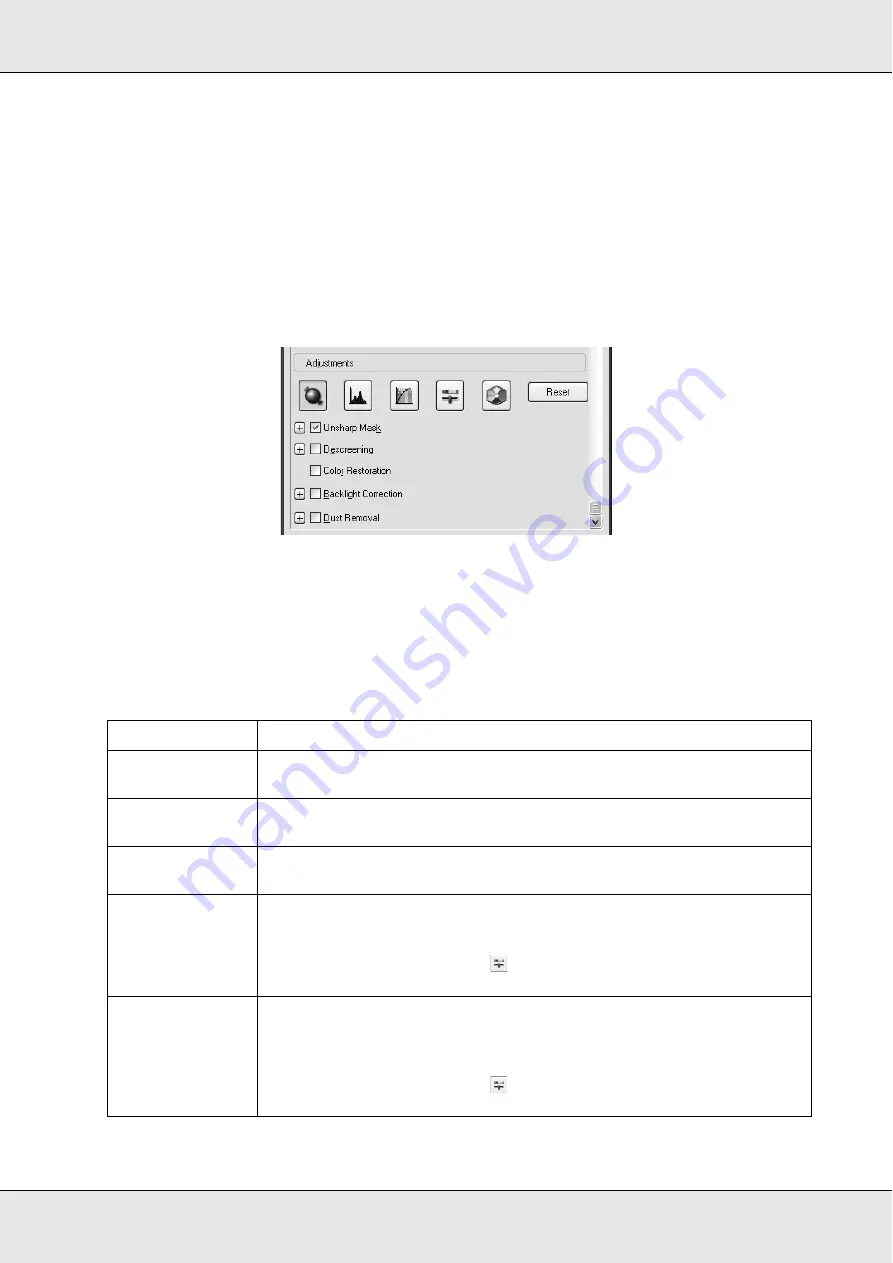
Scanning
153
Adjusting the Color and Other Image Settings
Once you have previewed your images and adjusted the scan area, you can modify the
image quality, if necessary. Epson Scan offers a variety of settings for improving color,
sharpness, contrast, and other aspects affecting image quality.
Before you make adjustments, be sure to click the image or marquee for the area you want
to adjust. In Professional Mode, you also need to scroll down to the Adjustments area of
the main Epson Scan window.
The table below describes the settings available. For details on adjusting these settings,
click
Help
in the Epson Scan window.
When you are finished making adjustments, you can size your scanned images (see
"Selecting the Scan Size" on page 155) or go ahead and scan (see "Finishing the Scan" on
page 158).
Setting
Available mode(s) and description
Color Restoration
Home and Professional:
Restores the colors in faded photos automatically.
Dust Removal
Home and Professional:
Removes dust marks from your originals automatically.
Backlight
Correction
Home and Professional:
Removes shadows from photos that have too much background light.
Brightness
Home and Professional:
Adjusts the overall image lightness and darkness.
In Home Mode, click the
Brightness
button to access the Brightness setting.
In Professional Mode, click the
Image Adjustment button to access the
Brightness setting.
Contrast
Home and Professional:
Adjusts the difference between the light and dark areas of the overall
image.
In Home Mode, click the
Brightness
button to access the Contrast setting.
In Professional Mode, click the
Image Adjustment button to access the
Contrast setting.
Summary of Contents for Aculaser CX21N Series
Page 1: ...EPSON AcuLaser CX21 Series User s Guide NPD2571 00 ...
Page 143: ...Scanning 143 Office Mode ...
Page 144: ...Scanning 144 Home Mode ...
Page 168: ...Scanning 168 Home Mode Click the Backlight Correction check box ...
Page 234: ...Faxing Fax Model Only 234 The recipient assigned for the one touch dial is deleted ...
Page 338: ...Other Problems 338 5 Push down the two green levers of the fuser unit 6 Close cover C ...
Page 394: ...Information about Fonts 394 Symbol 621 N ZapfDigbats 460 N ...
















































