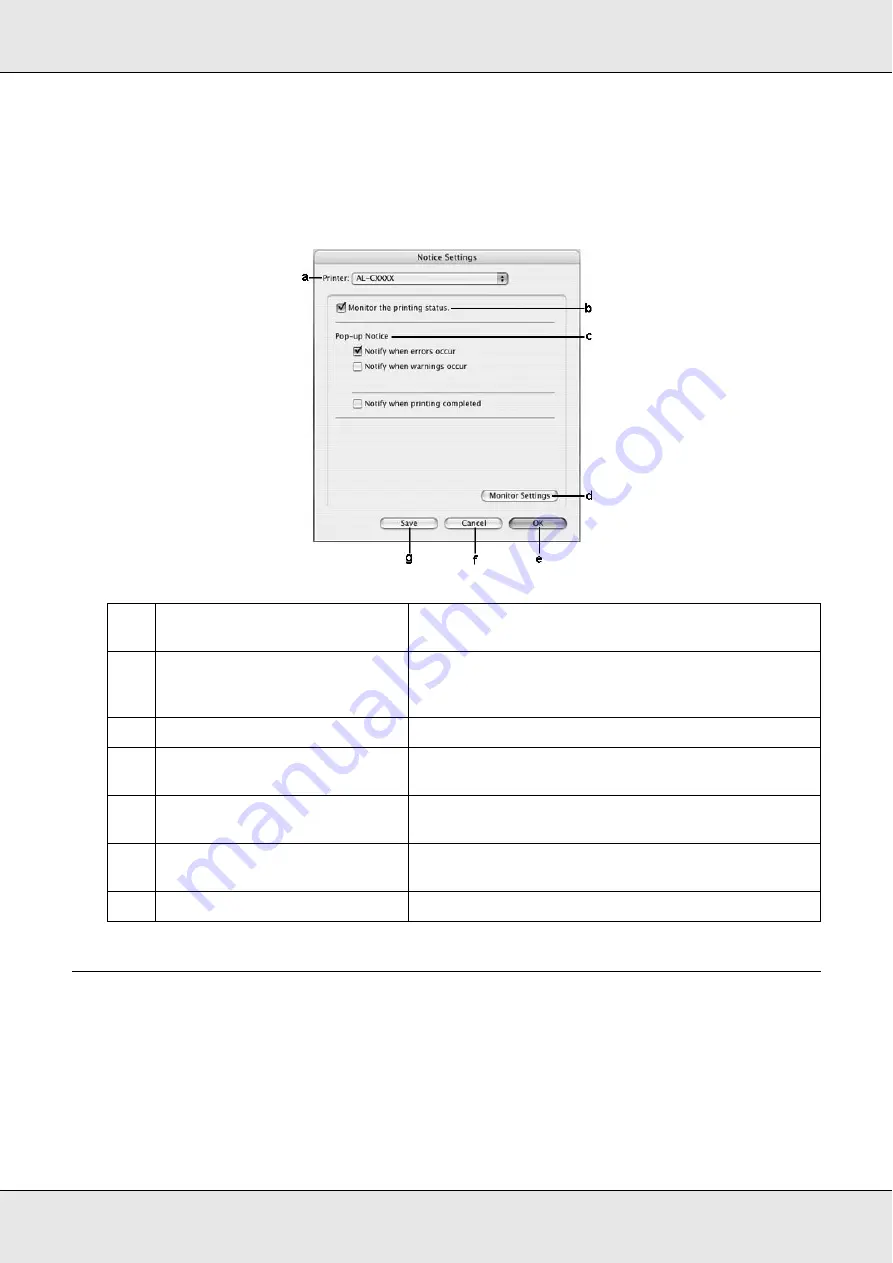
Using the Printer Software with Macintosh
112
Notice Settings
To make specific monitoring settings, access EPSON Status Monitor and select
Notice
Settings
from the file menu. The Notice Settings dialog box appears.
Setting Up the USB Connection
Note:
If you are connecting the USB cable to your Macintosh through a USB hub, be sure to connect
using the first hub in the chain. The USB interface may be unstable depending on the hub used. If
you experience problems with this type of setup, connect the USB cable directly to your computer’s
USB connector.
a.
Printer drop-down list (Mac OS X
only):
Select your printer from the drop-down list.
b.
Monitor the printer status
check
box:
When this check box is selected, EPSON Status Monitor
monitors the printer status during a print job is
processed.
c
Pop-up Notice:
Sets the notification to be displayed.
d.
Monitor Settings
button:
Displays the Monitor Settings dialog box to set the
monitoring interval.
e.
OK
button:
Click this button to save the settings and to exit the
dialog box.
f.
Cancel
button:
Click this button to exit the dialog box without saving
the settings.
g.
Save
button (Mac OS X only):
Saves new changes and closes the dialog box.
Summary of Contents for Aculaser CX21N Series
Page 1: ...EPSON AcuLaser CX21 Series User s Guide NPD2571 00 ...
Page 143: ...Scanning 143 Office Mode ...
Page 144: ...Scanning 144 Home Mode ...
Page 168: ...Scanning 168 Home Mode Click the Backlight Correction check box ...
Page 234: ...Faxing Fax Model Only 234 The recipient assigned for the one touch dial is deleted ...
Page 338: ...Other Problems 338 5 Push down the two green levers of the fuser unit 6 Close cover C ...
Page 394: ...Information about Fonts 394 Symbol 621 N ZapfDigbats 460 N ...
















































