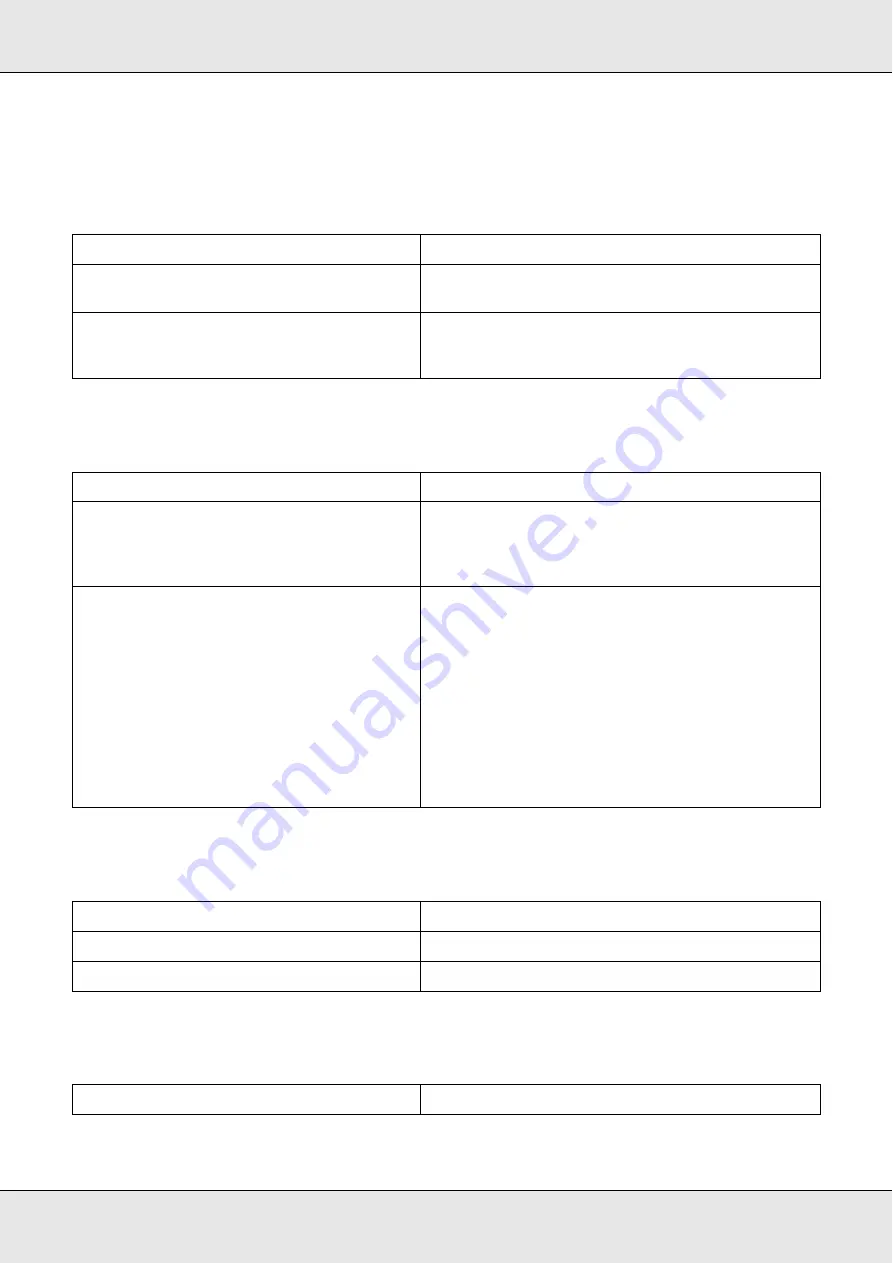
Printing Problems
304
The printer driver or printer that you need to use does not appear in
the Printer Setup Utility (Mac OS 10.3.x and 10.4.x) or Print Center
(Mac OS 10.2.x)
The font on the printout is different from that on the screen
The edges of texts and/or images are not smooth
The printer does not print normally via the USB interface
Cause
What to do
The printer name has been changed.
Ask the network administrator for details, then select
the appropriate printer name.
The AppleTalk zone setting is incorrect.
Open the
Printer Setup Utility
(Mac OS 10.3.x and
10.4.x) or
Print Center
(Mac OS 10.2.x), then select
the AppleTalk zone that the printer is connected to.
Cause
What to do
The PostScript screen fonts are not installed.
The PostScript screen fonts must be installed on the
computer that you are using. Otherwise, the font
that you select is substituted by some other font for
display on the screen.
For Windows users only
The
Send TrueType fonts to printer according
to the font Substitution Table
setting on the
Fonts
sheet of the printer’s Properties dialog
box is turned on, but the TrueType fonts are
not replaced by the printer fonts.
(For Windows Me or 98)
The appropriate substitution fonts are not
correctly specified on the
Device Settings
sheet of the printer’s Properties dialog box.
(For Windows XP. XP x64, or 2000)
If the
Send TrueType fonts to printer according to the
font Substitution Table
setting on the
Fonts
sheet of
the printer’s Properties dialog box is turned on,
TrueType fonts are replaced by the printer fonts
before they are printed. Specify the appropriate
substitution fonts using the Font Substitution Table.
Specify the appropriate substitution fonts using the
Font Substitution Table.
Cause
What to do
The Print Quality is set to
Fast
.
Change the Print Quality setting to
Quality
.
The printer does not have sufficient memory.
Increase the printer memory.
Cause
What to do
Summary of Contents for Aculaser CX21N Series
Page 1: ...EPSON AcuLaser CX21 Series User s Guide NPD2571 00 ...
Page 143: ...Scanning 143 Office Mode ...
Page 144: ...Scanning 144 Home Mode ...
Page 168: ...Scanning 168 Home Mode Click the Backlight Correction check box ...
Page 234: ...Faxing Fax Model Only 234 The recipient assigned for the one touch dial is deleted ...
Page 338: ...Other Problems 338 5 Push down the two green levers of the fuser unit 6 Close cover C ...
Page 394: ...Information about Fonts 394 Symbol 621 N ZapfDigbats 460 N ...
















































