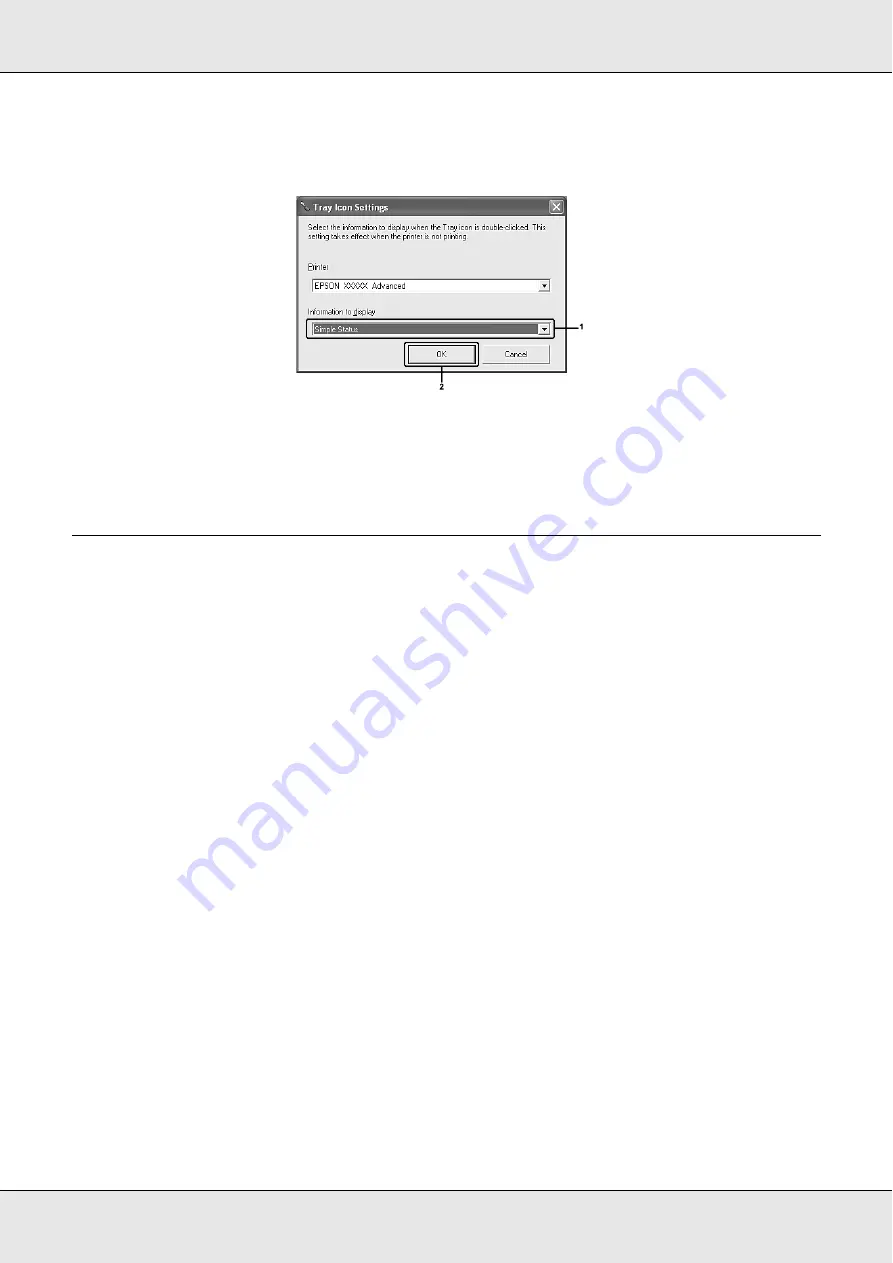
Using the Printer Software with Windows
76
2. Confirm that your printer is selected. Select the menu you wish to display from the
Information to display drop-down list. Then click
OK
.
Note:
You can also access EPSON Status Monitor by right-clicking the tray icon and selecting your
printer’s name.
Setting Up the USB Connection
The USB interface that comes with your printer complies with Microsoft Plug and Play
(PnP) USB specifications.
Note:
❏
Only PC systems equipped with a USB connector and running Windows XP, XP x64, Me, 98,
2000, Server 2003, or Server 2003 x64 support the USB interface.
❏
Your computer must support USB 2.0 in order to use USB 2.0 as the interface to connect your
computer to the printer.
❏
Since USB 2.0 is fully compatible with USB 1.1, USB 1.1 can be used as an interface.
❏
USB 2.0 is applied for Windows XP, XP x64, 2000, Server 2003, and Server 2003 x64 operating
systems. If your operating system is Windows Me or 98, use USB 1.1 interface.
1. Access the printer driver.
2. For Windows Me or 98, click the
Details
tab.
For Windows XP, XP x64, 2000, Server 2003, or Server 2003 x64, click the
Ports
tab.
Summary of Contents for Aculaser CX21N Series
Page 1: ...EPSON AcuLaser CX21 Series User s Guide NPD2571 00 ...
Page 143: ...Scanning 143 Office Mode ...
Page 144: ...Scanning 144 Home Mode ...
Page 168: ...Scanning 168 Home Mode Click the Backlight Correction check box ...
Page 234: ...Faxing Fax Model Only 234 The recipient assigned for the one touch dial is deleted ...
Page 338: ...Other Problems 338 5 Push down the two green levers of the fuser unit 6 Close cover C ...
Page 394: ...Information about Fonts 394 Symbol 621 N ZapfDigbats 460 N ...






























