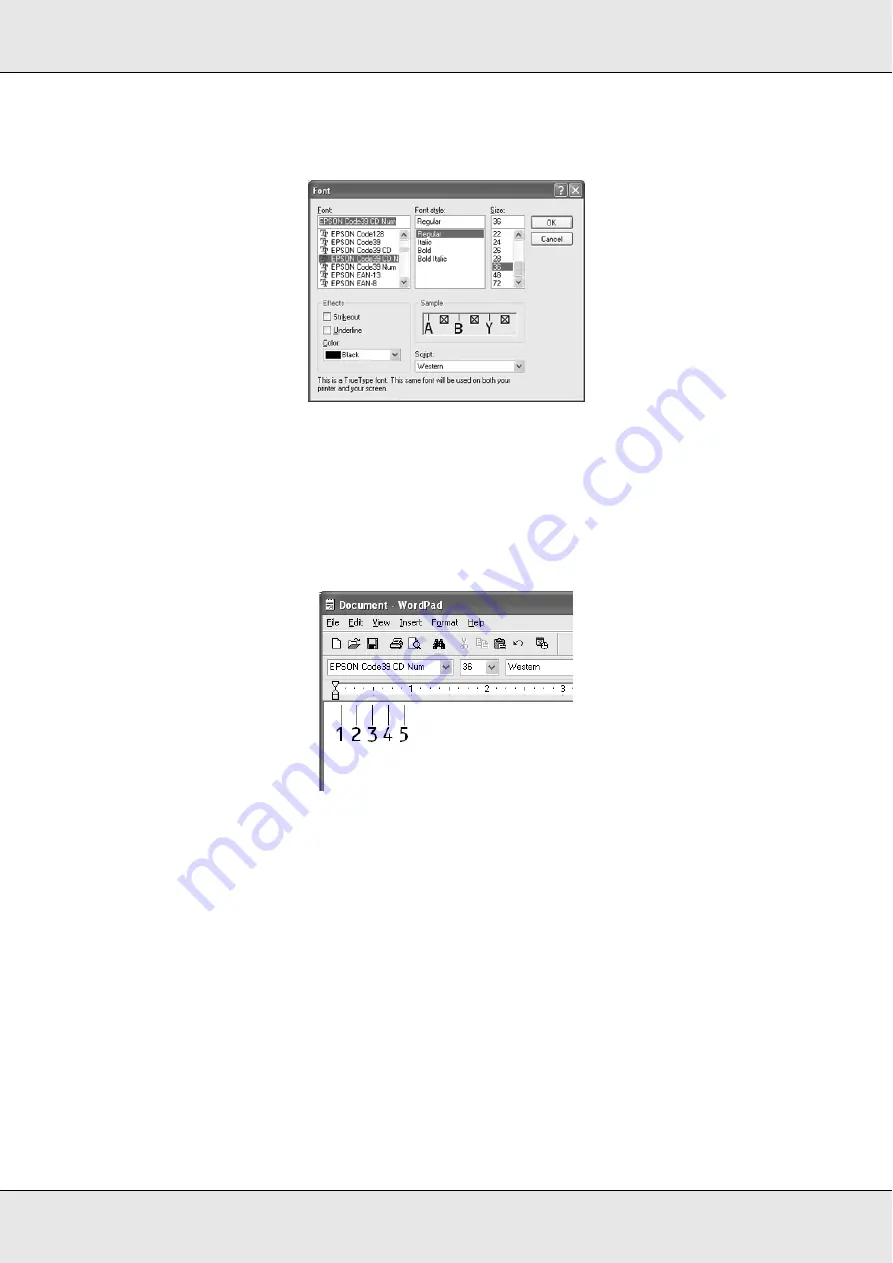
Information about Fonts
371
3. Select the EPSON BarCode Font you want to use, set the font size, then click
OK
.
Note:
In Windows XP, 2000, or Server 2003, you cannot use font sizes larger than 96 points when
printing bar codes.
4. The characters you selected appear as bar code characters similar to those shown
below.
5. Select
from the File menu, select your EPSON printer, then click
Properties
.
Make the following printer driver settings. Your printer is a Black-and-White printer. See
the Black-and-White Printer Driver section in the table below.
Summary of Contents for Aculaser CX21N Series
Page 1: ...EPSON AcuLaser CX21 Series User s Guide NPD2571 00 ...
Page 143: ...Scanning 143 Office Mode ...
Page 144: ...Scanning 144 Home Mode ...
Page 168: ...Scanning 168 Home Mode Click the Backlight Correction check box ...
Page 234: ...Faxing Fax Model Only 234 The recipient assigned for the one touch dial is deleted ...
Page 338: ...Other Problems 338 5 Push down the two green levers of the fuser unit 6 Close cover C ...
Page 394: ...Information about Fonts 394 Symbol 621 N ZapfDigbats 460 N ...






























