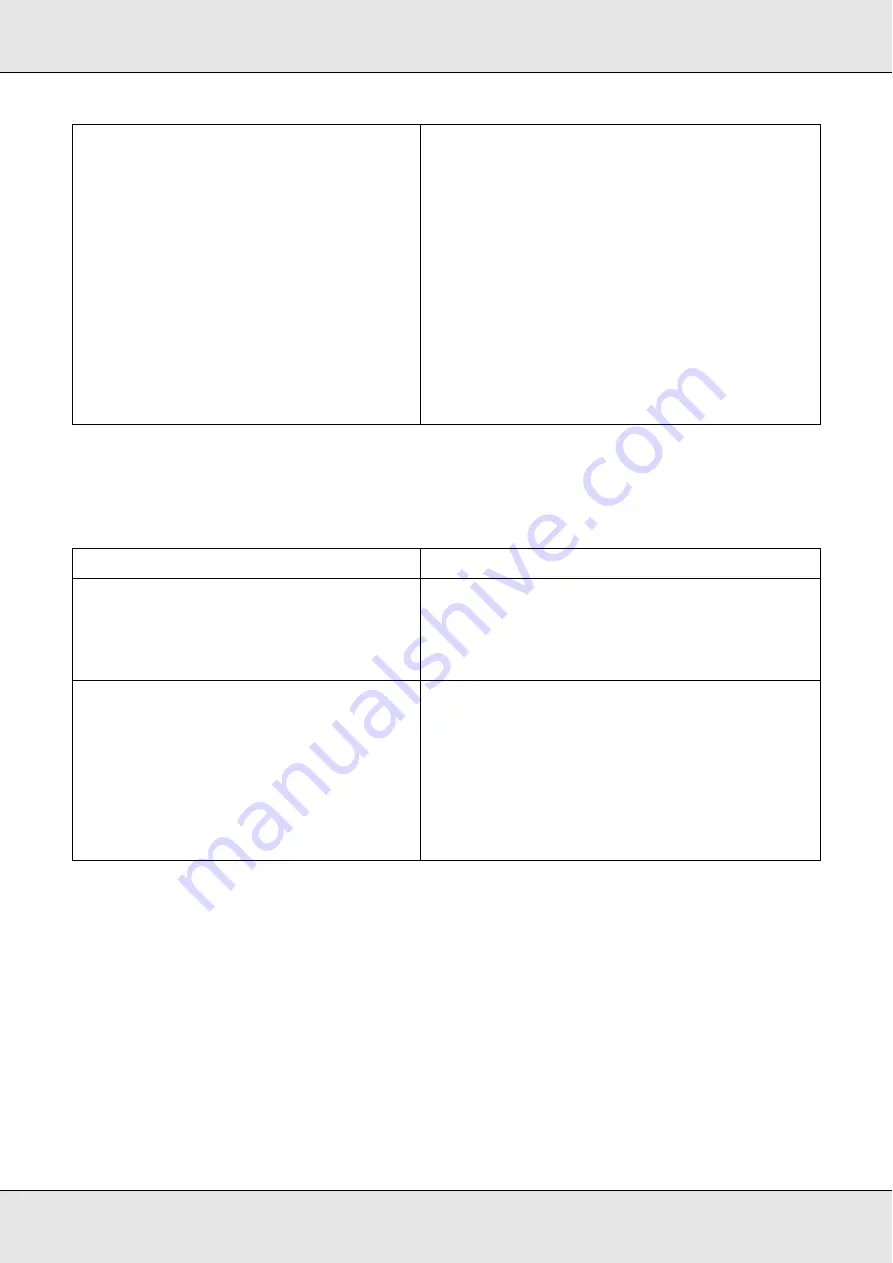
Copying Problems
326
The information on the back side or background color is printed on
the copy
Copies are blank, or images are missing or faded
Try one or more of the following solutions.
❏
The sealing tape might still be in the toner cartridge. Remove the toner cartridge, pull
out the sealing tape, and reinstall the toner cartridge. See "Replacing a toner cartridge"
on page 278.
❏
If the toner cartridge is low on toner, the copies will be faded. Replace the toner
cartridge with a new one.
You may not be using the correct type of
paper for copying.
The available paper types for copying are not the
same as that for printing. When you copy an original,
use the correct type of paper. Depending on the
paper source, the following paper types are
available.
MP tray:
Plain paper, EPSON Color Laser Paper, Letterhead,
Recycled paper, Colored paper, Transparencies,
Labels
Optional paper cassette:
Plain paper, EPSON Color Laser Paper, Letterhead,
Recycled paper, Colored paper
Coated paper, thick paper, and special paper such
as postcard or envelopes are not available for
copying.
Cause
What to do
The original is almost transparent or extremely
thin.
When you copy a thin double-sided original, the
information on the back side of the original may be
printed on the copy. Using black paper or an
underlay beneath the original may solve the
problem.
The copy setting may not be matched with
the original.
Select the settings that match the original and make
a copy. When the settings are made correctly, the
back side is not copied as the brightest part is
adjusted to white. This also removes the yellowish
color in the background.
If these problems cannot be solved even if the
settings are made correctly, select
Text
for
document type or set the contrast to a positive
value.
Summary of Contents for Aculaser CX21N Series
Page 1: ...EPSON AcuLaser CX21 Series User s Guide NPD2571 00 ...
Page 143: ...Scanning 143 Office Mode ...
Page 144: ...Scanning 144 Home Mode ...
Page 168: ...Scanning 168 Home Mode Click the Backlight Correction check box ...
Page 234: ...Faxing Fax Model Only 234 The recipient assigned for the one touch dial is deleted ...
Page 338: ...Other Problems 338 5 Push down the two green levers of the fuser unit 6 Close cover C ...
Page 394: ...Information about Fonts 394 Symbol 621 N ZapfDigbats 460 N ...
















































