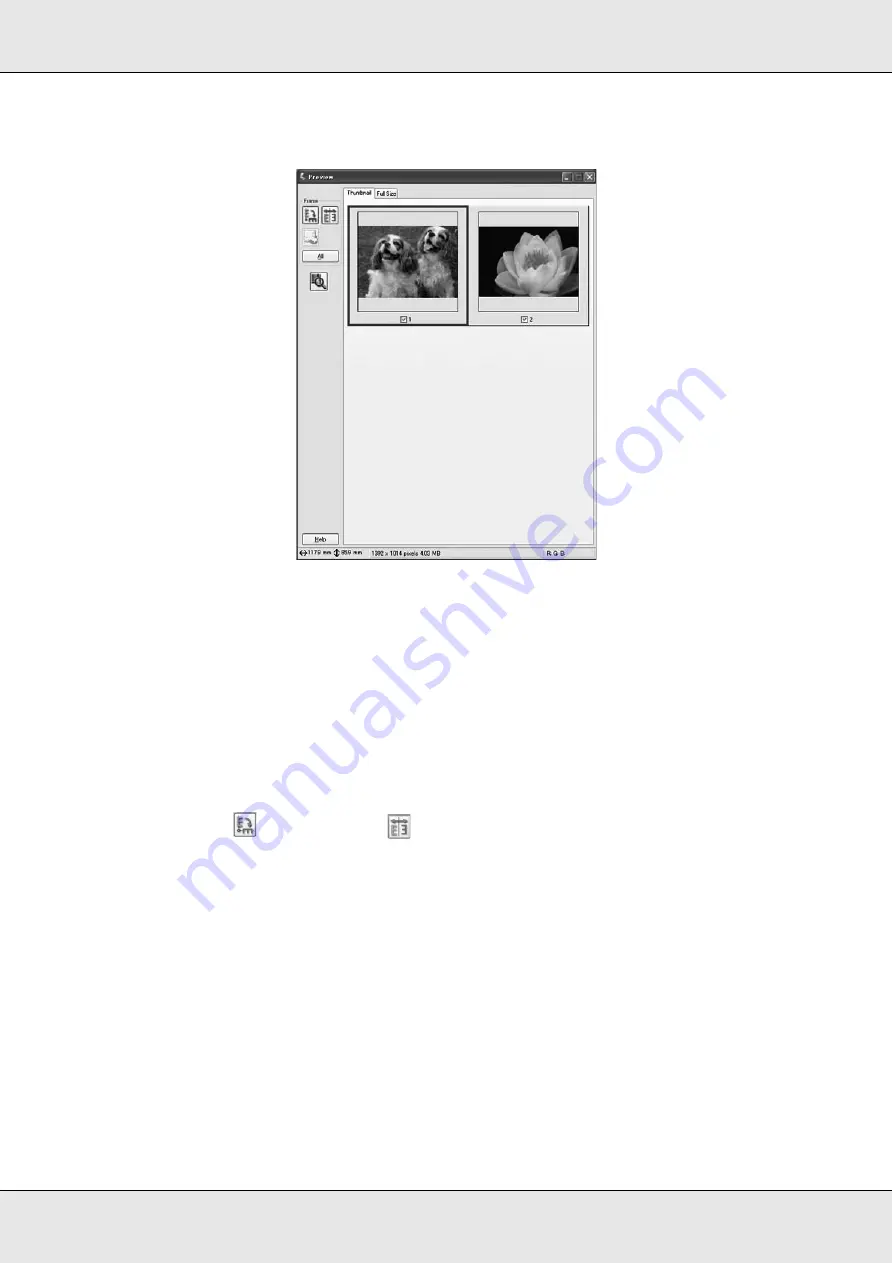
Scanning
150
Thumbnail preview
Note:
If the edge of your document or photo is not scanned, move it away from the edge of the
document table slightly.
2. If you are viewing the thumbnail preview, you can do the following to adjust the
image(s).
❏
To zoom in on an image, double-click its thumbnail, or click the thumbnail and then
click the
Full Size
tab near the top of the Preview window.
❏
To rotate an image or flip it horizontally (like a mirror image), click its thumbnail and
click the
rotation icon or
mirroring icon.
❏
To adjust the scan area to crop your image, you can create and move a marquee
that marks the edges of your scan. See "Adjusting the Scan Area (Marquee)" on
page 151 for instructions.
❏
To adjust the image quality, click the image(s) you want to modify and make the
adjustments as described in "Adjusting the Color and Other Image Settings" on
page 153. If you want to apply the adjustments you have made to all your images,
click the
All
button.
3. If you are viewing the full-size preview, you can do the following to adjust the image(s).
Summary of Contents for Aculaser CX21N Series
Page 1: ...EPSON AcuLaser CX21 Series User s Guide NPD2571 00 ...
Page 143: ...Scanning 143 Office Mode ...
Page 144: ...Scanning 144 Home Mode ...
Page 168: ...Scanning 168 Home Mode Click the Backlight Correction check box ...
Page 234: ...Faxing Fax Model Only 234 The recipient assigned for the one touch dial is deleted ...
Page 338: ...Other Problems 338 5 Push down the two green levers of the fuser unit 6 Close cover C ...
Page 394: ...Information about Fonts 394 Symbol 621 N ZapfDigbats 460 N ...
















































