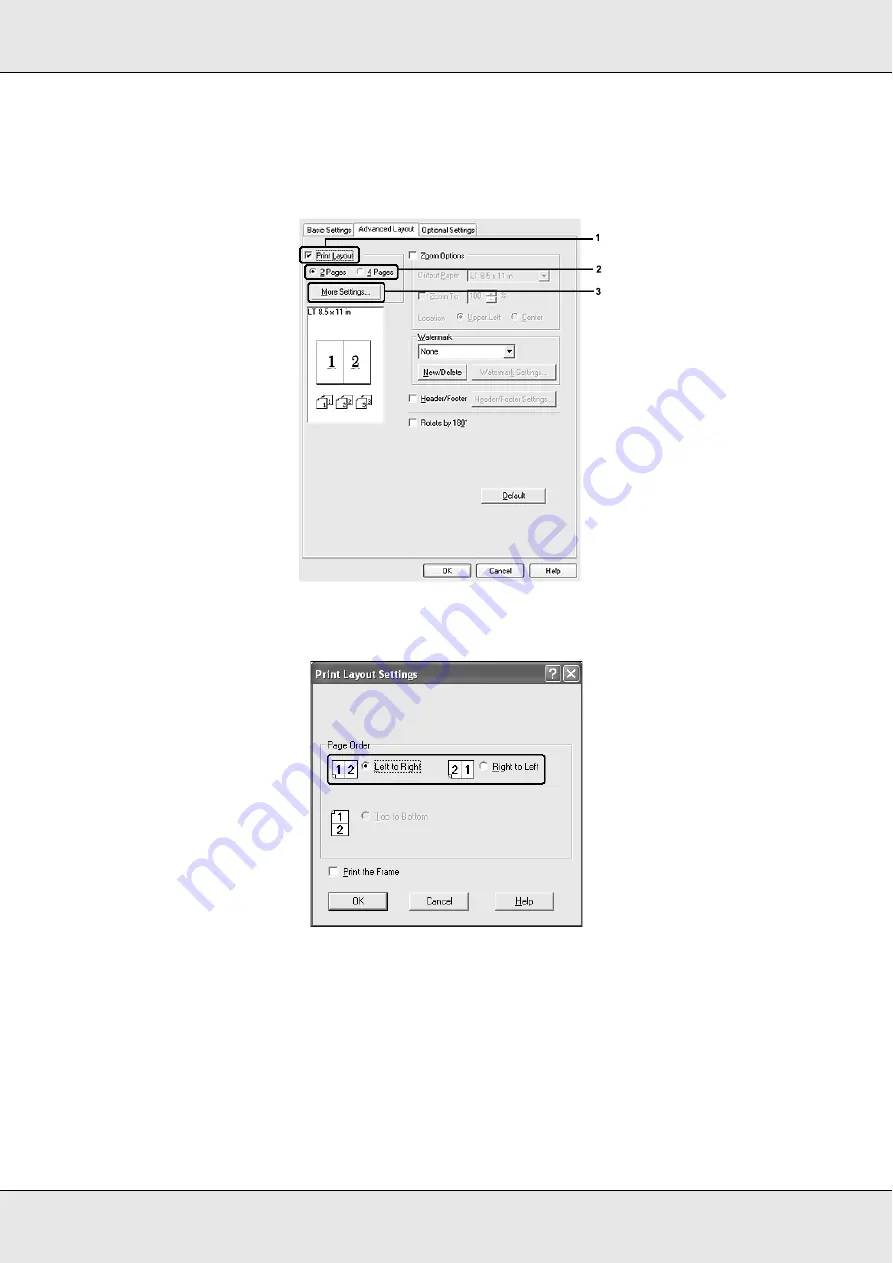
Using the Printer Software with Windows
59
2. Select the
Print Layout
check box and the number of pages you want to print on one
sheet of paper. Then click
More Settings
. The Print Layout Settings dialog box
appears.
3. Select the Page Order in which the pages are printed on each sheet.
4. Select the
Print the Frame
check box when you want to print the pages surrounded by
a frame.
Note:
The Page Order choices depend on the number of pages selected above, and the paper
orientation (Portrait or Landscape) selected on the
Basic Settings
tab.
5. Click
OK
to apply the settings and return to the
Advanced Layout
tab.
Summary of Contents for Aculaser CX21N Series
Page 1: ...EPSON AcuLaser CX21 Series User s Guide NPD2571 00 ...
Page 143: ...Scanning 143 Office Mode ...
Page 144: ...Scanning 144 Home Mode ...
Page 168: ...Scanning 168 Home Mode Click the Backlight Correction check box ...
Page 234: ...Faxing Fax Model Only 234 The recipient assigned for the one touch dial is deleted ...
Page 338: ...Other Problems 338 5 Push down the two green levers of the fuser unit 6 Close cover C ...
Page 394: ...Information about Fonts 394 Symbol 621 N ZapfDigbats 460 N ...
















































