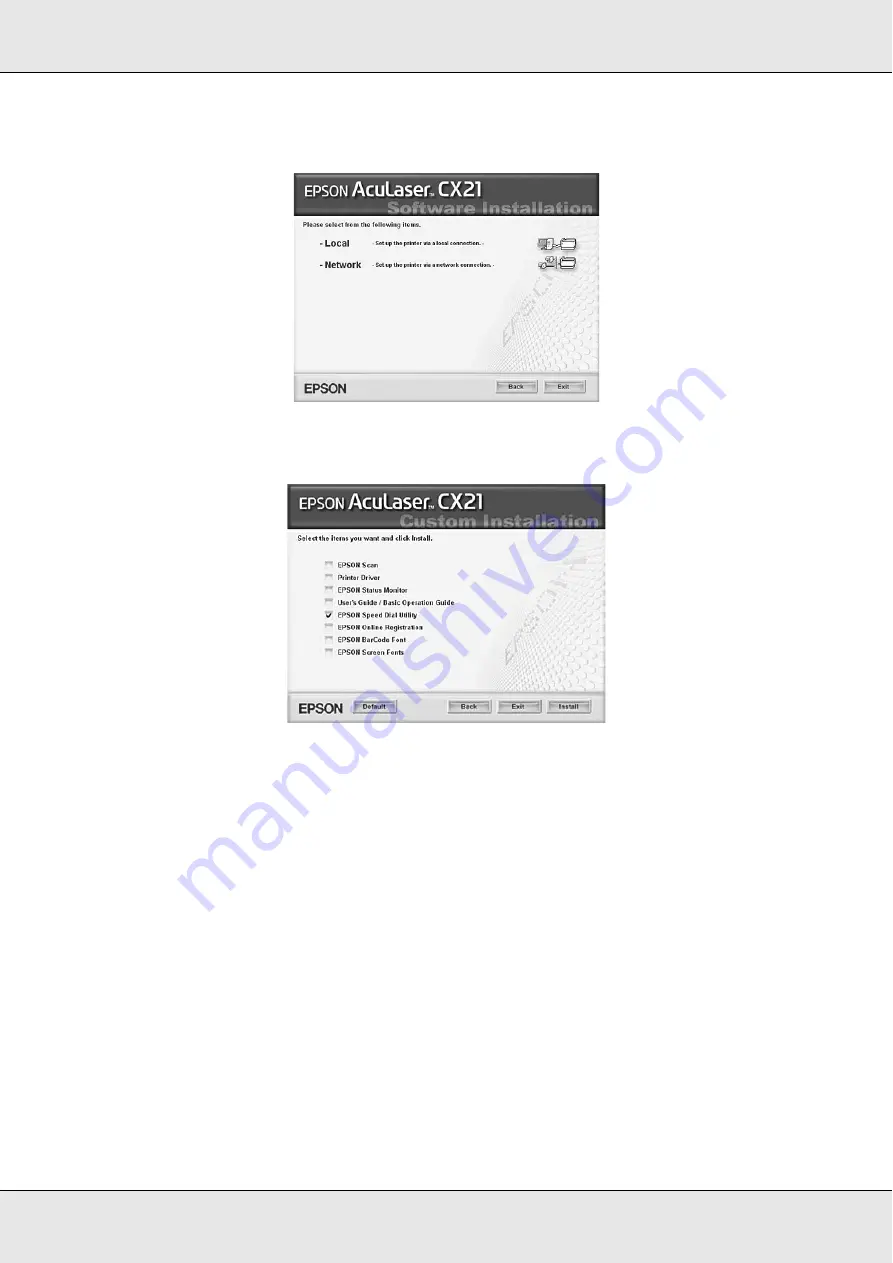
Faxing (Fax Model Only)
225
5. In the dialog box that appears, click
Local
.
6. Click
Custom
.
7. Select EPSON Speed Dial Utility check box, then click
Install
.
8. Then follow the on-screen instructions.
9. When the installation is complete, click
Exit
.
Accessing EPSON Speed Dial Utility
c
Caution:
❏
When accessing EPSON Speed Dial Utility, the product must be in Print mode. If the
product is in other than Print mode, such as in Copy mode, communication with EPSON
Speed Dial Utility is not available.
❏
While uploading or downloading speed dial data between your computer and the product,
jobs cannot be printed and faxes cannot be transmitted or received.
Follow the steps below to access EPSON Speed Dial Utility.
Summary of Contents for Aculaser CX21N Series
Page 1: ...EPSON AcuLaser CX21 Series User s Guide NPD2571 00 ...
Page 143: ...Scanning 143 Office Mode ...
Page 144: ...Scanning 144 Home Mode ...
Page 168: ...Scanning 168 Home Mode Click the Backlight Correction check box ...
Page 234: ...Faxing Fax Model Only 234 The recipient assigned for the one touch dial is deleted ...
Page 338: ...Other Problems 338 5 Push down the two green levers of the fuser unit 6 Close cover C ...
Page 394: ...Information about Fonts 394 Symbol 621 N ZapfDigbats 460 N ...






























