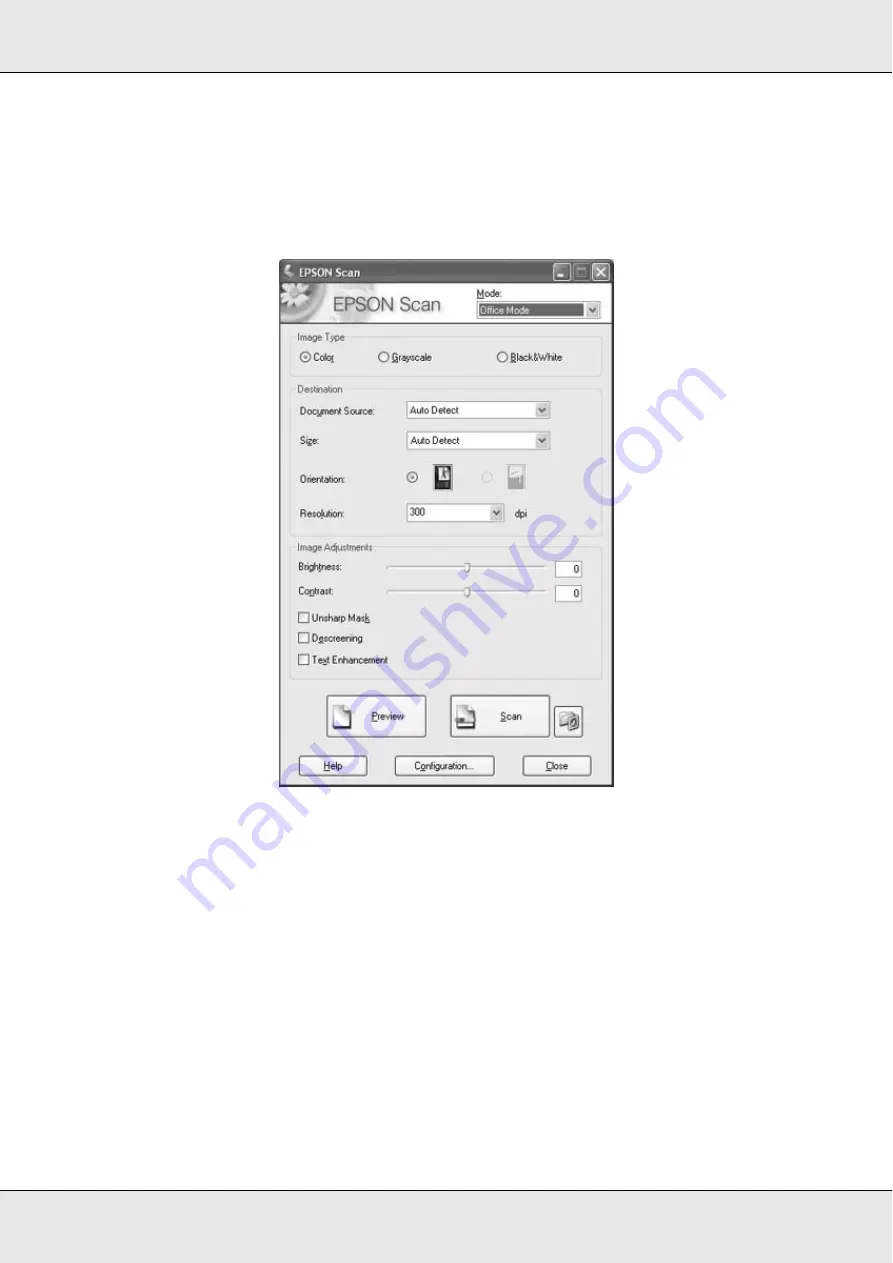
Scanning
134
3. EPSON Scan starts in Office Mode the first time you open it. If necessary, click the
arrow in the Mode box at the top right of the EPSON Scan window and select
Office
Mode
.
You see the Office Mode window:
For instructions on using
Office Mode
, see "Selecting Basic Settings" on page 142.
If the Mode setting in the upper right corner of the window is set to
Home
or
Professional Mode
, you see a different EPSON Scan settings window. For
instructions on using
Home or Professional Mode
, see "Selecting Basic Settings" on
Note:
If you want to change the scanning mode, see "Changing the Scan Mode" on page 142.
Summary of Contents for Aculaser CX21N Series
Page 1: ...EPSON AcuLaser CX21 Series User s Guide NPD2571 00 ...
Page 143: ...Scanning 143 Office Mode ...
Page 144: ...Scanning 144 Home Mode ...
Page 168: ...Scanning 168 Home Mode Click the Backlight Correction check box ...
Page 234: ...Faxing Fax Model Only 234 The recipient assigned for the one touch dial is deleted ...
Page 338: ...Other Problems 338 5 Push down the two green levers of the fuser unit 6 Close cover C ...
Page 394: ...Information about Fonts 394 Symbol 621 N ZapfDigbats 460 N ...






























