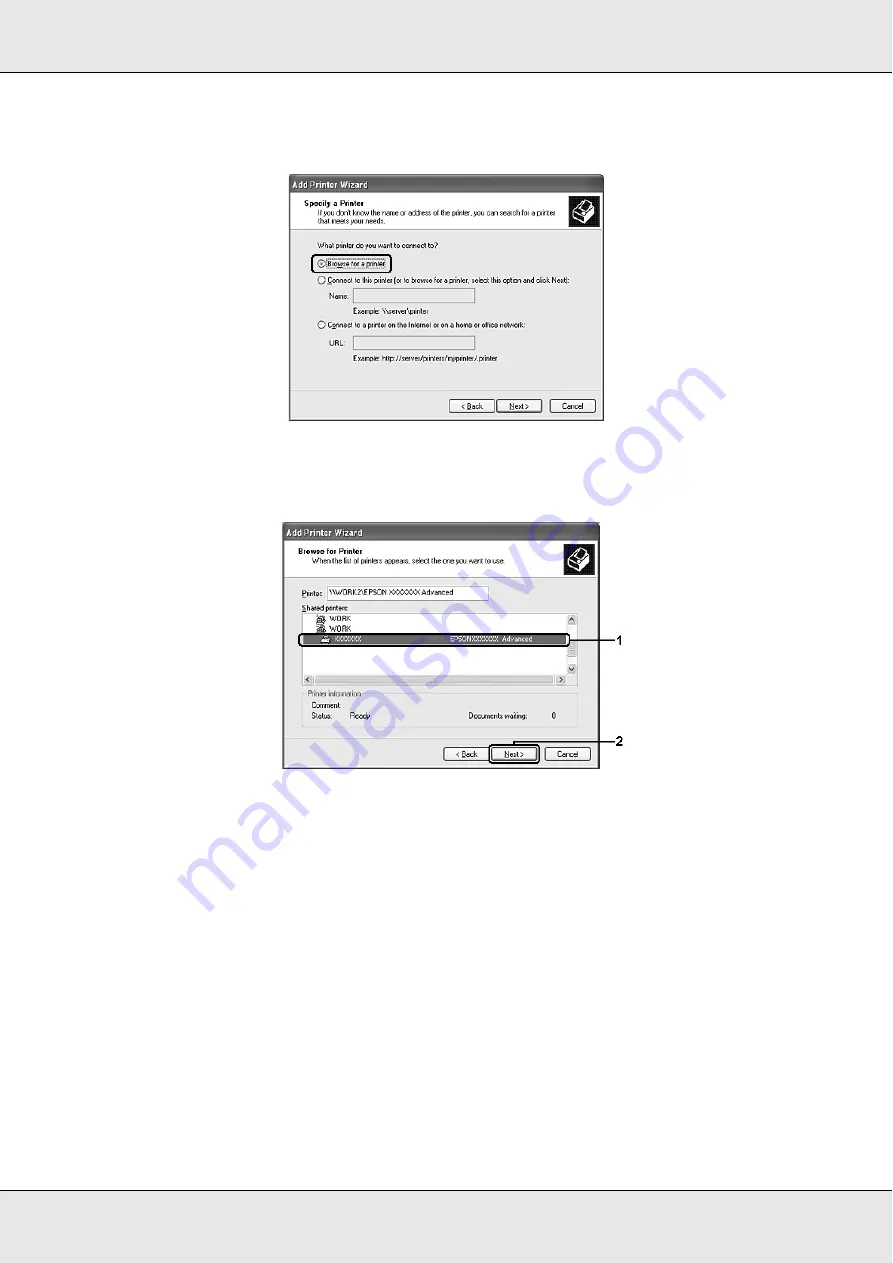
Using the Printer Software with Windows
90
For Windows XP or XP x64, select
Browse for a printer
.
5. Click the icon of the computer or server that is connected to the shared printer, and the
name of the shared printer, then click
Next
.
Note:
❏
The name of the shared printer may be changed by the computer or server that is
connected to the shared printer. To make sure of the name of the shared printer, ask the
administrator of the network.
❏
If the printer driver is installed in the client beforehand, you need to select either the new
printer driver or the current printer driver. When the prompt to select the printer driver
appears, select the printer driver according to the message.
❏
If the additional driver for Windows XP, XP x64, or 2000 is installed in the Windows XP, XP
x64, 2000, Server 2003, or Server 2003 x64 print server, go to the next step.
❏
If the print server’s OS is Windows Me or 98, go to "Installing the printer driver from the
CD-ROM" on page 91.
6. Select whether to use the printer as the default printer or not, then click
Next
.
Summary of Contents for Aculaser CX21N Series
Page 1: ...EPSON AcuLaser CX21 Series User s Guide NPD2571 00 ...
Page 143: ...Scanning 143 Office Mode ...
Page 144: ...Scanning 144 Home Mode ...
Page 168: ...Scanning 168 Home Mode Click the Backlight Correction check box ...
Page 234: ...Faxing Fax Model Only 234 The recipient assigned for the one touch dial is deleted ...
Page 338: ...Other Problems 338 5 Push down the two green levers of the fuser unit 6 Close cover C ...
Page 394: ...Information about Fonts 394 Symbol 621 N ZapfDigbats 460 N ...
















































