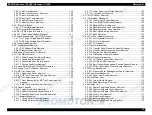Summary of Contents for ACULASER COLOR 1000
Page 1: ...EPSON ACULASERCOLOR2000 ACULASERCOLOR1000 A4 Color Laser Printer SEPG00004 SERVICE MANUAL ...
Page 12: ...C H A P T E R 1 PRODUCTDESCRIPTIONS ...
Page 68: ...C H A P T E R 2 OPERATINGPRINCIPLES ...
Page 104: ...C H A P T E R 3 TROUBLESHOOTING ...
Page 138: ...C H A P T E R 4 DISASSEMBLYANDASSEMBLY ...
Page 182: ...C H A P T E R 5 ADJUSTMENT ...
Page 187: ...C H A P T E R 6 MAINTENANCE ...
Page 189: ...C H A P T E R 7 APPENDIX ...
Page 191: ......
Page 192: ......
Page 220: ......
Page 221: ......
Page 222: ......
Page 223: ......
Page 224: ......
Page 225: ......
Page 226: ......
Page 227: ......
Page 228: ......
Page 229: ......
Page 230: ......