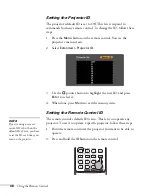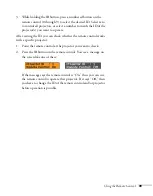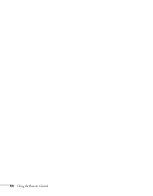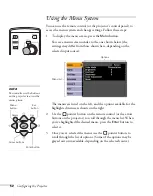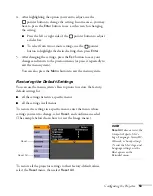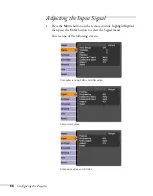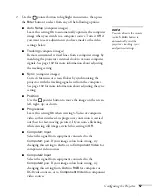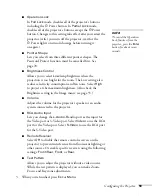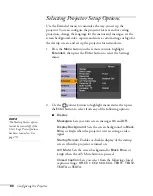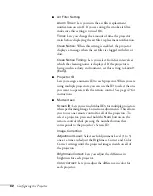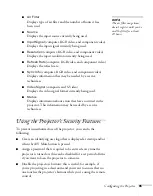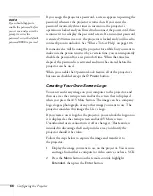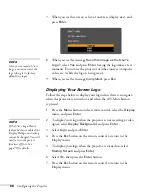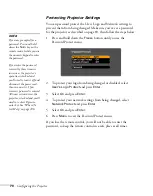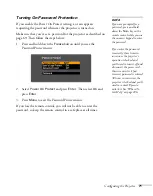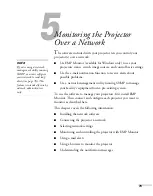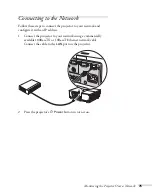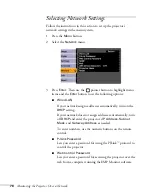Configuring the Projector
61
■
User’s Logo
Turn this setting
On
to display the image or logo you have
captured whenever the projector is turned on. See page
page 66 for more information.
■
Projection
Front:
Projector is in front of the screen.
Front/Ceiling:
Projector is in front of the screen, mounted
upside-down from the ceiling.
Rear:
Projector is behind the screen.
Rear/Ceiling:
Projector is behind the screen, mounted
upside-down from the ceiling.
■
Operation
Direct Power On:
When this feature is enabled, projection
starts as soon as you plug in the power cord. You don’t have
to press the
P
Power
button.
Sleep Mode:
When this feature is enabled, the projector’s
lamp automatically turns off when the projector has not
received any input signals for more than 30 minutes. This
conserves electricity, cools the projector, and extends the life
of the lamp. To resume projecting, press the
P
Power
button.
Sleep Mode Timer:
When the Sleep Mode setting is
enabled, you can set the period of time before the projector
turns off automatically, from 1 to 30 minutes.
High Altitude Mode:
Turn this setting
On
when using the
projector above an altitude of 4,921 feet (1,500 meters). This
setting ensures that the internal temperature of the projector
is regulated properly. Turn this setting off for lower
elevations.
■
Standby Mode
Select
Network On
to use the network monitoring and
control functions while the projector is in standby mode (the
P
Power light is orange).
note
When Direct Power On is
enabled, press the
P
Power
button to turn the projector
off, wait until the
P
Power
light remains solid orange,
then unplug the projector.
Summary of Contents for 6110i - PowerLite XGA LCD Projector
Page 1: ...PowerLite 6110i Multimedia Projector User sGuide ...
Page 7: ...7 C Notices 119 Important Safety Instructions 119 FCC Compliance Statement 121 Index 123 ...
Page 8: ...8 ...
Page 40: ...40 Projecting ...
Page 50: ...50 Using the Remote Control ...
Page 92: ...92 Maintaining the Projector ...
Page 108: ...108 Solving Problems ...
Page 112: ...112 Projector Installation ...
Page 118: ...118 Technical Specifications ...
Page 122: ...122 Notices ...
Page 130: ......