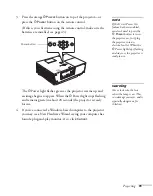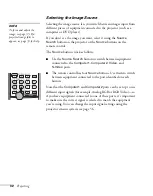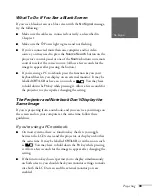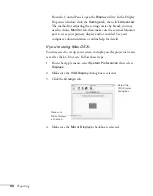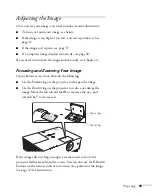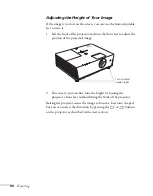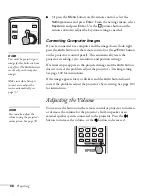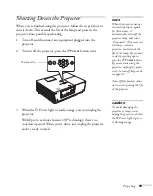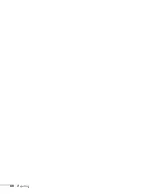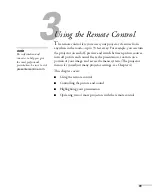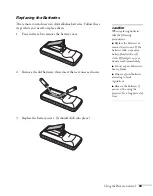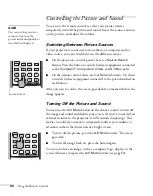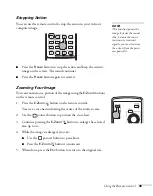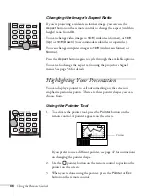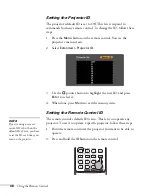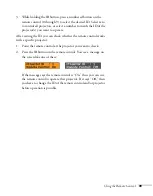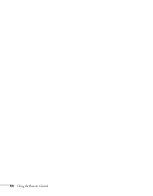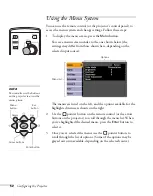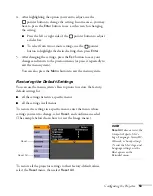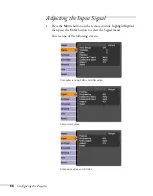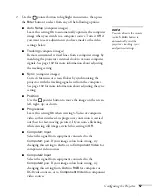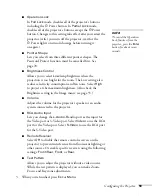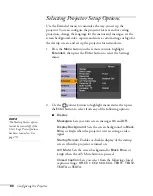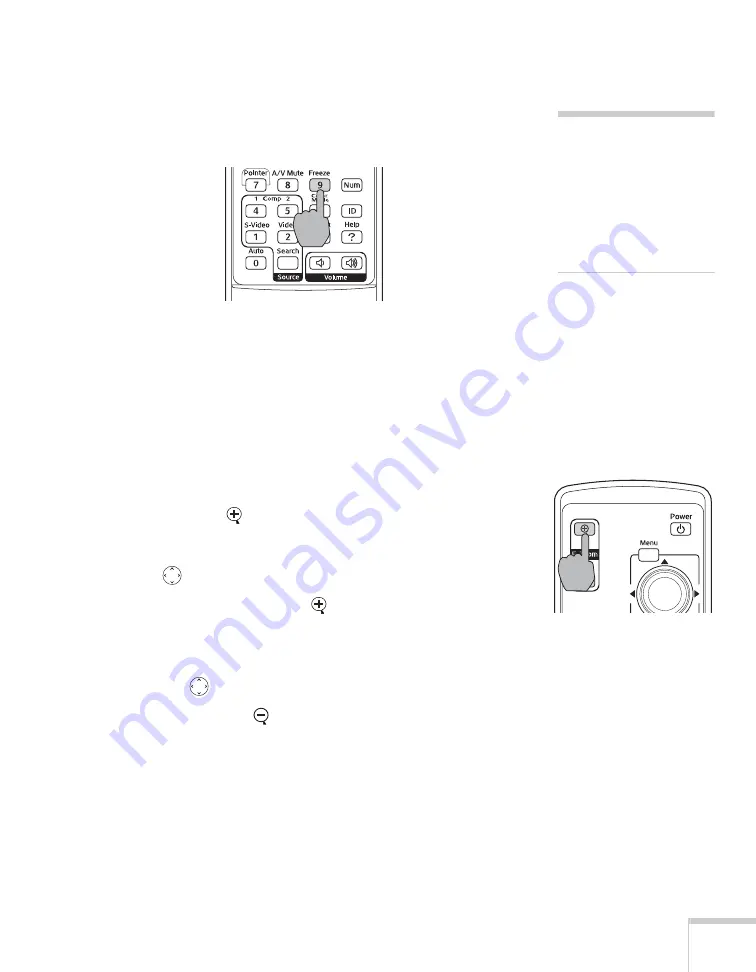
Using the Remote Control
45
Stopping Action
You can use the remote control to stop the action in your video or
computer image.
■
Press the
Freeze
button to stop the action and keep the current
image on the screen. The sound continues.
■
Press the
Freeze
button again to restart it.
Zooming Your Image
You can zoom in on a portion of the image using the
E-Zoom
buttons
on the remote control.
1. Press the
E-Zoom
button on the remote control.
You see a cross-hair indicating the center of the zoom-in area.
2. Use the
pointer button to position the cross-hair.
3. Continue pressing the
E-Zoom
button to enlarge the selected
area up to 4×.
4. While the image is enlarged, you can:
■
Use the
pointer button to pan about.
■
Press the
E-Zoom
button to zoom out.
5. When done, press the
E
SC
button to return to the original size.
note
This function pauses the
image, but not the sound.
Also, because the source
continues to transmit
signals, you won’t resume
the action from the point
you paused it.
Summary of Contents for 6110i - PowerLite XGA LCD Projector
Page 1: ...PowerLite 6110i Multimedia Projector User sGuide ...
Page 7: ...7 C Notices 119 Important Safety Instructions 119 FCC Compliance Statement 121 Index 123 ...
Page 8: ...8 ...
Page 40: ...40 Projecting ...
Page 50: ...50 Using the Remote Control ...
Page 92: ...92 Maintaining the Projector ...
Page 108: ...108 Solving Problems ...
Page 112: ...112 Projector Installation ...
Page 118: ...118 Technical Specifications ...
Page 122: ...122 Notices ...
Page 130: ......