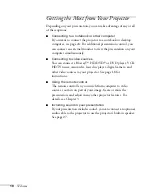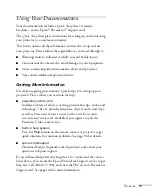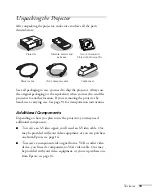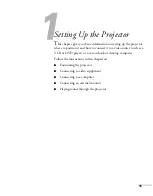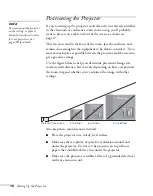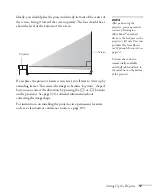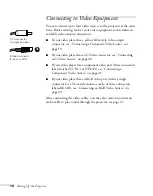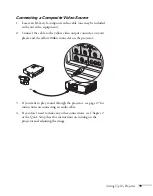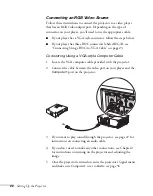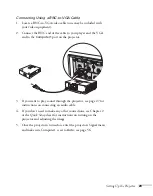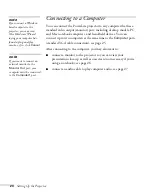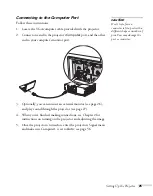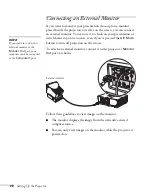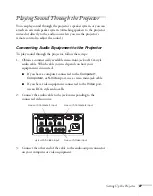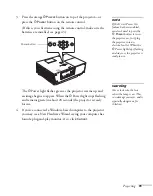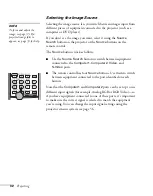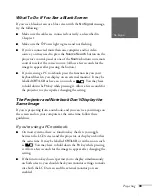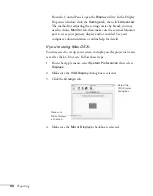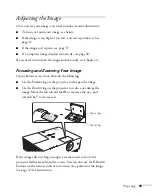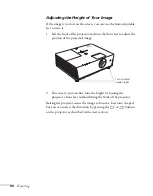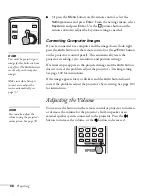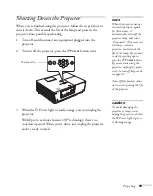24
Setting Up the Projector
Connecting to a Computer
You can connect the PowerLite projector to any computer that has a
standard video output (monitor) port, including desktop models, PC
and Mac notebook computers, and hand-held devices. You can
connect up to two computers at the same time to the
Computer
ports
(standard VGA cable connection), see page 25.
After connecting to the computer, you may also want to:
■
connect a monitor to the projector so you can view your
presentation close-up as well as on-screen (not necessary if you’re
using a notebook); see page 26
■
connect an audio cable to play computer audio; see page 27
note
If you connect a Windows-
based computer to the
projector, you may see a
New Hardware Wizard
saying your computer has
found a plug-and-play
monitor; if so, click
Cancel
.
note
If you want to connect an
external monitor to the
Monitor Out
port, your
computer must be connected
to the
Computer1
port.
Summary of Contents for 6110i - PowerLite XGA LCD Projector
Page 1: ...PowerLite 6110i Multimedia Projector User sGuide ...
Page 7: ...7 C Notices 119 Important Safety Instructions 119 FCC Compliance Statement 121 Index 123 ...
Page 8: ...8 ...
Page 40: ...40 Projecting ...
Page 50: ...50 Using the Remote Control ...
Page 92: ...92 Maintaining the Projector ...
Page 108: ...108 Solving Problems ...
Page 112: ...112 Projector Installation ...
Page 118: ...118 Technical Specifications ...
Page 122: ...122 Notices ...
Page 130: ......