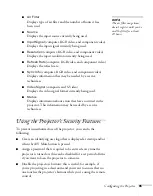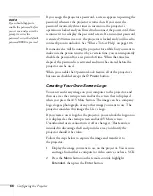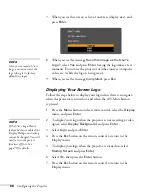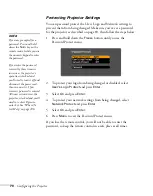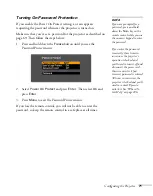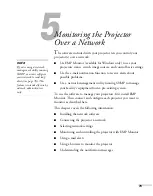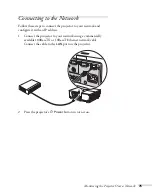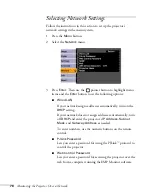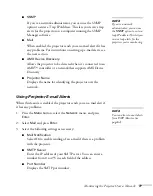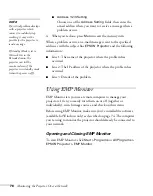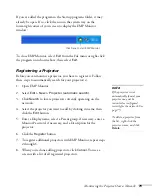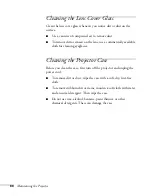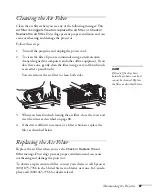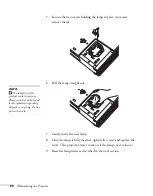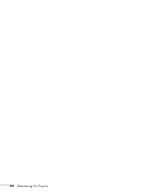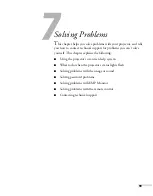78
Monitoring the Projector Over a Network
■
Address 1/2/3 Setting
Choose one of the
Address Setting
fields, then enter the
e-mail address where you want to receive a message when a
problem occurs.
4. When you’re done, press
Menu
to exit the menu system.
When a problem occurs, an e-mail message is sent to the specified
addresses with the subject line
EPSON Projector
and the following
information:
■
Line 1: The name of the projector where the problem has
occurred
■
Line 2: The IP address of the projector where the problem has
occurred
■
Line 3: Details of the problem
Using EMP Monitor
EMP Monitor lets you use a remote computer to manage your
projectors. It lets you easily turn them on or off (together or
individually), switch image sources, and check on their status.
Before using EMP Monitor, make sure you’ve installed the software
(available for Windows only) as described on page 74. The computer
you’re using to monitor the projector should already be connected to
your network.
Opening and Closing EMP Monitor
To start EMP Monitor,
click
Start > Programs
or
All Programs >
EPSON Projector > EMP Monitor
.
note
If a critical problem develops
with a projector which
causes it to suddenly stop
working, it may not be
possible for the projector to
send a message.
If Standby Mode is set to
Network On in the
Extended menu, the
projector can still be
monitored even if the
projector is in standby mode
(when the power is off).
Summary of Contents for 6110i - PowerLite XGA LCD Projector
Page 1: ...PowerLite 6110i Multimedia Projector User sGuide ...
Page 7: ...7 C Notices 119 Important Safety Instructions 119 FCC Compliance Statement 121 Index 123 ...
Page 8: ...8 ...
Page 40: ...40 Projecting ...
Page 50: ...50 Using the Remote Control ...
Page 92: ...92 Maintaining the Projector ...
Page 108: ...108 Solving Problems ...
Page 112: ...112 Projector Installation ...
Page 118: ...118 Technical Specifications ...
Page 122: ...122 Notices ...
Page 130: ......