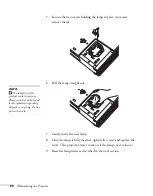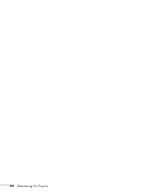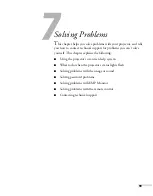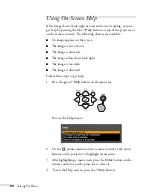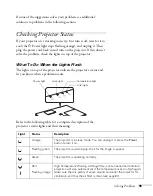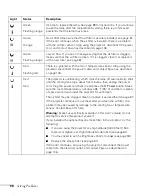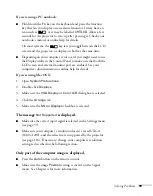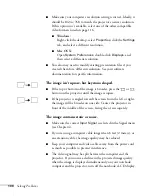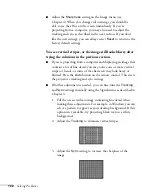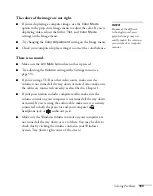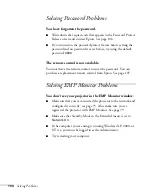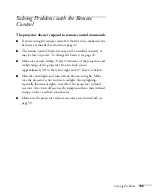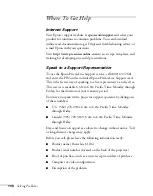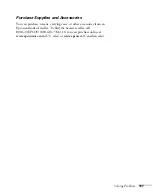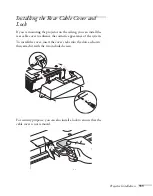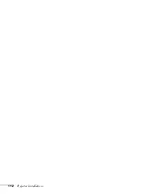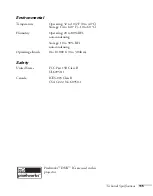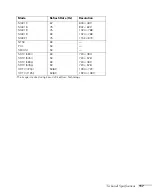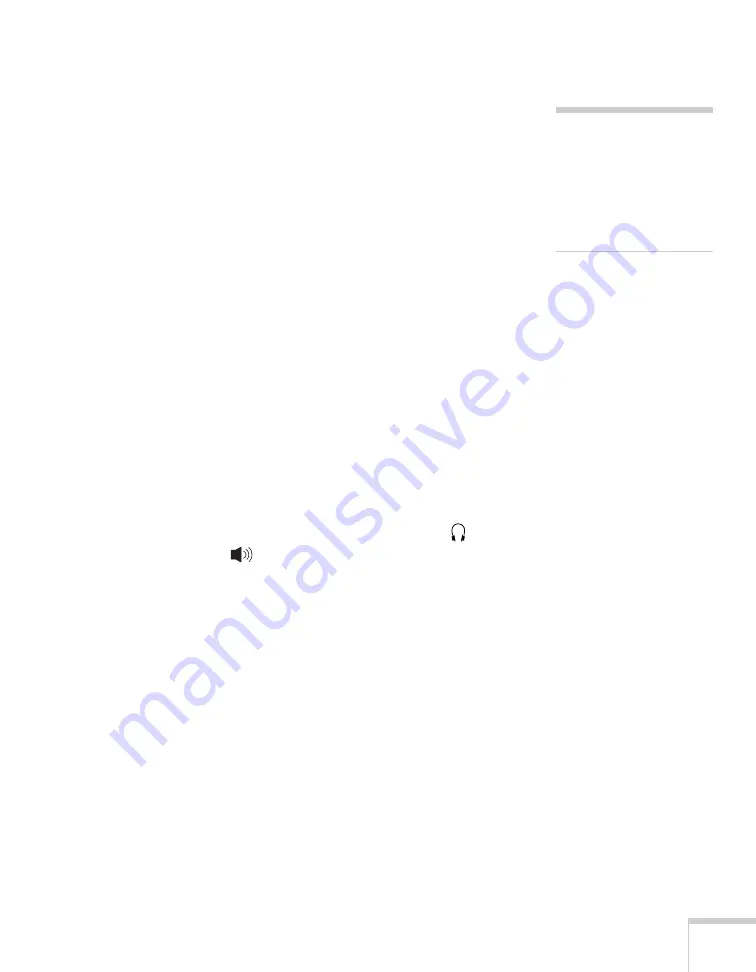
Solving Problems
103
The colors of the image are not right.
■
If you’re displaying a computer image, use the
Color Mode
option in the projector’s Image menu to adjust the color. If you’re
displaying video, adjust the
Color
,
Tint
, and
Color Mode
settings on the Image menu.
■
Try changing the
Color Adjustment
setting on the Image menu.
■
Check your computer display settings to correct the color balance.
There is no sound.
■
Make sure the
A/V Mute
button has not been pressed.
■
Try adjusting the
Volume
setting in the Settings menu (see
■
If you’re using a VCR or other video source, make sure the
volume is not turned all the way down or muted. Also, make sure
the cables are connected correctly, as described in Chapter 1.
■
If your presentation includes computer audio, make sure the
volume control on your computer is not turned all the way down
or muted. If you’re using the audio cable, make sure it is securely
connected to both the projector and your computer’s
headphone jack or
audio out jack.
■
Make sure the Windows volume controls on your computer are
not turned all the way down or set to Mute. You may be able to
check this by clicking the volume control in your Windows
System Tray (lower right corner of the screen).
note
Because of the different
technologies used, your
projected image may not
exactly match the colors on
your notebook or computer
monitor.
Summary of Contents for 6110i - PowerLite XGA LCD Projector
Page 1: ...PowerLite 6110i Multimedia Projector User sGuide ...
Page 7: ...7 C Notices 119 Important Safety Instructions 119 FCC Compliance Statement 121 Index 123 ...
Page 8: ...8 ...
Page 40: ...40 Projecting ...
Page 50: ...50 Using the Remote Control ...
Page 92: ...92 Maintaining the Projector ...
Page 108: ...108 Solving Problems ...
Page 112: ...112 Projector Installation ...
Page 118: ...118 Technical Specifications ...
Page 122: ...122 Notices ...
Page 130: ......