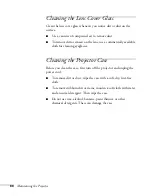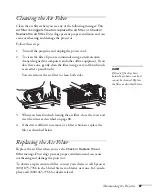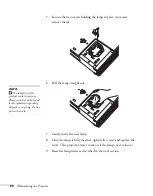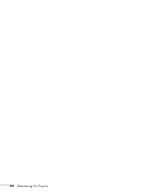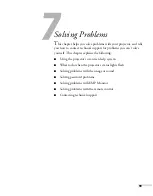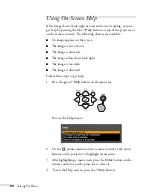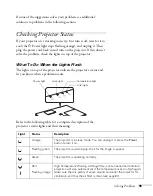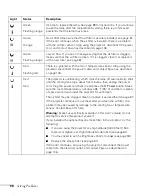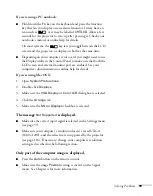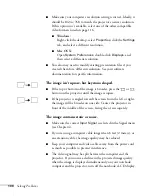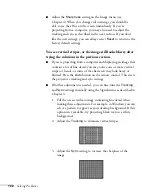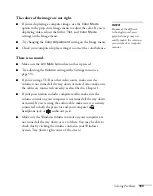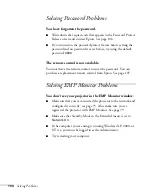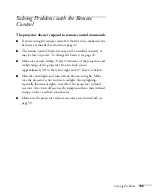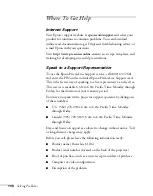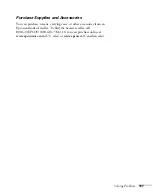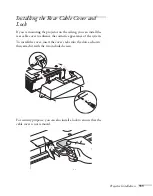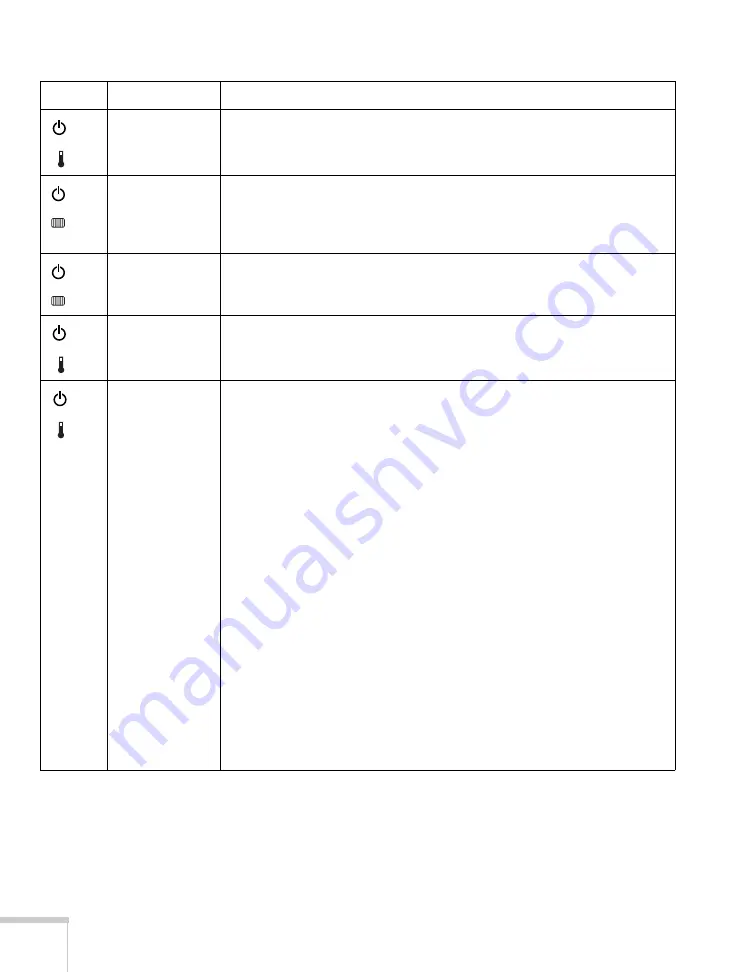
96
Solving Problems
Green
Flashing orange
It’s time to replace the lamp. See page 89 for instructions. If you continue
to use the lamp after the replacement warning, there is an increased
possibility that the lamp may break.
Green
Orange
No air filter. Make sure that the air filter is securely installed; see page 87.
If the error continues when the air filter is installed, there is a problem
with the air filter sensor. Stop using the projector, disconnect the power
cord, and contact Epson as described on page 106.
Green
Flashing orange
Low air flow. If you see a message saying that the air filter is clogged,
make sure that the air filter is clean. If it is clogged, clean it or replace it
with a new filter; see page 87.
Red
Flashing red
There is a problem with the fan or temperature sensor. Stop using the
projector, disconnect the power cable, and contact Epson as described
on page 106.
Red
Red
The projector is overheating, which turns the lamp off automatically. Wait
until the cooling fan stops, about five minutes, then unplug the power
cord. Plug the power cord back in and press the
P
Power
button. Make
sure the room temperature is not above 95 °F (35 °C) and there is plenty
of space around and under the projector for ventilation.
The air filter may be clogged. Clean or replace it as described on page 87.
If the projector continues to overheat after you clean the air filter, the
problem may be caused by damage to the cooling fan or temperature
sensor. Contact Epson for help.
Warning:
Except as specifically explained in this
User’s Guide
, do not
attempt to service this product yourself.
If you installed the optional Epson smoke filter in the projector, try the
following:
■
If you are using the projector at a high altitude (4,900 feet [1500
meters] or higher), set High Altitude Mode to
On
(see page 61).
■
You may need to set the Brightness Control to
Low
■
Replace the smoke filter (see page 87).
If the error continues, stop using the projector, disconnect the power
cable from the electrical outlet, and contact Epson as described on
page 106.
Light
Status
Description
Summary of Contents for 6110i - PowerLite XGA LCD Projector
Page 1: ...PowerLite 6110i Multimedia Projector User sGuide ...
Page 7: ...7 C Notices 119 Important Safety Instructions 119 FCC Compliance Statement 121 Index 123 ...
Page 8: ...8 ...
Page 40: ...40 Projecting ...
Page 50: ...50 Using the Remote Control ...
Page 92: ...92 Maintaining the Projector ...
Page 108: ...108 Solving Problems ...
Page 112: ...112 Projector Installation ...
Page 118: ...118 Technical Specifications ...
Page 122: ...122 Notices ...
Page 130: ......