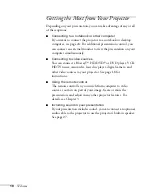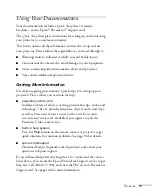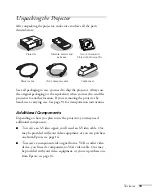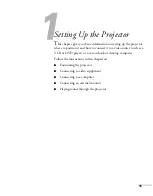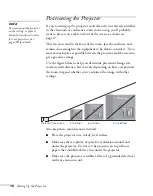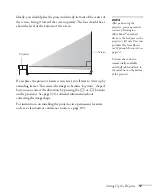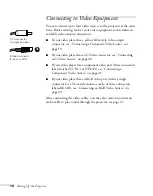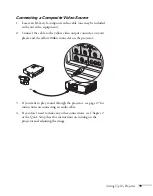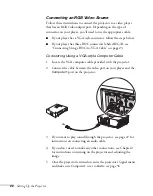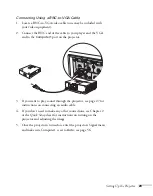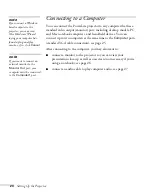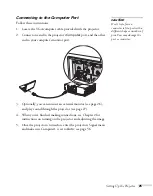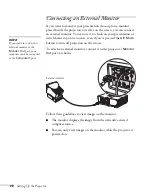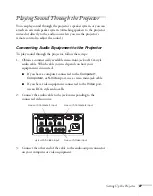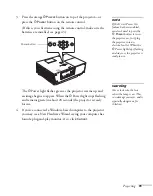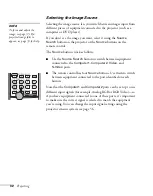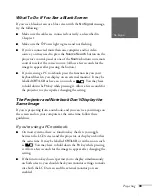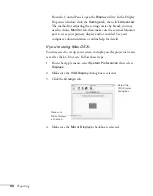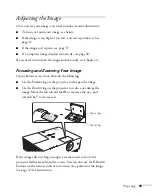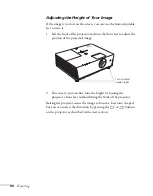22
Setting Up the Projector
Connecting an RGB Video Source
Follow these instructions to connect the projector to a video player
that has an RGB video output port. Depending on the type of
connector on your player, you’ll need to use the appropriate cable:
■
If your player has a VGA-style connector, follow the steps below.
■
If your player has three BNC connectors labeled R/G/B, see
“Connecting Using a BNC-to-VGA Cable” on page 23.
Connecting Using a VGA-style Computer Cable
1. Locate the VGA computer cable provided with the projector.
2. Connect the cable between the video port on your player and the
Computer1
port on the projector.
3. If you want to play sound through the projector, see page 27 for
instructions on connecting an audio cable.
4. If you don’t need to make any other connections, see Chapter 2
for instructions on turning on the projector and adjusting the
image.
5. Once the projector is turned on, enter the projector’s Signal menu
and make sure Computer1 is set to
Auto
; see page 56.
Summary of Contents for 6110i - PowerLite XGA LCD Projector
Page 1: ...PowerLite 6110i Multimedia Projector User sGuide ...
Page 7: ...7 C Notices 119 Important Safety Instructions 119 FCC Compliance Statement 121 Index 123 ...
Page 8: ...8 ...
Page 40: ...40 Projecting ...
Page 50: ...50 Using the Remote Control ...
Page 92: ...92 Maintaining the Projector ...
Page 108: ...108 Solving Problems ...
Page 112: ...112 Projector Installation ...
Page 118: ...118 Technical Specifications ...
Page 122: ...122 Notices ...
Page 130: ......