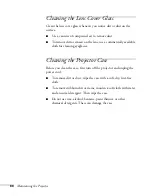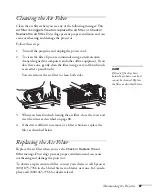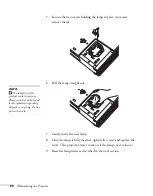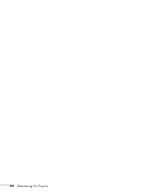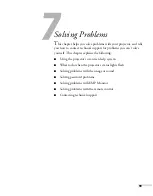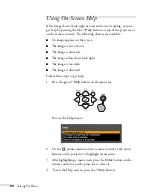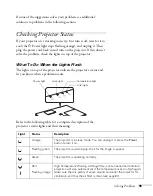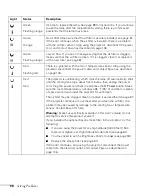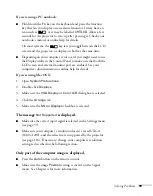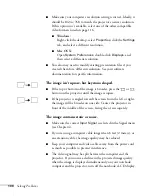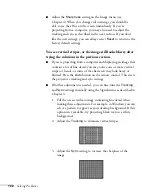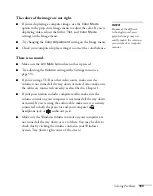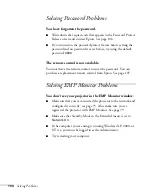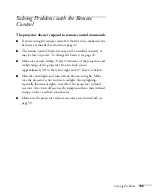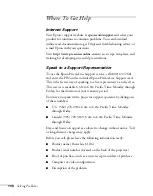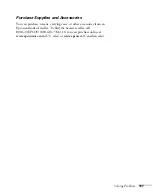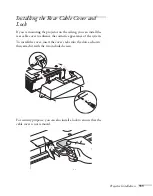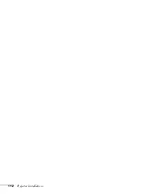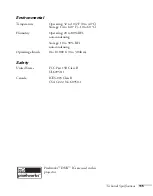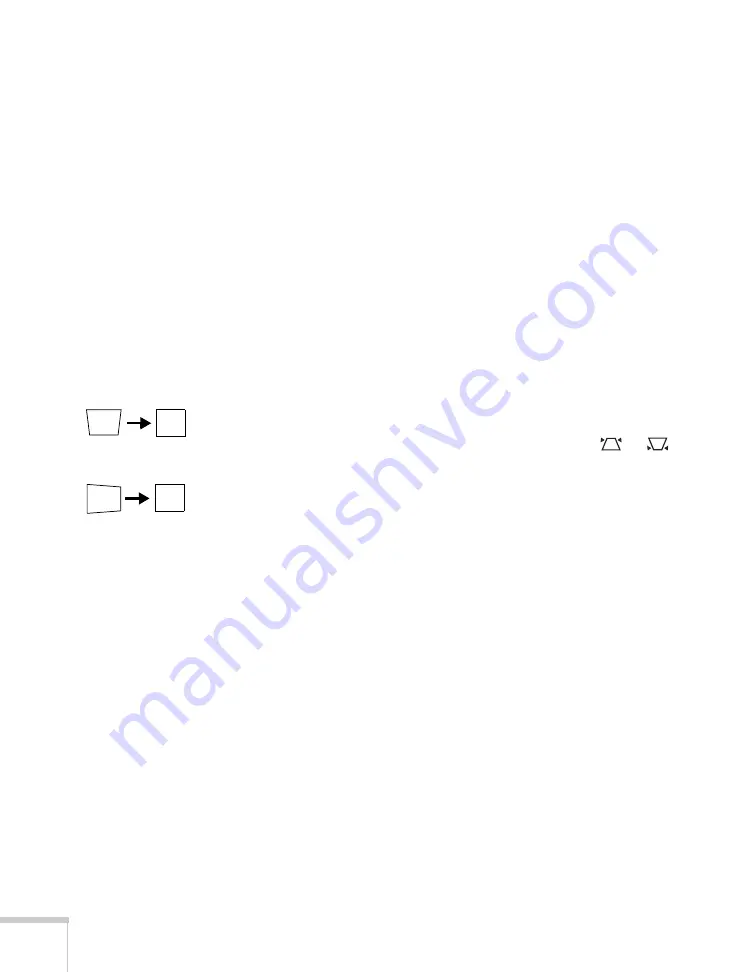
100
Solving Problems
■
Make sure your computer’s resolution setting is correct. Ideally, it
should be 1024 × 768 to match the projector’s native resolution.
If this option isn’t available, select one of the other compatible
video formats listed on page 116.
■
Windows
:
Right-click the desktop, select
Properties
, click the
Settings
tab, and select a different resolution.
■
Mac OS X:
Open
System Preferences
, double-click
Displays
, and
then select a different resolution.
■
You also may need to modify existing presentation files if you
created them for a different resolution. See your software
documentation for specific information.
The image isn’t square, but keystone-shaped.
■
If the top or bottom of the image is broader, press the
or
button on the projector until the image is square.
■
If the projector is angled toward the screen from the left or right,
the image will be broader on one side. Center the projector in
front of the middle of the screen, facing the screen squarely.
The image contains static or noise.
■
Make sure the correct
Input Signal
is selected in the Signal menu
(see Chapter 4).
■
If you’re using a computer cable longer than 6 feet (2 meters), or
an extension cable, the image quality may be reduced.
■
Keep your computer and video cables away from the power cord
as much as possible to prevent interference.
■
The video signal may be split between the computer and the
projector. If you notice a decline in the projected image quality
when the image is displayed simultaneously on your notebook
computer and the projector, turn off the notebook’s LCD display.
Summary of Contents for 6110i - PowerLite XGA LCD Projector
Page 1: ...PowerLite 6110i Multimedia Projector User sGuide ...
Page 7: ...7 C Notices 119 Important Safety Instructions 119 FCC Compliance Statement 121 Index 123 ...
Page 8: ...8 ...
Page 40: ...40 Projecting ...
Page 50: ...50 Using the Remote Control ...
Page 92: ...92 Maintaining the Projector ...
Page 108: ...108 Solving Problems ...
Page 112: ...112 Projector Installation ...
Page 118: ...118 Technical Specifications ...
Page 122: ...122 Notices ...
Page 130: ......