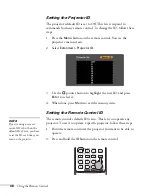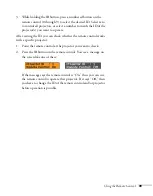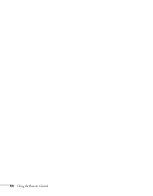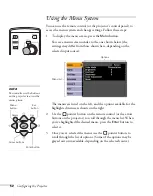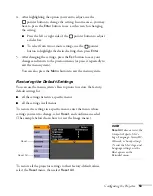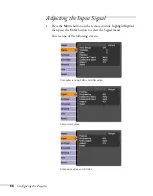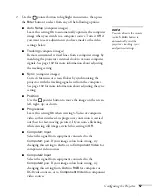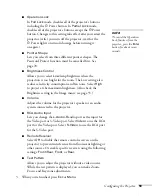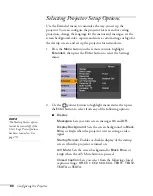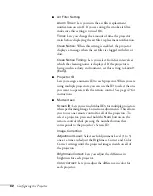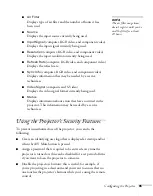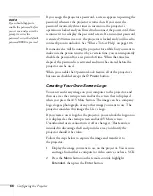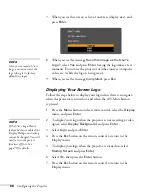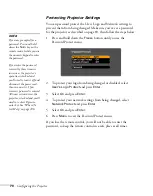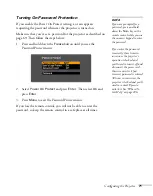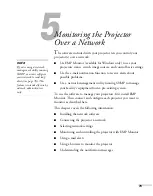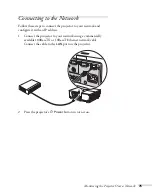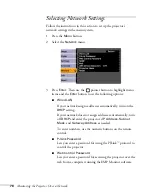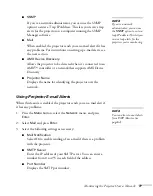62
Configuring the Projector
■
Air Filter Setting
Alarm Timer:
Lets you turn the air filter replacement
notification on or off. If you are using the smoke air filter,
make sure this setting is turned
On
.
Timer:
Lets you change the amount of time the projector
waits before displaying the air filter replacement notification.
Clean Notice:
When this setting is enabled, the projector
displays a message when the air filter is clogged with dirt or
dust.
Clean Notice Timing:
Lets you select from five intervals at
which the cleaning notice is displayed. If the projector is
being used in a dusty environment, set this setting to
Level 1
(Early)
.
■
Projector ID
Lets you assign a numeric ID to each projector. When you are
using multiple projectors, you can use the ID to select the one
you want to operate with the remote control. See page 47 for
instructions.
■
Multi-screen
Screen ID:
Lets you set individual IDs for multiple projectors
when performing Image Correction adjustments. This allows
you to use one remote control for all of the projectors. To
select a projector, press and hold the
Num
button on the
remote control while pressing the number button that
corresponds to the projector’s Screen ID.
Image Correction
Adjustment Level:
Select each Adjustment Level (1 to 5)
one at a time and adjust the Brightness Correct and Color
Correct settings until the projected images match on all of
the projectors.
Brightness Correct:
Lets you adjust the difference in
brightness for each projector.
Color Correct:
Lets you adjust the difference in color for
each projector.
Summary of Contents for 6110i - PowerLite XGA LCD Projector
Page 1: ...PowerLite 6110i Multimedia Projector User sGuide ...
Page 7: ...7 C Notices 119 Important Safety Instructions 119 FCC Compliance Statement 121 Index 123 ...
Page 8: ...8 ...
Page 40: ...40 Projecting ...
Page 50: ...50 Using the Remote Control ...
Page 92: ...92 Maintaining the Projector ...
Page 108: ...108 Solving Problems ...
Page 112: ...112 Projector Installation ...
Page 118: ...118 Technical Specifications ...
Page 122: ...122 Notices ...
Page 130: ......