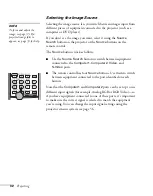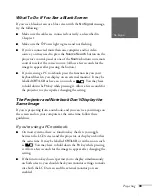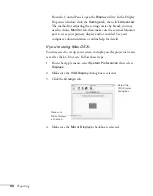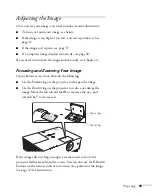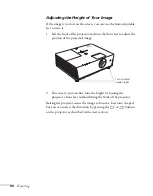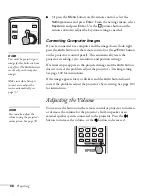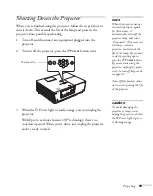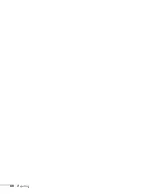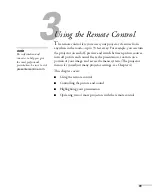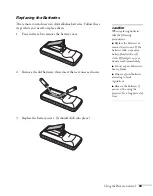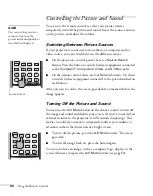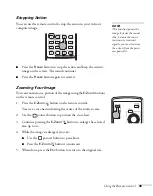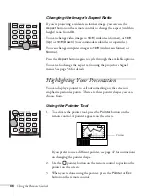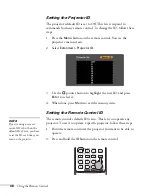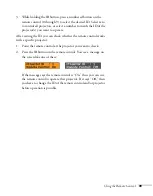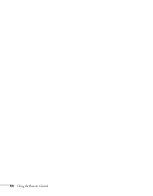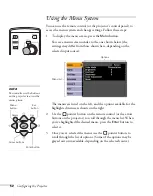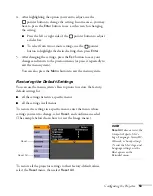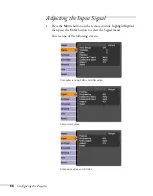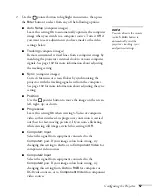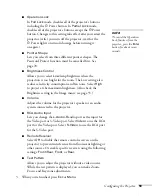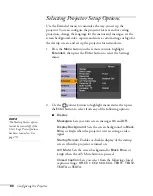46
Using the Remote Control
Changing the Image’s Aspect Ratio
If you’re projecting a widescreen format image, you can use the
Aspect
button on the remote control to change the aspect (width to
height) ratio from
4:3
.
You can change video images to
16:9
(widescreen format), or
16:9
(Up)
or
16:9 (Down)
(to accommodate subtitles or supertitles).
You can change computer images to
16:9
(widescreen format) or
Normal
.
Press the
Aspect
button again to cycle through the available options.
You can also change the aspect ratio using the projector’s Signal
menu. See page 56 for details.
Highlighting Your Presentation
You can display a pointer to call out something on the screen or
emphasize particular points. There are three pointer shapes you can
choose from.
Using the Pointer Tool
1. To activate the pointer tool, press the
Pointer
button on the
remote control. A pointer appears on the screen.
If you prefer to use a different pointer, see page 47 for instructions
on changing the pointer shape.
2. Use the
pointer button on the remote control to position the
pointer on the screen.
3. When you’re done using the pointer, press the
Pointer
or
Esc
button on the remote control.
Pointer
Summary of Contents for 6110i - PowerLite XGA LCD Projector
Page 1: ...PowerLite 6110i Multimedia Projector User sGuide ...
Page 7: ...7 C Notices 119 Important Safety Instructions 119 FCC Compliance Statement 121 Index 123 ...
Page 8: ...8 ...
Page 40: ...40 Projecting ...
Page 50: ...50 Using the Remote Control ...
Page 92: ...92 Maintaining the Projector ...
Page 108: ...108 Solving Problems ...
Page 112: ...112 Projector Installation ...
Page 118: ...118 Technical Specifications ...
Page 122: ...122 Notices ...
Page 130: ......