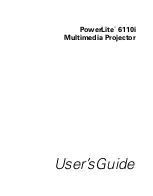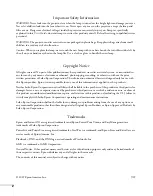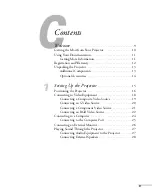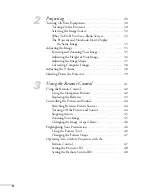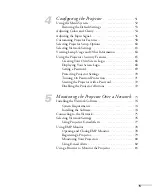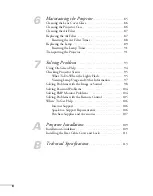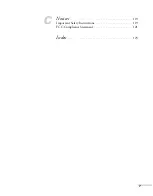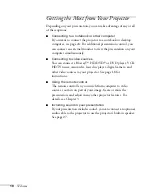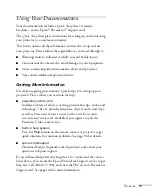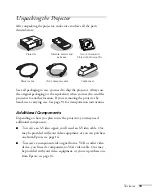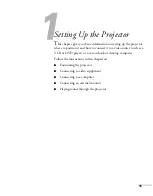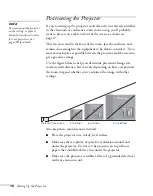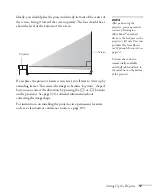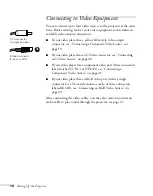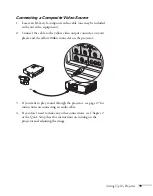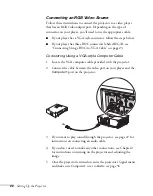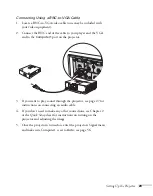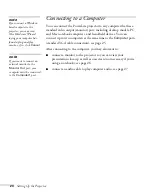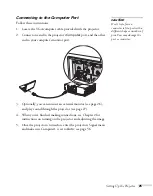10
Welcome
Getting the Most from Your Projector
Depending on your presentation, you can take advantage of any or all
of these options:
■
Connecting to a notebook or other computer
If you want to connect the projector to a notebook or desktop
computer, see page 24. For additional presentation control, you
can connect an external monitor to view the presentation on your
computer simultaneously.
■
Connecting to video sources
You can connect a Blu-ray,™ HD-DVD,
®
or DVD player, VCR,
HDTV tuner, camcorder, laser disc player, digital camera, and
other video sources to your projector. See page 18 for
instructions.
■
Using the remote control
The remote control lets you switch from computer to video
sources, zoom in on part of your image, freeze or mute the
presentation, and adjust many other projector features. For
details, see Chapter 3.
■
Including sound in your presentation
If your presentation includes sound, you can connect an optional
audio cable to the projector to use the projector’s built-in speaker.
See page 27.
Summary of Contents for 6110i - PowerLite XGA LCD Projector
Page 1: ...PowerLite 6110i Multimedia Projector User sGuide ...
Page 7: ...7 C Notices 119 Important Safety Instructions 119 FCC Compliance Statement 121 Index 123 ...
Page 8: ...8 ...
Page 40: ...40 Projecting ...
Page 50: ...50 Using the Remote Control ...
Page 92: ...92 Maintaining the Projector ...
Page 108: ...108 Solving Problems ...
Page 112: ...112 Projector Installation ...
Page 118: ...118 Technical Specifications ...
Page 122: ...122 Notices ...
Page 130: ......