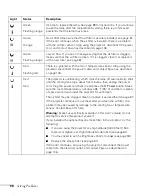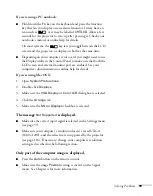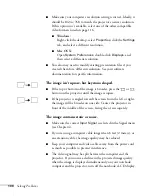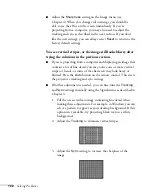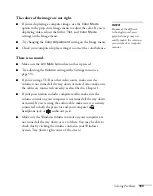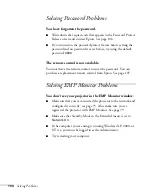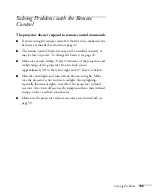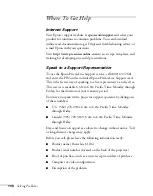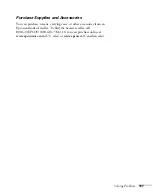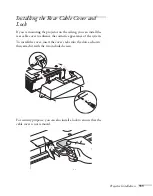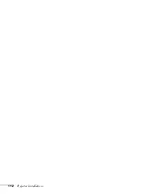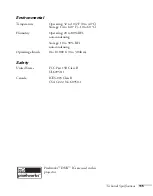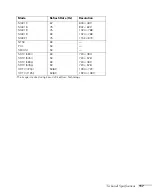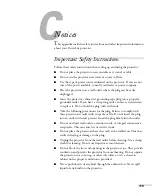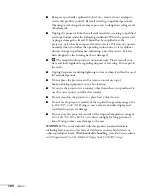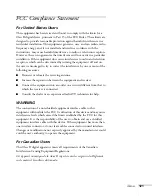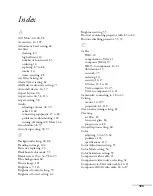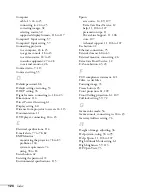110
Projector Installation
To project from overhead, you’ll need the optional ceiling mounting
hardware; see page 14 for ordering information. You’ll also need to
select
Front/Ceiling
or
Rear/Ceiling
in the projector’s Extended
menu to flip the image upside-down. To project from the rear, select
Rear
If you’re mounting the projector on the ceiling and you place it above
screen level, you’ll have to tilt it down to position the image on-screen.
This causes the image to lose its square shape. You can then correct
the distortion by using the
Keystone
function in the projector’s
menu system (see page 58) or by using the
or
buttons on the
projector’s control panel.
If you place the projector so that the lens is level with the bottom of
the screen, the image will be square and you won’t have to adjust it. If
you place the lens lower than the bottom of the screen, you may have
to tilt the projector upward if you want to fill the whole screen with
the image.
If you want to be able to control the projector’s settings from a remote
computer, see Chapter 5.
warning
When installing or
adjusting the ceiling
mount, do not use
adhesives to prevent the
screws from loosening and
do not use any type of oil or
lubricant. These may cause
the projector casing to
crack and the projector
may fall, causing serious
injury and serious damage
to the projector.
Summary of Contents for 6110i - PowerLite XGA LCD Projector
Page 1: ...PowerLite 6110i Multimedia Projector User sGuide ...
Page 7: ...7 C Notices 119 Important Safety Instructions 119 FCC Compliance Statement 121 Index 123 ...
Page 8: ...8 ...
Page 40: ...40 Projecting ...
Page 50: ...50 Using the Remote Control ...
Page 92: ...92 Maintaining the Projector ...
Page 108: ...108 Solving Problems ...
Page 112: ...112 Projector Installation ...
Page 118: ...118 Technical Specifications ...
Page 122: ...122 Notices ...
Page 130: ......