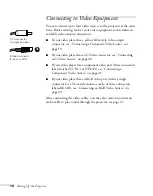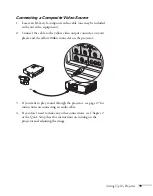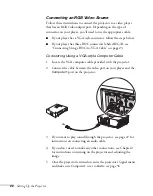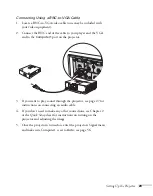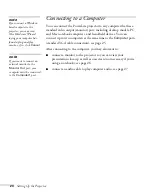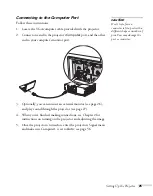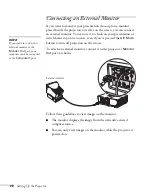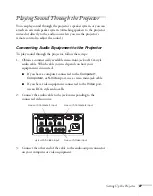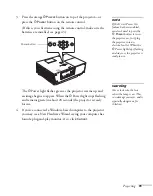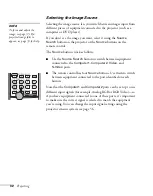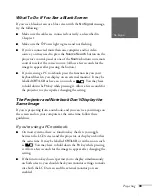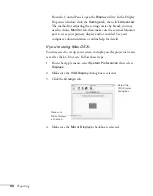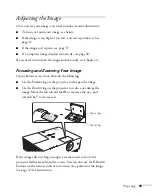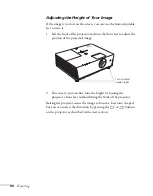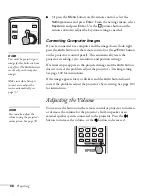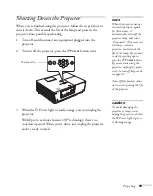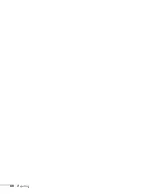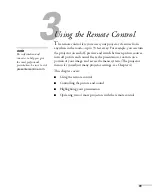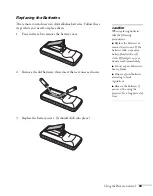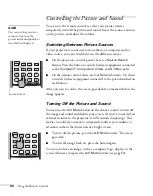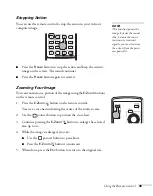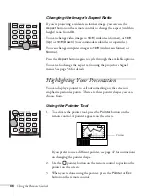32
Projecting
Selecting the Image Source
Selecting the image source lets you switch between images input from
different pieces of equipment connected to the projector (such as a
computer or DVD player).
If you don’t see the image you want, select it using the
Source
Search
button on the projector or the
Source
buttons on the
remote control.
The
Source
buttons work as follows:
■
Use the
Source Search
button to switch between equipment
connected to the
Computer1
,
Computer2
,
Video
, and
S-Video
ports.
■
The remote control has four
Source
buttons. Use them to switch
between equipment connected to the port identified on each
button.
Note that the
Computer1
and
Computer2
ports can be set up to use
different input signals (for example, Analog RGB or RGB Video)—so
if you have equipment connected to one of these ports, it’s important
to make sure the correct signal is selected to match the equipment
you’re using. You can change the input signal settings using the
projector’s menu system; see page 56.
note
To focus and adjust the
image, see page 35. If a
projected image fails to
appear, see page 33 for help.
Summary of Contents for 6110i - PowerLite XGA LCD Projector
Page 1: ...PowerLite 6110i Multimedia Projector User sGuide ...
Page 7: ...7 C Notices 119 Important Safety Instructions 119 FCC Compliance Statement 121 Index 123 ...
Page 8: ...8 ...
Page 40: ...40 Projecting ...
Page 50: ...50 Using the Remote Control ...
Page 92: ...92 Maintaining the Projector ...
Page 108: ...108 Solving Problems ...
Page 112: ...112 Projector Installation ...
Page 118: ...118 Technical Specifications ...
Page 122: ...122 Notices ...
Page 130: ......