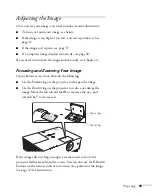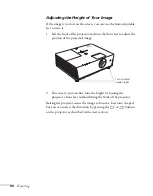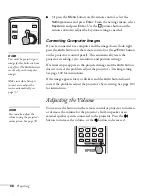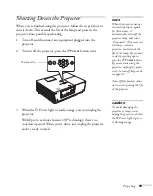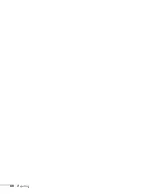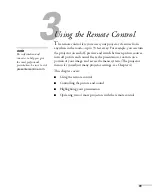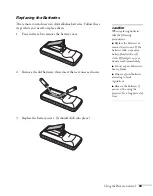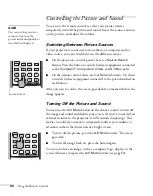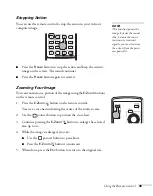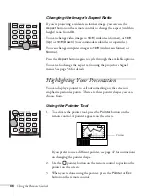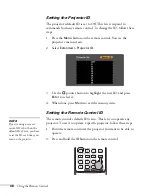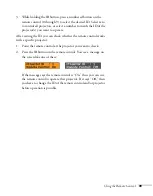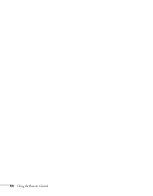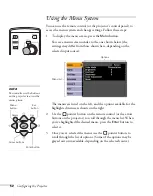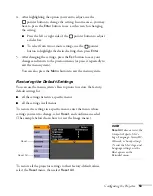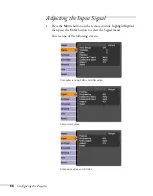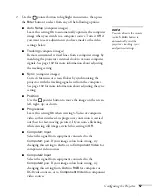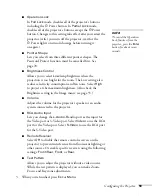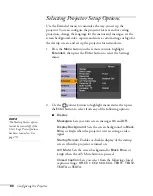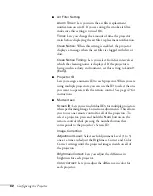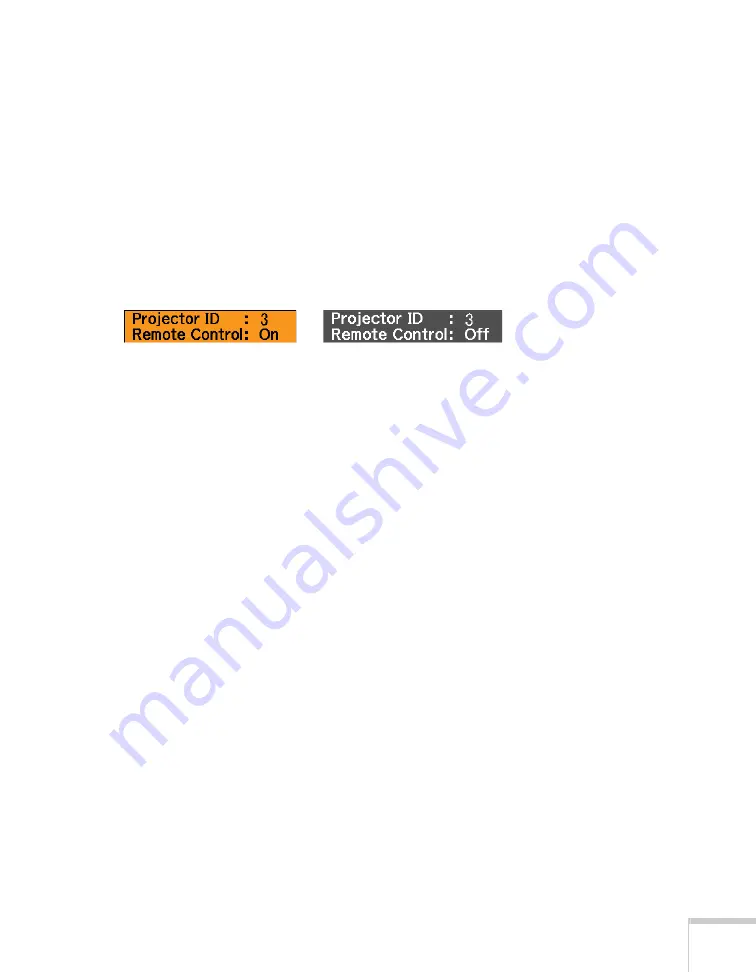
Using the Remote Control
49
3. While holding the
ID
button, press a numbered button on the
remote control (0 through 9) to select the desired ID. Select zero
to control all projectors, or select a number to match the ID of the
projector(s) you want to operate.
After setting the ID, you can check whether the remote control works
with a specific projector:
1. Point the remote control at the projector you want to check.
2. Press the
ID
button on the remote control. You see a message on
the screen like one of these:
If the message says the remote control is “On,” then you can use
the remote control to operate that projector. If it says “Off,” then
you have to change the ID of the remote control and/or projector
before operation is possible.
Summary of Contents for 6110i - PowerLite XGA LCD Projector
Page 1: ...PowerLite 6110i Multimedia Projector User sGuide ...
Page 7: ...7 C Notices 119 Important Safety Instructions 119 FCC Compliance Statement 121 Index 123 ...
Page 8: ...8 ...
Page 40: ...40 Projecting ...
Page 50: ...50 Using the Remote Control ...
Page 92: ...92 Maintaining the Projector ...
Page 108: ...108 Solving Problems ...
Page 112: ...112 Projector Installation ...
Page 118: ...118 Technical Specifications ...
Page 122: ...122 Notices ...
Page 130: ......