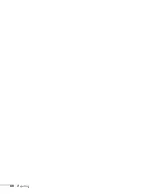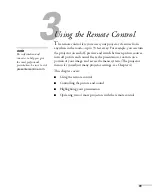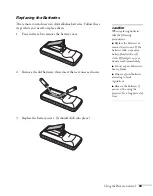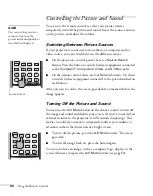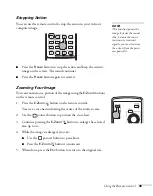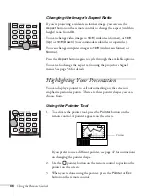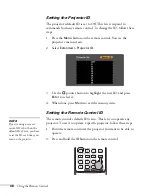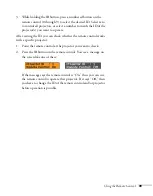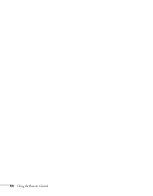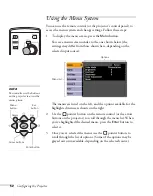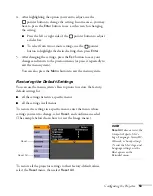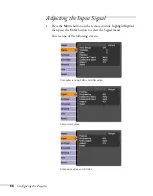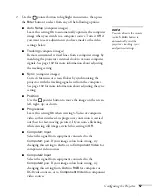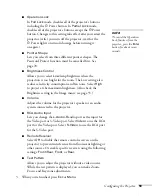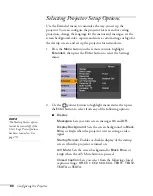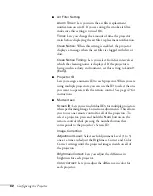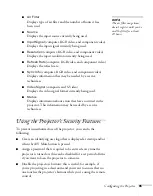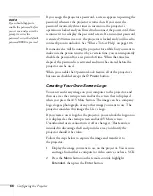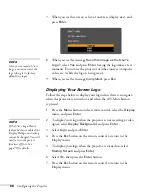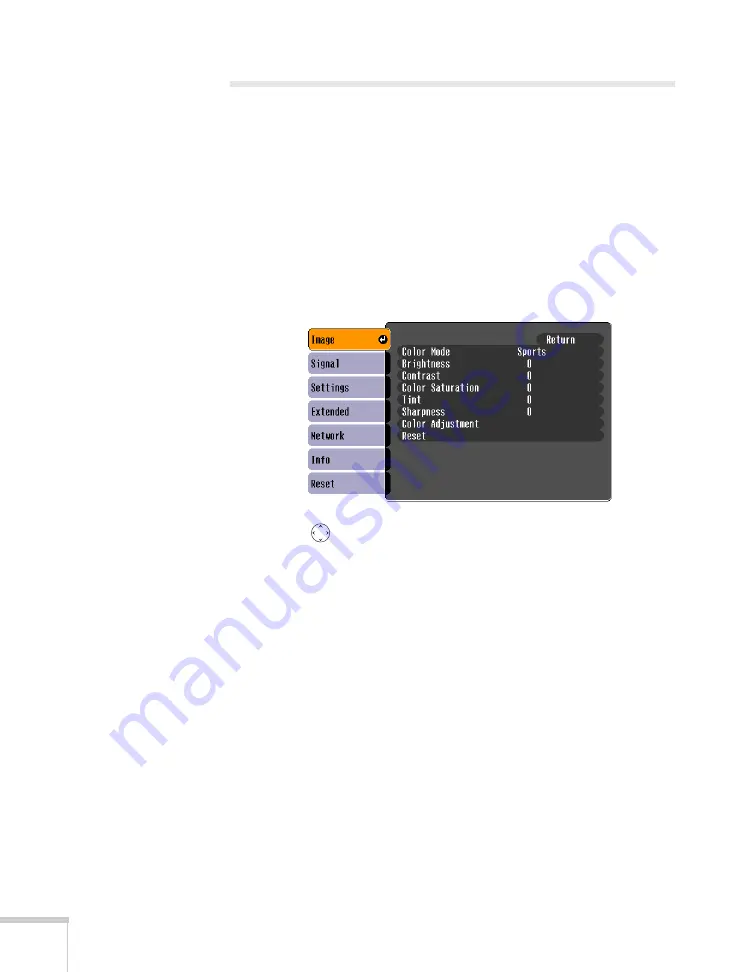
54
Configuring the Projector
Adjusting Colors and Clarity
The Image menu lets you make adjustments to the colors of the
projected image and fine-tune brightness, contrast, and sharpness.
The options available depend on which image source is selected.
1. Press the
Menu
button on the remote control, then press the
Enter
button to select the Image menu.
You see the Image menu screen. (The actual settings may vary,
depending on the selected input source. The Image menu below is
for a component video, composite video, or S-Video source.)
2. Use the
pointer button to highlight menu items, then press
the
Enter
button to select from any of the following options:
■
Color Mode
Corrects the vividness of image color. You can select from the
following six settings:
Text:
For black-and-white presentations in a bright room.
Photo:
For displaying still photos in vivid color and high
contrast in a bright room.
Sports:
For watching TV in a bright room.
Presentation:
For presentations in a bright room.
Theatre:
For optimizing movie images with natural color in a
dark room.
Game:
For playing video games in a bright room.
Summary of Contents for 6110i - PowerLite XGA LCD Projector
Page 1: ...PowerLite 6110i Multimedia Projector User sGuide ...
Page 7: ...7 C Notices 119 Important Safety Instructions 119 FCC Compliance Statement 121 Index 123 ...
Page 8: ...8 ...
Page 40: ...40 Projecting ...
Page 50: ...50 Using the Remote Control ...
Page 92: ...92 Maintaining the Projector ...
Page 108: ...108 Solving Problems ...
Page 112: ...112 Projector Installation ...
Page 118: ...118 Technical Specifications ...
Page 122: ...122 Notices ...
Page 130: ......