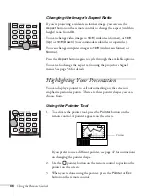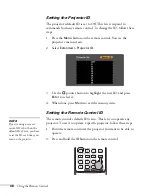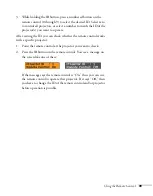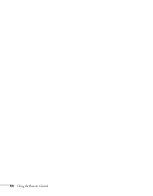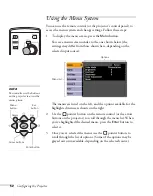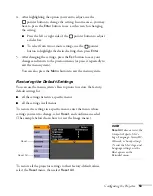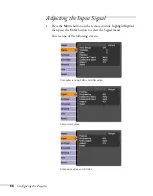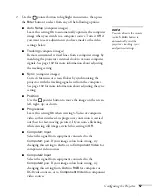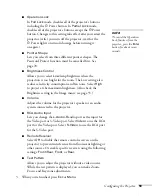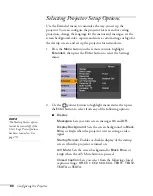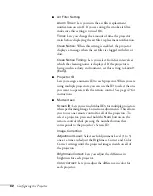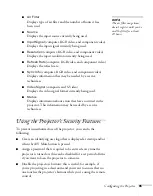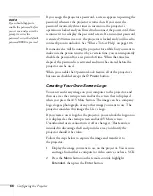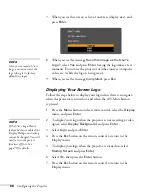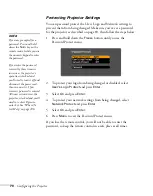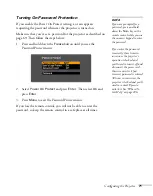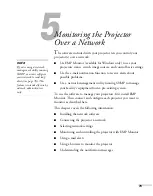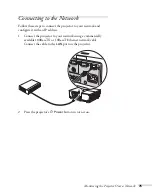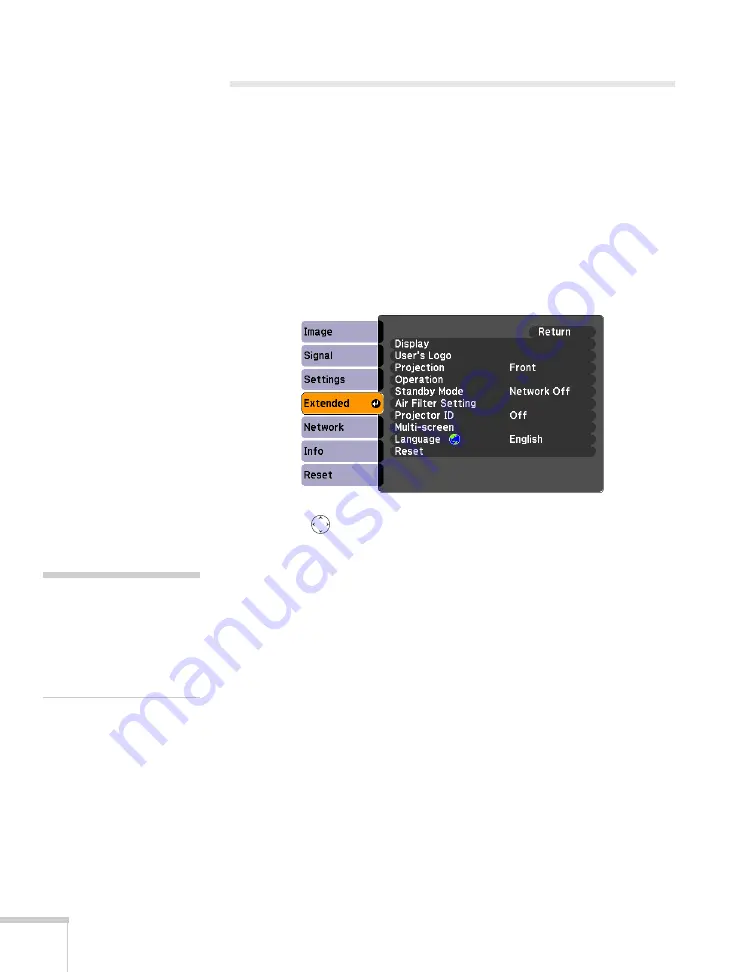
60
Configuring the Projector
Selecting Projector Setup Options
Use the Extended menu to customize the way you set up the
projector. You can configure the projector for rear and/or ceiling
projection, change the language for the menus and messages, set the
screen background color, capture and store a custom image or logo for
the startup screen, and set up the projector for network use.
1. Press the
Menu
button on the remote control, highlight
Extended
, then press the
Enter
button to select the Settings
menu.
2. Use the
pointer button to highlight menu items, then press
the
Enter
button to select from any of the following options:
■
Display
Messages:
Lets you turn screen messages
On
and
Off
.
Display Background:
Sets the screen background to
Black
,
Blue
, or
Logo
when the projector isn’t receiving a video
signal.
Startup Screen:
Enables or disables display of the startup
screen when the projector is turned on.
A/V Mute:
Sets the screen background to
Black
,
Blue
, or
Logo
when the A/V Mute button is pressed.
Closed Caption:
Lets you select from the following closed
caption settings:
Off
,
CC1
,
CC2
,
CC3
,
CC4
,
TEXT1
,
TEXT2
,
TEXT3
, or
TEXT4
.
note
The Startup Screen option
cannot be turned off if the
User’s Logo Protect feature
has been turned on. See
page 70.
Summary of Contents for 6110i - PowerLite XGA LCD Projector
Page 1: ...PowerLite 6110i Multimedia Projector User sGuide ...
Page 7: ...7 C Notices 119 Important Safety Instructions 119 FCC Compliance Statement 121 Index 123 ...
Page 8: ...8 ...
Page 40: ...40 Projecting ...
Page 50: ...50 Using the Remote Control ...
Page 92: ...92 Maintaining the Projector ...
Page 108: ...108 Solving Problems ...
Page 112: ...112 Projector Installation ...
Page 118: ...118 Technical Specifications ...
Page 122: ...122 Notices ...
Page 130: ......