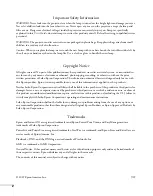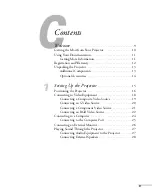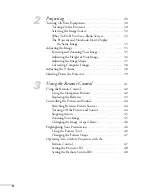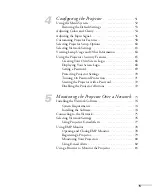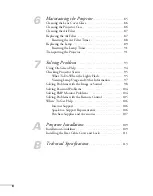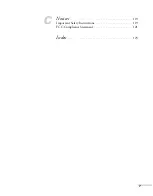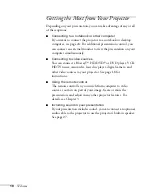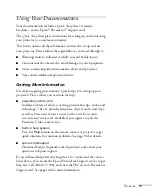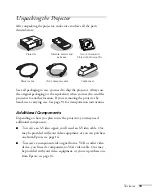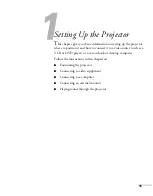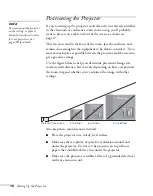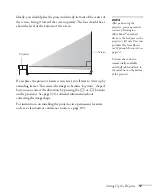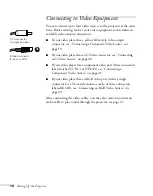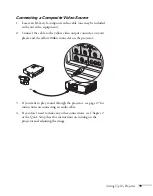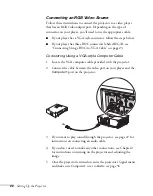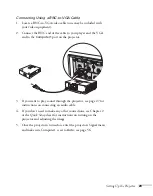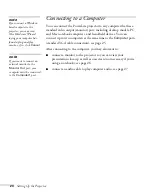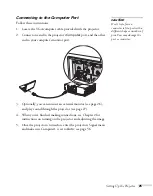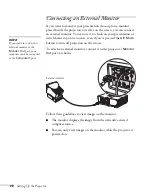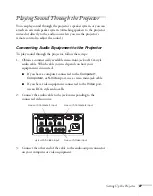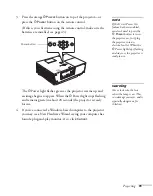16
Setting Up the Projector
Positioning the Projector
If you’re setting up the projector yourself and it isn’t already installed
in the classroom or conference room you’re using, you’ll probably
want to place it on a table in front of the screen, as shown on
page 17.
low
This lets you stand in the front of the room, face the audience, and
remain close enough to the equipment to be able to control it. Try to
leave as much space as possible between the projector and the screen to
get a good-size image.
Use the figure below to help you determine placement. Image size
increases with distance, but can vary depending on how you position
the zoom ring and whether you’ve adjusted the image with other
settings.
Also keep these considerations in mind:
■
Place the projector on a sturdy, level surface.
■
Make sure there is plenty of space for ventilation around and
under the projector. Do not set the projector on top of loose
papers that could block the vents under the projector.
■
Make sure the projector is within 10 feet of a grounded electrical
outlet or extension cord.
note
You can mount the projector
on the ceiling, or place it
behind a translucent screen
for rear projection. See
page 109 for details.
Distance from screen
3 to 5 feet
6 to 9 feet
30 to 48 feet
Summary of Contents for 6110i - PowerLite XGA LCD Projector
Page 1: ...PowerLite 6110i Multimedia Projector User sGuide ...
Page 7: ...7 C Notices 119 Important Safety Instructions 119 FCC Compliance Statement 121 Index 123 ...
Page 8: ...8 ...
Page 40: ...40 Projecting ...
Page 50: ...50 Using the Remote Control ...
Page 92: ...92 Maintaining the Projector ...
Page 108: ...108 Solving Problems ...
Page 112: ...112 Projector Installation ...
Page 118: ...118 Technical Specifications ...
Page 122: ...122 Notices ...
Page 130: ......