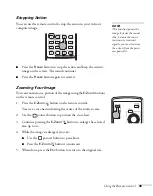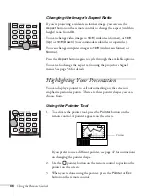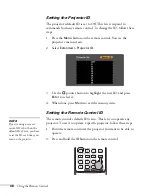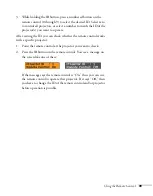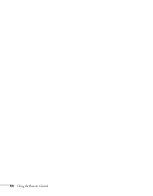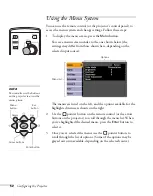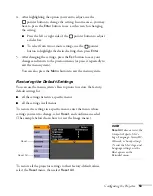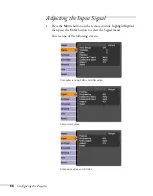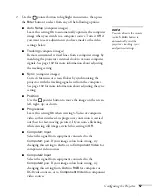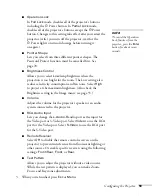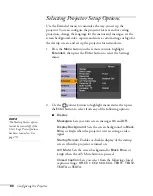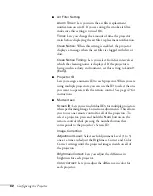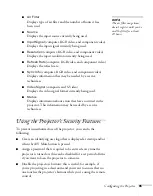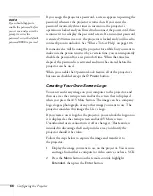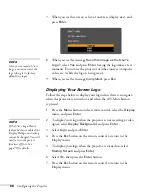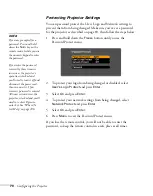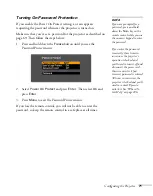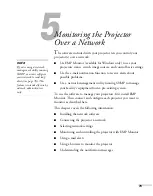Configuring the Projector
59
■
Operation Lock
In
Full Lock
mode, disables all of the projector’s buttons,
including the
P
Power button. In
Partial Lock
mode,
disables all of the projector’s buttons except the
P
Power
button. Changes to this setting take effect after you restart the
projector. (After you turn off the projector, wait for the
P
Power light to turn solid orange before turning it
on again.)
■
Pointer Shape
Lets you select from three different pointer shapes. The
Password Protect function must be cancelled first. See
page 70.
■
Brightness Control
Allows you to select
Low
lamp brightness when the
projection is too bright for the room. The Low setting also
reduces electricity consumption and fan noise. Select
High
to project at the maximum brightness. (Also check the
Brightness setting in the Image menu; see page 55.)
■
Volume
Adjusts the volume for the projector’s speaker or an audio
system connected to the projector.
■
RCA Audio Input
Lets you change the
L-Audio-R
audio port as the input for
the Video port or S-Video port. Select
Video
to use the RCA
port for the Video port. Select
S-Video
to use the RCA port
for the S-Video port.
■
Remote Receiver
Select
Off
to disable the remote control receivers on the
projector to prevent interference from fluorescent lighting or
other sources. Or enable specific receivers using the following
settings:
Front/Rear
,
Front
, or
Rear
.
■
Test Pattern
Allows you to adjust the projector without a video source.
While the test pattern is displayed, you can make Zoom,
Focus, and Keystone adjustments.
3. When you’re finished, press
Esc
or
Menu
.
note
To cancel the Operation
Lock function from the
projector, press the
Enter
button for about seven
seconds.
Summary of Contents for 6110i - PowerLite XGA LCD Projector
Page 1: ...PowerLite 6110i Multimedia Projector User sGuide ...
Page 7: ...7 C Notices 119 Important Safety Instructions 119 FCC Compliance Statement 121 Index 123 ...
Page 8: ...8 ...
Page 40: ...40 Projecting ...
Page 50: ...50 Using the Remote Control ...
Page 92: ...92 Maintaining the Projector ...
Page 108: ...108 Solving Problems ...
Page 112: ...112 Projector Installation ...
Page 118: ...118 Technical Specifications ...
Page 122: ...122 Notices ...
Page 130: ......