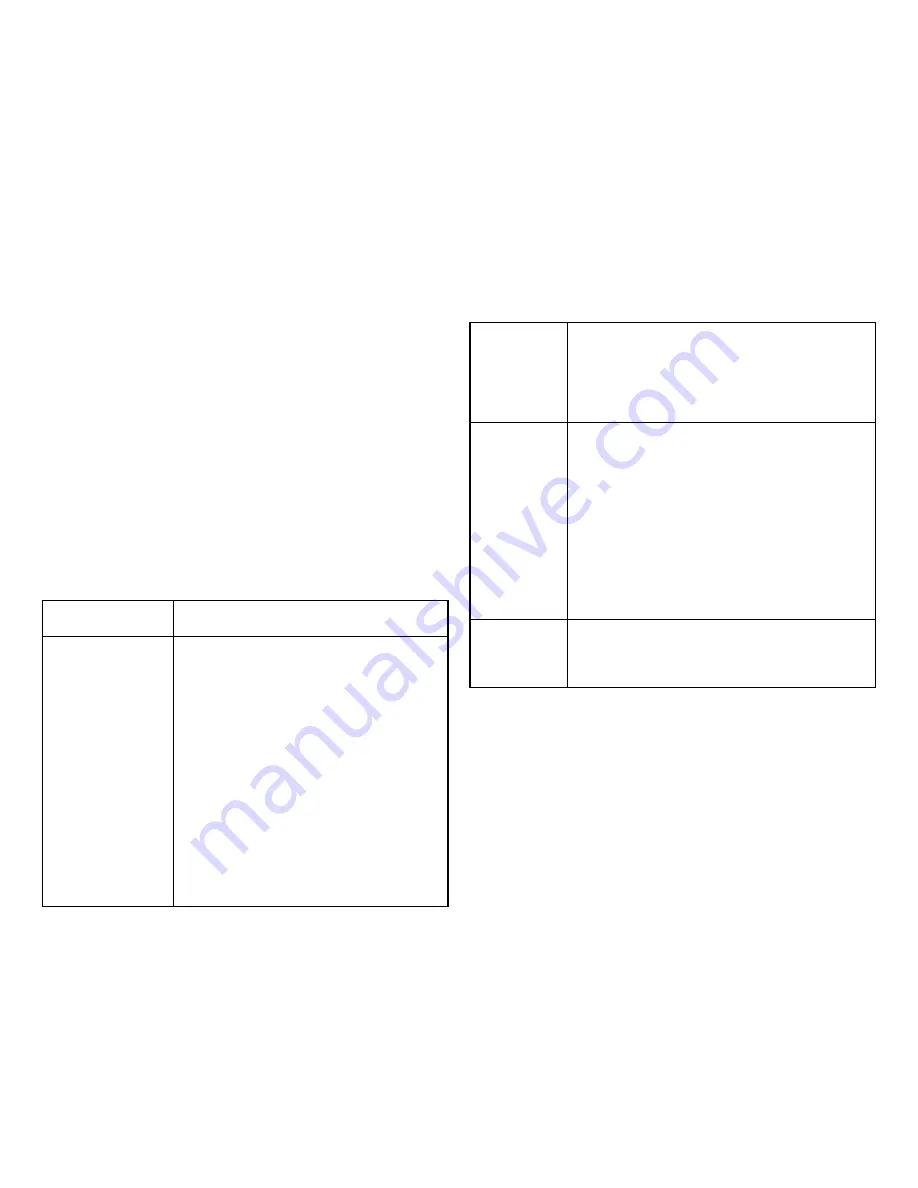
93
Port Settings
STP and RSTP help guard against the formation of loops
in an Ethernet network topology. A loop occurs when
nodes transmit packets to each other over more than
one data path. Packets can become caught in repetitious
cycles that needlessly consume network bandwidth
which then significantly reduce network performance.
With STP, you can set it up on a port per port basis
to to further help configure your network topology.
The Switch allows each port to have its own spanning
tree, and so will require some of its own configuration
settings.
Port:
The port or trunked ports you wish to
configure.
External Path
Cost:
This defines a metric that indicates the
relative cost of forwarding packets to
the specified port list. The port cost can
be set automatically or as a metric value.
The default value is 0 (auto). Setting 0
for the external cost will automatically
set the speed for forwarding packets to
the specified port(s) in the list for optimal
efficiency. The default port cost for a
100Mbps port is 200000 and the default
port cost for a Gigabit port is 20000. Enter
a value between 1 and 200000,000 to
determine the External Cost. The lower
the number, the greater the probability the
port will be chosen to forward packets.
Edge Port:
Indicate whether the port is
Enabled
or
Disabled
.
•Yes
– Designates the port as an edge port.
• No
– There is no edge port status.
P2P MAC:
A P2P port must operate in full duplex. Like
edge ports, P2P ports transition to a forwarding
state rapidly, thus benefiting from RSTP. Enable
P2P for the device to establish a point-to-point
link, or specify for the device to automatically
establish a point-to-point link. Select Yes or No
from the list for point-to-point(P2P) .
• Yes
– Restricted in that a P2P port must
operate in full-duplex.
• No
–There is no P2P port status.
Migration
Start:
When operating in RSTP mode, enable this
function to force the port to use the new MST/
RST BPDUs and restart the migration delay
timer.
Summary of Contents for EWS5912FP
Page 7: ...7 Chapter 1 Product Overview ...
Page 19: ...19 Chapter 2 Controller Management ...
Page 47: ...47 Apply Click APPLY to update the the system settings ...
Page 65: ...65 Chapter 3 Switch Management ...
Page 78: ...78 Apply Click APPLY to update the the system settings ...
Page 165: ...165 Apply Click Apply to update the system settings ...
Page 187: ...187 Click the Apply button to accept the changes or the Cancel button to discard them ...
Page 194: ...194 Chapter 4 Maintenance ...
Page 198: ...198 Appendix ...















































