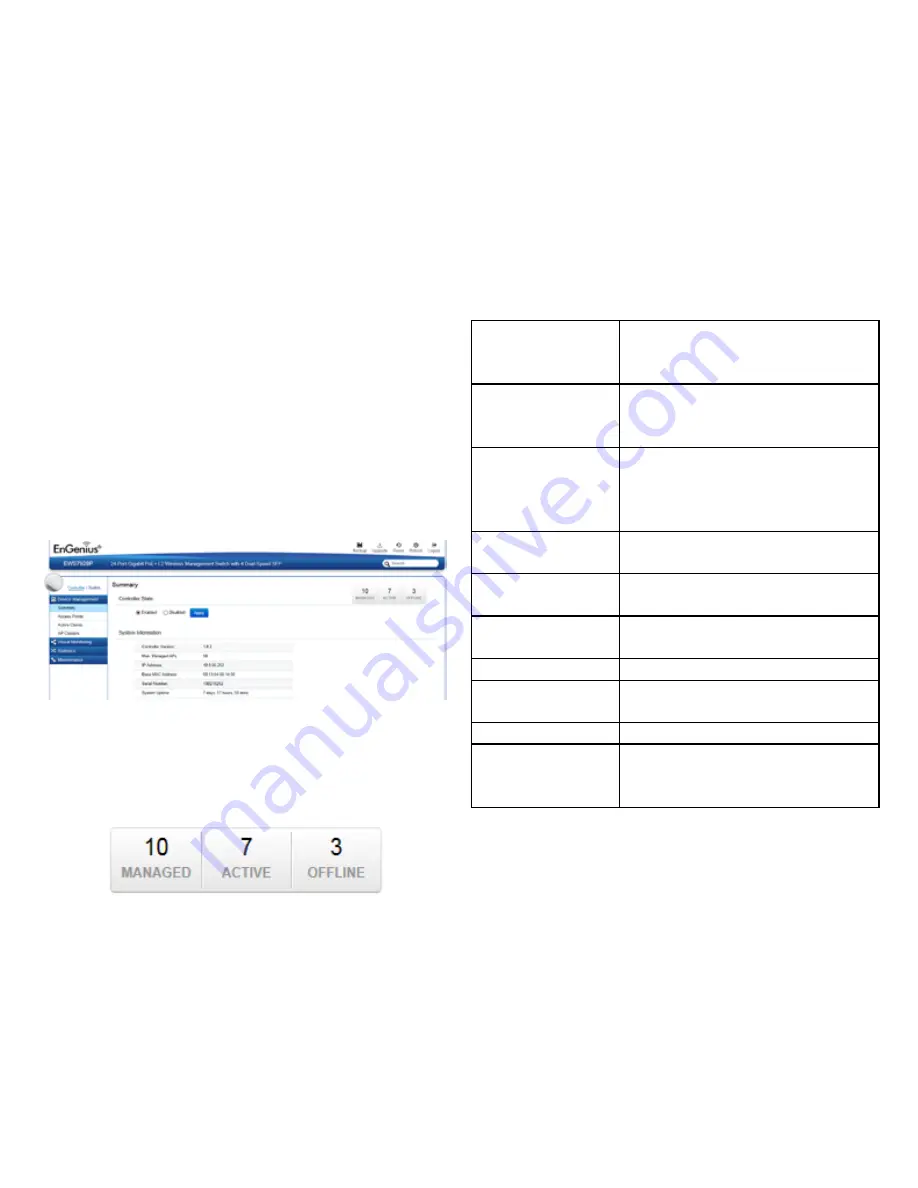
21
Summary
The Summary page shows general system information
for the EWS Switch including its software version, the
maximum number of APs the EWS can manage, MAC
Address, IP Address, serial number, and system uptime
for the Switch. Select whether to
Enable
or
Disable
the
Controller feature on the Switch. Next, click
Apply
to save
the changes to the system.
The Dashboard on the upper right corner of the GUI shows
the current status of EWS AP(s) that has been managed by
the EWS Switch.
Managed:
This shows the number of APs in
the managed AP database that are
configured with the EWS Switch.
Active:
This shows the number of managed
APs that currently have an active
connection with the EWS Switch.
Offline:
This shows the number of managed
APs that currently do not have an
active connection with the EWS
Switch.
Controller State:
Click to enable or disable the EWS
AP Controller feature.
Controller Version:
This is the software version of the
device.
M a x .
d
M a n a g e d
Access Points:
The maximum number of APs the
device is able to manage.
IP Address:
The IP address of the device.
Base MAC Address:
Universally assigned network
address.
Serial Number:
The serial number of the device.
System Uptime:
Displays the number of days, hours,
and minutes since the last system
restart.
Device Management
Summary of Contents for EWS5912FP
Page 7: ...7 Chapter 1 Product Overview ...
Page 19: ...19 Chapter 2 Controller Management ...
Page 47: ...47 Apply Click APPLY to update the the system settings ...
Page 65: ...65 Chapter 3 Switch Management ...
Page 78: ...78 Apply Click APPLY to update the the system settings ...
Page 165: ...165 Apply Click Apply to update the system settings ...
Page 187: ...187 Click the Apply button to accept the changes or the Cancel button to discard them ...
Page 194: ...194 Chapter 4 Maintenance ...
Page 198: ...198 Appendix ...















































