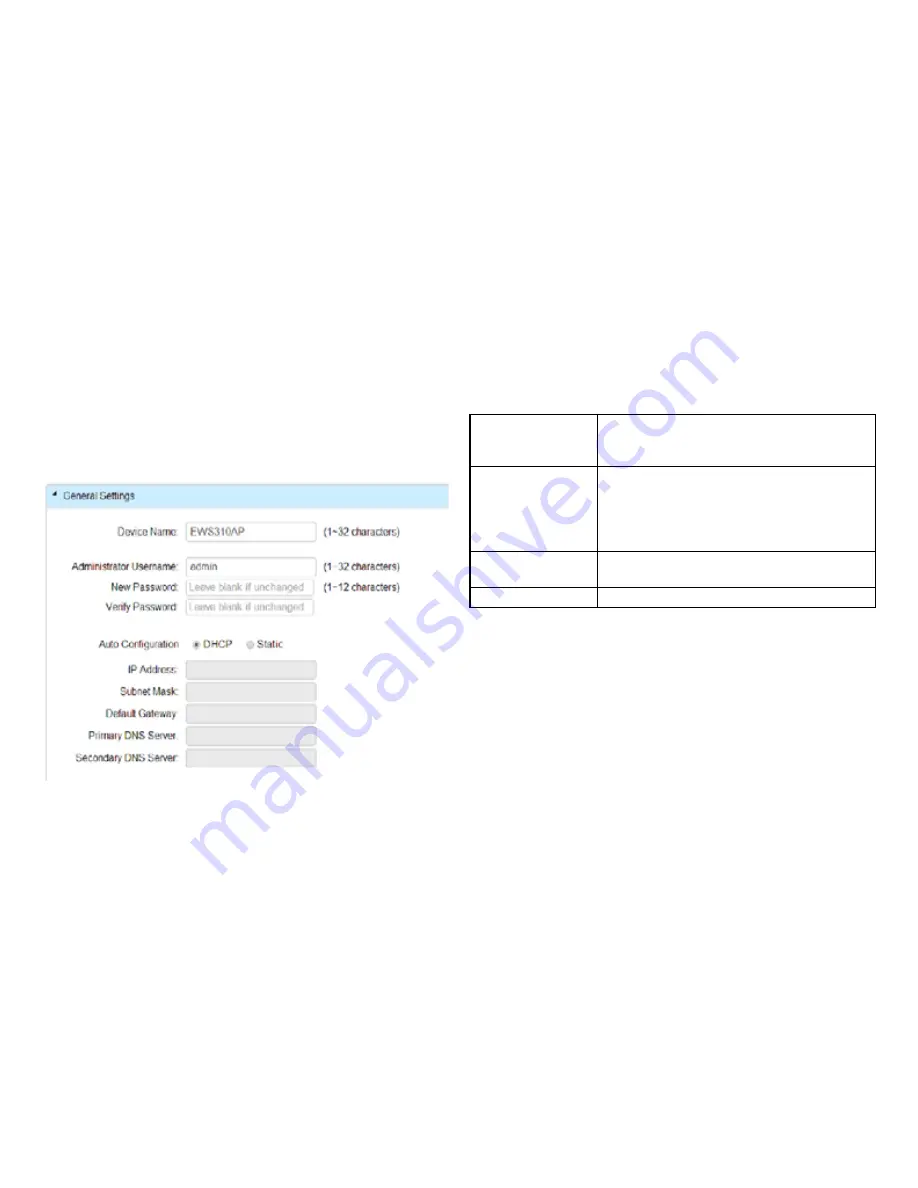
25
General
From here you can view and configure general device in
-
formation for selected Access Points that are connected
to the network.
Global Settings
Select an Access Point to configure. Next, fill in the giv
-
en information for the Access Point.
Device Name:
The device name of the Access Point. Users
can enter a custom name for the Access
Point if they wish.
Administrator
Username:
Displays the current administrator login
username for the Access Point. Enter a new
Administrator username for the Access
Point if you wish to change the username.
The default username is:
admin.
New Password:
Enter a new password of between 1~12
alphanumeric characters.
Verify Password:
Enter the password again for confirmation.
Auto Configuration
This section displays information about the selected
Access Point. Select whether you wish to have
Static
or
DHCP
Auto-Configuration for the Access Point in relation
to the Controller.
Summary of Contents for EWS5912FP
Page 7: ...7 Chapter 1 Product Overview ...
Page 19: ...19 Chapter 2 Controller Management ...
Page 47: ...47 Apply Click APPLY to update the the system settings ...
Page 65: ...65 Chapter 3 Switch Management ...
Page 78: ...78 Apply Click APPLY to update the the system settings ...
Page 165: ...165 Apply Click Apply to update the system settings ...
Page 187: ...187 Click the Apply button to accept the changes or the Cancel button to discard them ...
Page 194: ...194 Chapter 4 Maintenance ...
Page 198: ...198 Appendix ...
















































