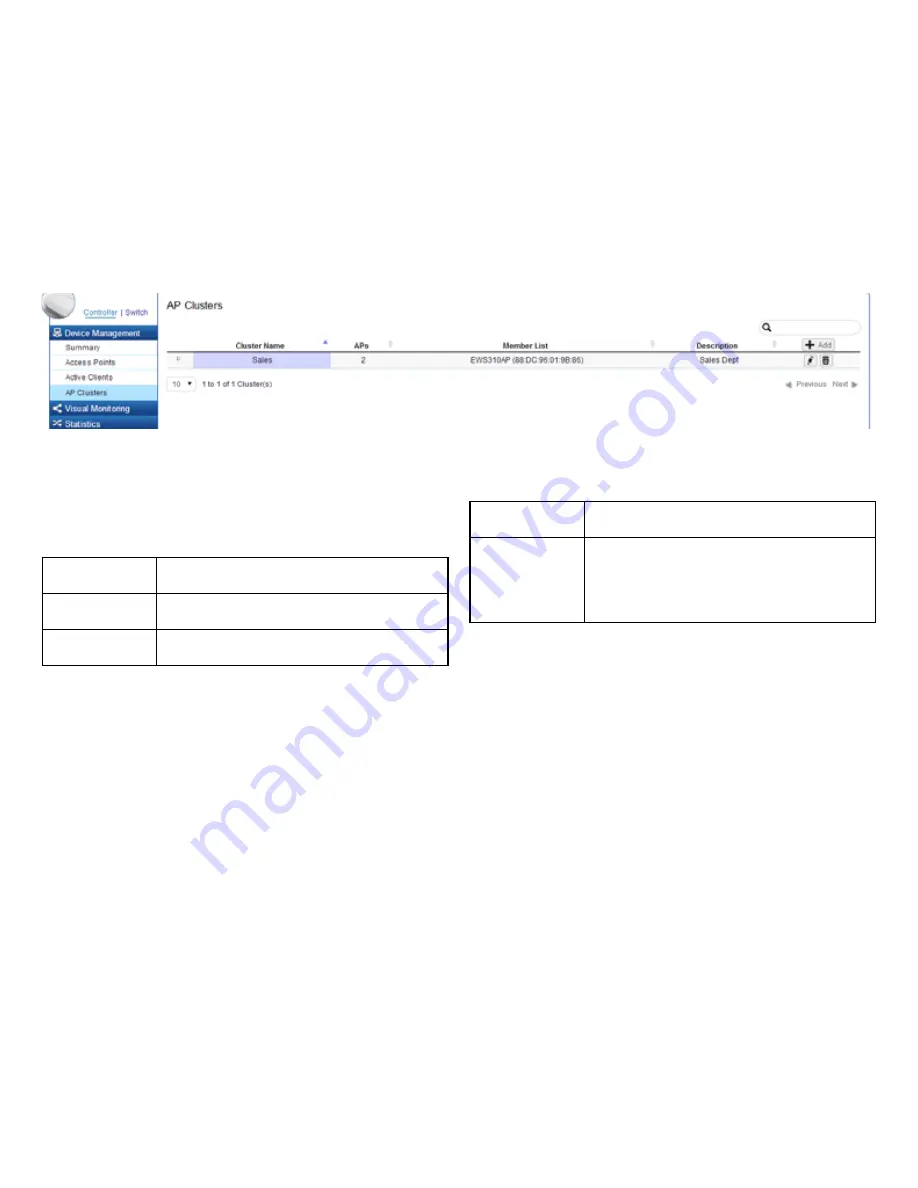
43
Member Settings
Click
Add
or
Delete
to manage the number of Access
Points in the cluster.
Managed APs:
Shows the Access Points connected to the
Controller.
Cluster Member:
Displays the Access Points that are a part of
the cluster
Show MAC:
Check the box to display MAC addresses in
addition to the Access Point names.
Click
Apply
to save the changes to the system.
Autoconfiguration
DHCP:
You can choose to auto assign an IP address if
there is a DHCP server in the network.
Static:
If you wish to manually assign the IP Address,
choose “Static”. Enter the IP Address you
wish to assign to the AP and fill in the subnet
mask and default gateway (enter DNS server
address if necessary)
Summary of Contents for EWS5912FP
Page 7: ...7 Chapter 1 Product Overview ...
Page 19: ...19 Chapter 2 Controller Management ...
Page 47: ...47 Apply Click APPLY to update the the system settings ...
Page 65: ...65 Chapter 3 Switch Management ...
Page 78: ...78 Apply Click APPLY to update the the system settings ...
Page 165: ...165 Apply Click Apply to update the system settings ...
Page 187: ...187 Click the Apply button to accept the changes or the Cancel button to discard them ...
Page 194: ...194 Chapter 4 Maintenance ...
Page 198: ...198 Appendix ...






























