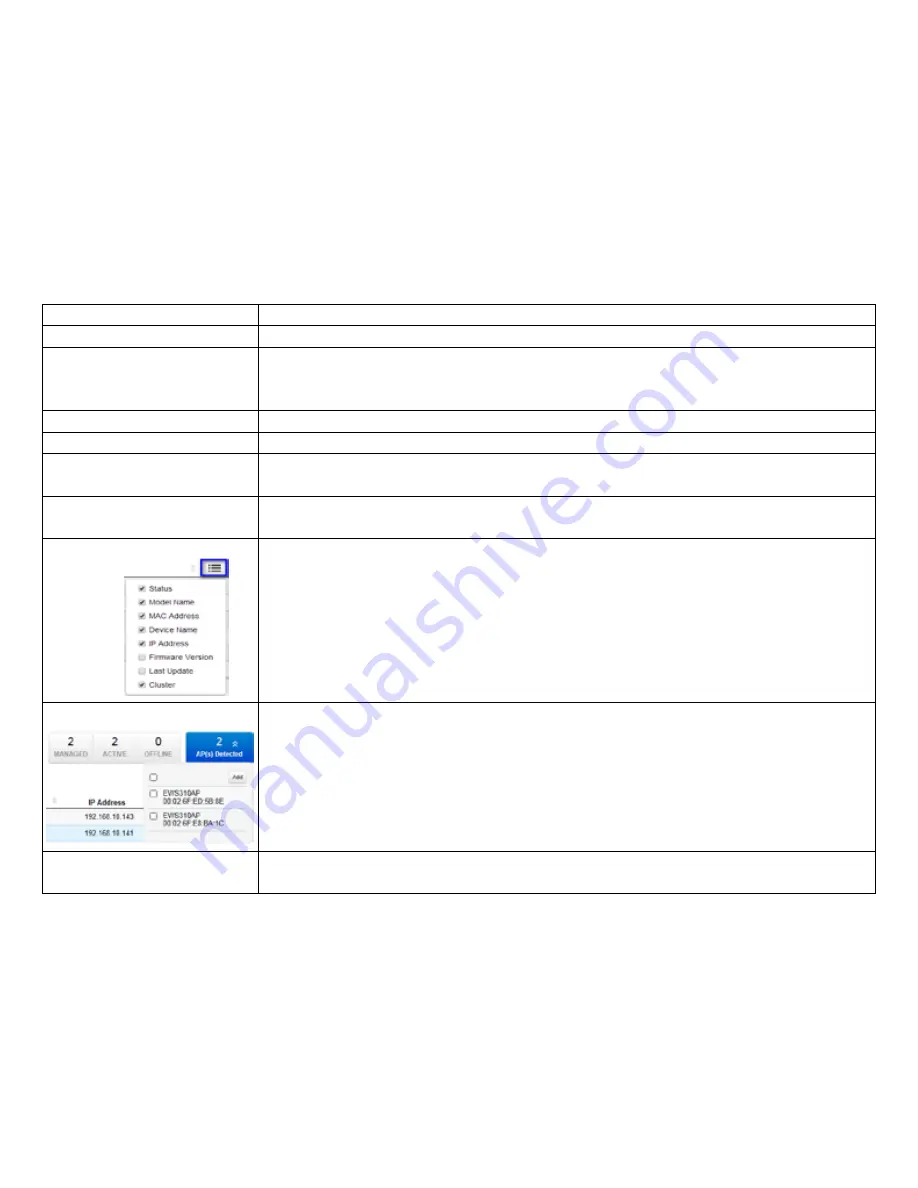
24
Model Name:
Shows the model name of the managed Access Point.
MAC Address:
Shows the MAC address of the managed Access Point.
Device Name:
Displays the device name of the managed Access Point. Click on this field and you’ll be
redirected to the configuration page where you can edit settings such as device name,
IP Address, Wireless Radio settings, SSID, etc.
IP Address:
Shows the IP Address of the managed Access Point.
Firmware Version:
Shows the firmware version of the managed Access Point.
Last Update:
Display the time the Access Point was last detected and the information was last
updated.
Cluster:
Displays the Cluster the Access Point is currently assigned to. Click on this field and
you’ll be redirected to the cluster configuration page.
Column Filter:
Shows or hides fields in the Access Point list.
AP(s) Detected:
Reveals a list of all APs in the network that the EWS Switch automatically discovers.
Mouse over the discovered Access Point to show general information such as the MAC,
IP, Model, FW, etc.
Add:
Select the Access Point you wish to have the Controller manage using the check box
and click
ALLOW
to add to the Managed Access Point list.
Summary of Contents for EWS5912FP
Page 7: ...7 Chapter 1 Product Overview ...
Page 19: ...19 Chapter 2 Controller Management ...
Page 47: ...47 Apply Click APPLY to update the the system settings ...
Page 65: ...65 Chapter 3 Switch Management ...
Page 78: ...78 Apply Click APPLY to update the the system settings ...
Page 165: ...165 Apply Click Apply to update the system settings ...
Page 187: ...187 Click the Apply button to accept the changes or the Cancel button to discard them ...
Page 194: ...194 Chapter 4 Maintenance ...
Page 198: ...198 Appendix ...
















































