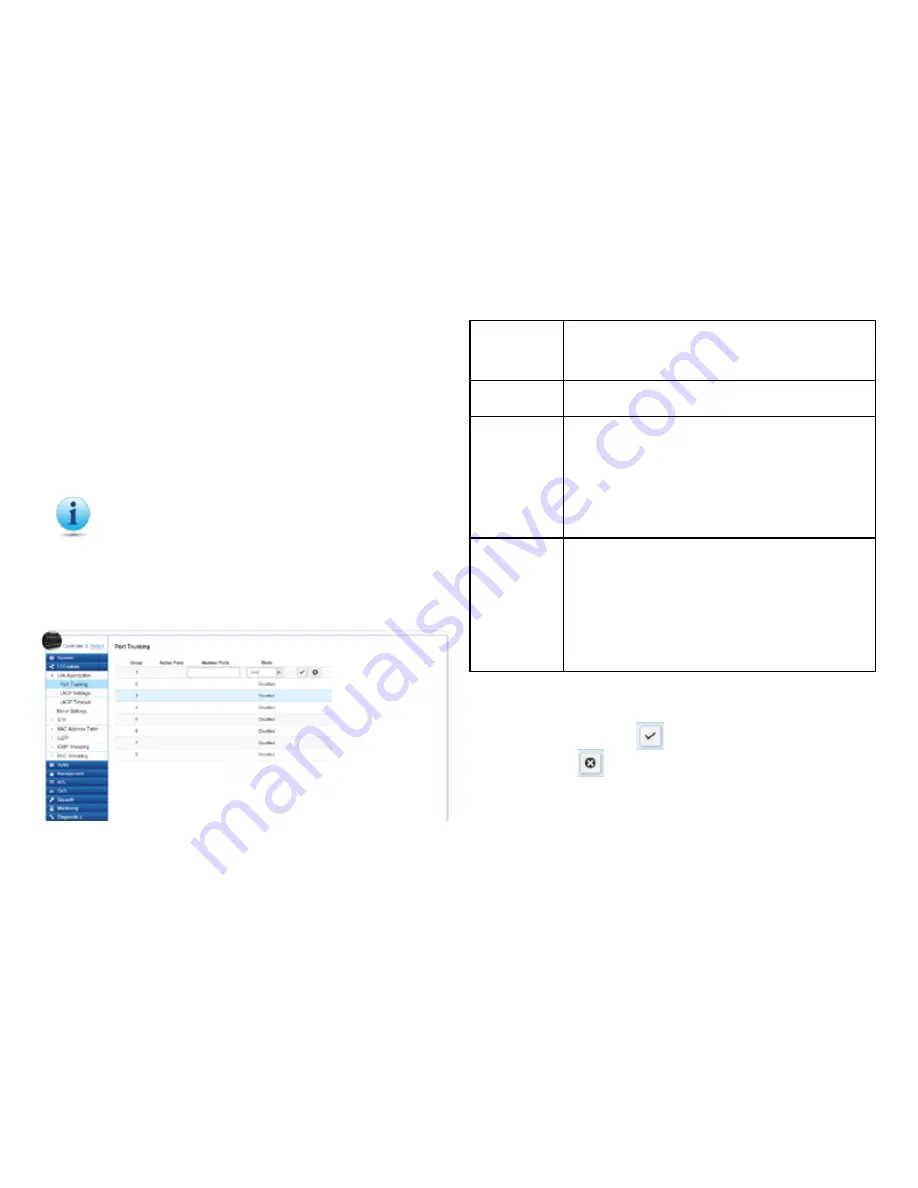
82
Port Trunking
Port Trunking allows you to assign physical links to one
logical link that functions as a single, higher-speed link,
providing dramatically increased bandwidth. Use Port
Trunking to bundle multiple connections and use the
combined bandwidth as if it were a single larger “pipe”.
Important:
You must enable Trunk Mode before
you can add a port to a trunk group.
To access the page, click
Port Trunking
under
L2 Features.
Group:
Displays the number of the given trunk group. You
can utilize up to 8 link aggregation groups and
each group consisting up to 8 ports on the Switch.
Active Ports:
Displays the active participating members of the
trunk group.
Member Port:
Select the ports you wish to add into the trunk
group. Up to eight ports per group can be assigned.
•
Static
– The Link Aggregation is configured
manually for specified trunk group.
•
LACP
– The Link Aggregation is configured
dynamically for specified trunk group
Mode:
LACP allows for the automatic detection of links
in a Port Trunking Group when connected to a
LACP-compliant Switch. You will need to ensure
both the Switch and device connected to are
the same mode in order for them to function,
otherwise they will not work. Static configuration
is used when connecting to a Switch that does not
support LACP.
Click the
Apply
button
to accept the changes or the
Cancel
button
to discard them.
Summary of Contents for EWS5912FP
Page 7: ...7 Chapter 1 Product Overview ...
Page 19: ...19 Chapter 2 Controller Management ...
Page 47: ...47 Apply Click APPLY to update the the system settings ...
Page 65: ...65 Chapter 3 Switch Management ...
Page 78: ...78 Apply Click APPLY to update the the system settings ...
Page 165: ...165 Apply Click Apply to update the system settings ...
Page 187: ...187 Click the Apply button to accept the changes or the Cancel button to discard them ...
Page 194: ...194 Chapter 4 Maintenance ...
Page 198: ...198 Appendix ...






























