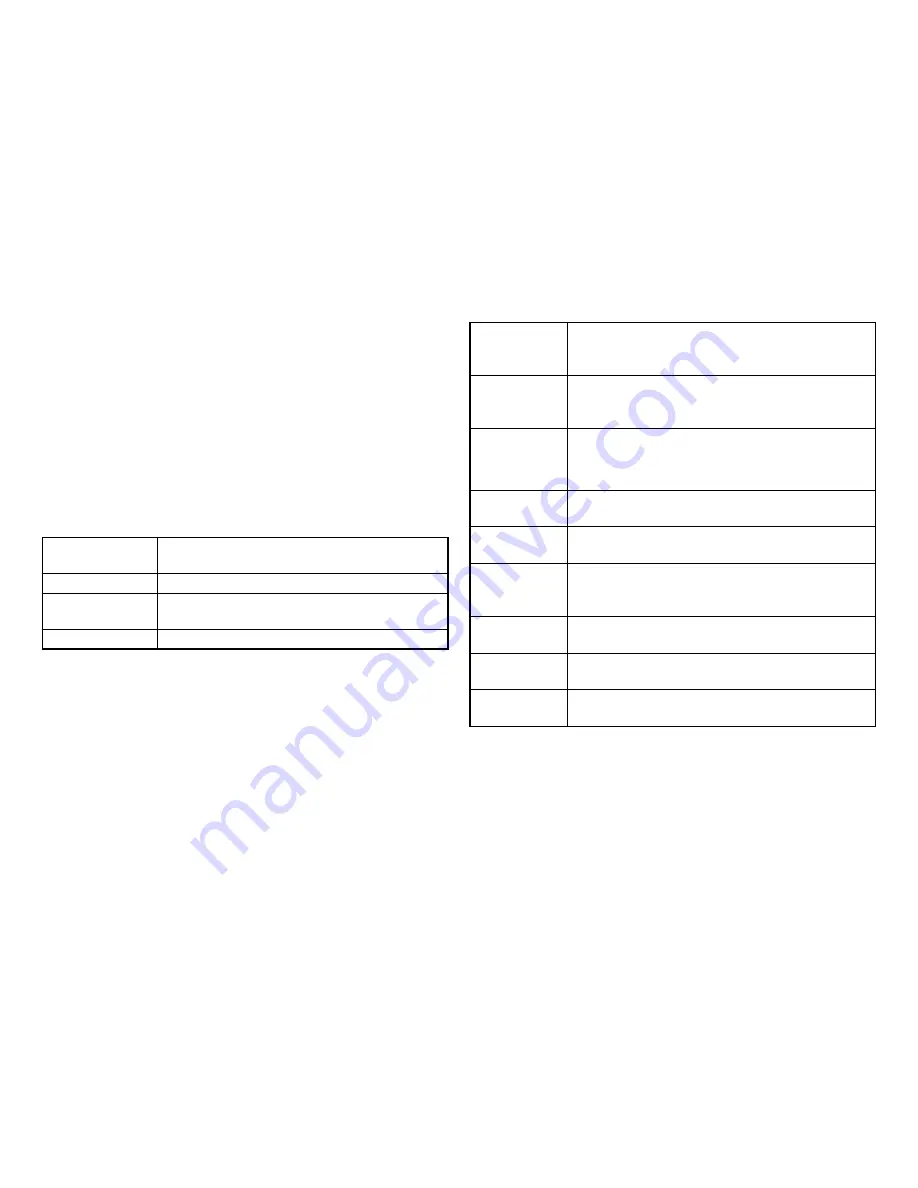
186
Local Logging
From here, you can discover the paths that a packet
takes to a destination. The Switch supports log output
to two directions:
Flash
and
RAM
. The information stored
in the system’s Flash log will be lost after the Switch is
rebooted or powered off, whereas the information stored
in the system’s RAM will be kept effective even if the
Switch is rebooted or powered off.
Target:
The method for saving the Switch log, to
Flash, RAM or both.
Flash:
Log erased after reboot or power off
RAM:
Log stored in RAM. Will only be erased after
system reset.
Severity Level:
Refer to severity level table.
Logs with the selected severity level and all logs of greater
severity are sent to the host. For example, if you select
Error
, the logged messages include
Error, Critical, Alert,
and
Emergency.
Target:
Select
Yes
or
No
from the list. If the device is
not functioning properly, an emergency log mes-
sage is saved to the specified logging location.
EMERG:
Select
Yes
or
No
from the list. If the Switch is
not functioning properly, an emergency log mes-
sage is saved to the specified logging location.
ALERT:
Select
Yes
or
No
from the list. If there is a
serious Switch malfunction, then all Switch
features are down.
CRIT:
Select
Yes
or
No
from the list. A critical log is
saved if a critical Switch malfunction occurs.
ERROR:
Select
Yes
or
No
from the list. If triggered, a
device error has occurred.
WARNING:
Select
Yes
or
No
from the list. The device is
functioning, but an operational problem has
occurred.
NOTICE:
Select
Yes
or
No
from the list. This will provide
information about the Switch.
INFO:
Select
Yes
or
No
from the list. This will provide
information about the Switch.
DEBUG:
Select whether the
Yes
or
No
from the list. This
will provide a debugging message.
Summary of Contents for EWS5912FP
Page 7: ...7 Chapter 1 Product Overview ...
Page 19: ...19 Chapter 2 Controller Management ...
Page 47: ...47 Apply Click APPLY to update the the system settings ...
Page 65: ...65 Chapter 3 Switch Management ...
Page 78: ...78 Apply Click APPLY to update the the system settings ...
Page 165: ...165 Apply Click Apply to update the system settings ...
Page 187: ...187 Click the Apply button to accept the changes or the Cancel button to discard them ...
Page 194: ...194 Chapter 4 Maintenance ...
Page 198: ...198 Appendix ...
















































