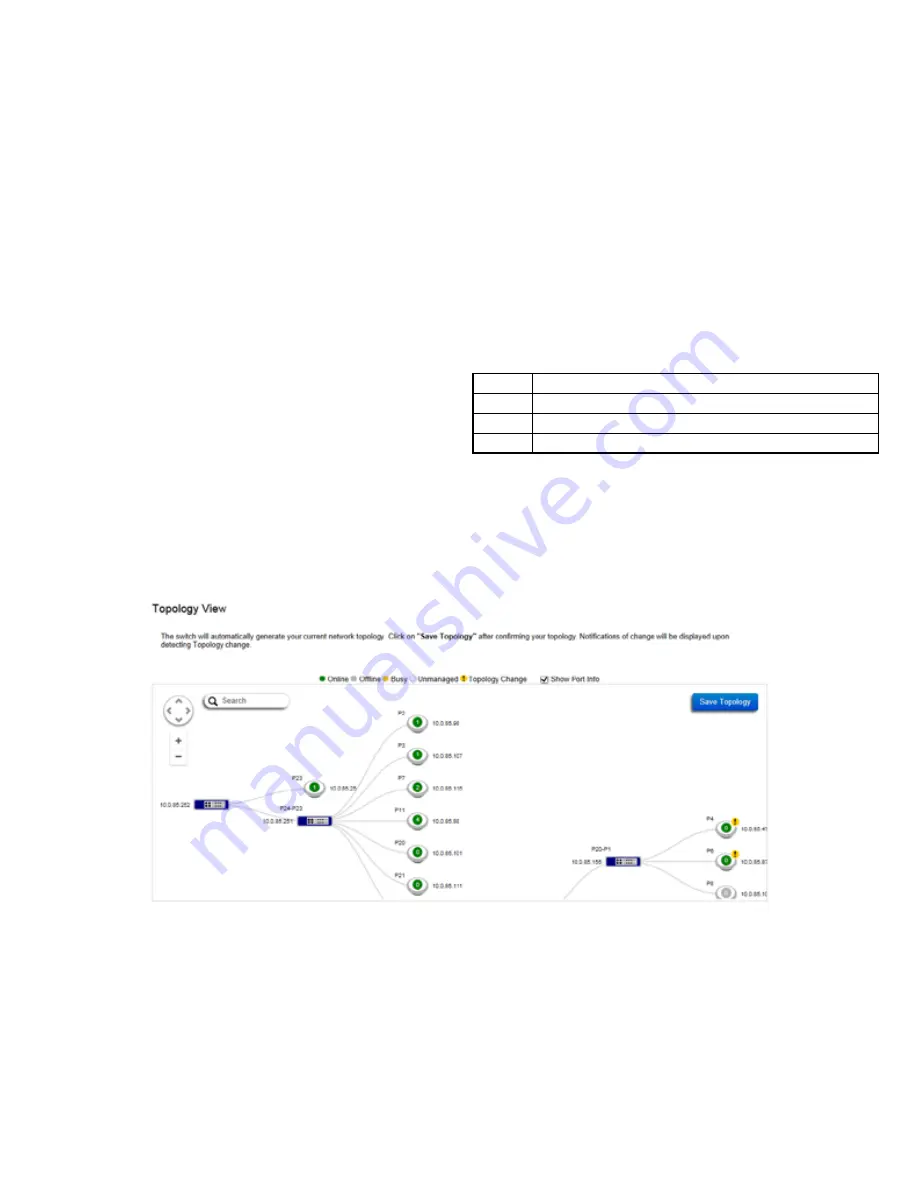
48
Visual Monitoring
Topology View
From here, you can see a visual view of the topology of
the cluster in the netwrok. Use the directional pad and
the plus or minus buttons to navigate your view of the
network.
You can also search Access Points in the network via
their IP or MAC address. Check the
Show Port Info
box
to show whether you wish the search query to show
port information.
The following table explains the color coding of Access
Points in the topology view.
Green:
Online
Grey:
Offline
Yellow:
Status Change
White:
Unmanaged
Click the
Save Topology
button to update your settings.
Summary of Contents for EWS5912FP
Page 7: ...7 Chapter 1 Product Overview ...
Page 19: ...19 Chapter 2 Controller Management ...
Page 47: ...47 Apply Click APPLY to update the the system settings ...
Page 65: ...65 Chapter 3 Switch Management ...
Page 78: ...78 Apply Click APPLY to update the the system settings ...
Page 165: ...165 Apply Click Apply to update the system settings ...
Page 187: ...187 Click the Apply button to accept the changes or the Cancel button to discard them ...
Page 194: ...194 Chapter 4 Maintenance ...
Page 198: ...198 Appendix ...
















































