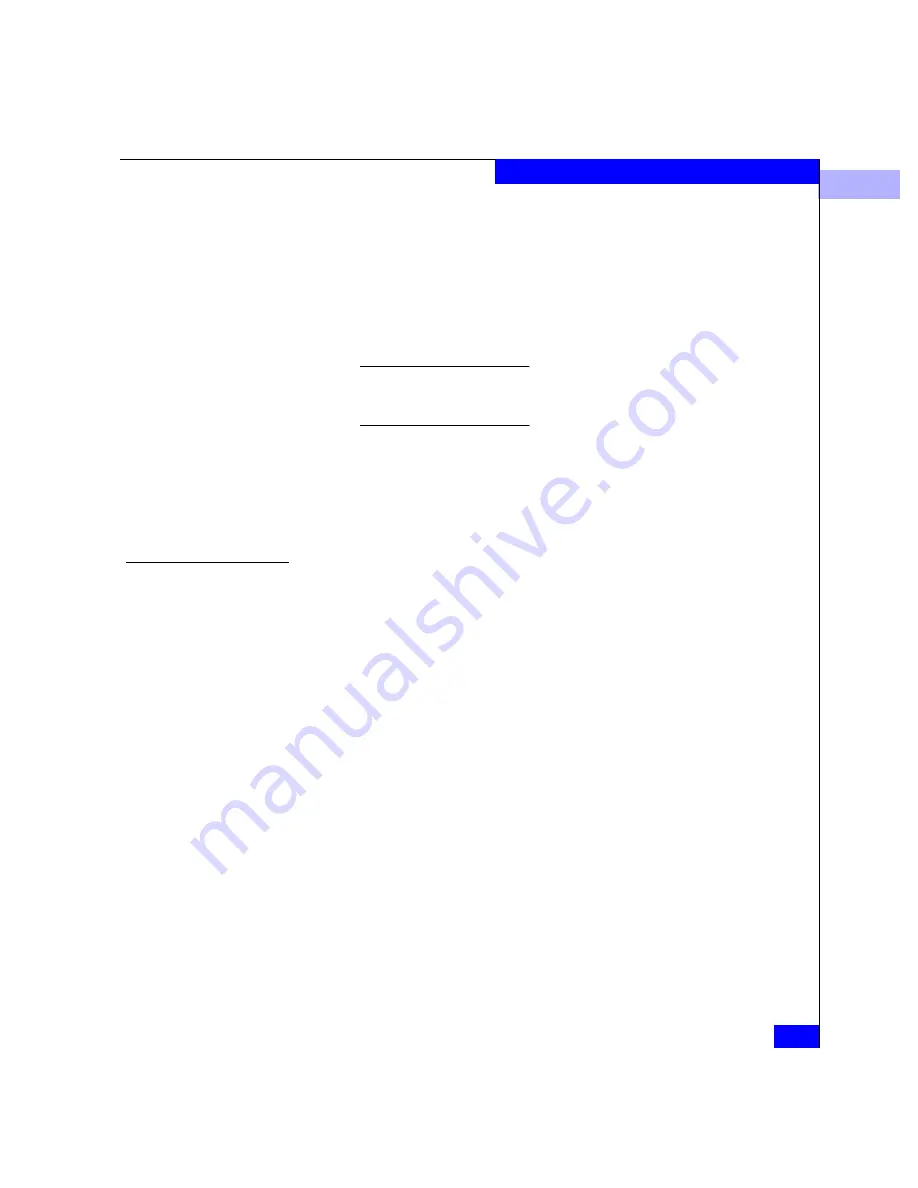
E
Consolidating Service Processors
E-5
Upgrading to a Single Service Processor Environment
a. At the navigation control panel, select the New Product option
from the Configure icon. This displays the New Product
dialog box.
b. Type the first ED-1032’s IP address in the Network Address
field and select ED-1032 from the Product Type list, then click
OK
. The ED-1032 is defined and the corresponding icon
appears at the Product View.
A grey square appears behind the ED-1032 icon because the
Connectrix Manager server and ED-1032 are not communicating and
the status is unknown.
c. Repeat this procedure for all affected ED-1032s.
2. Determine the IP address of the Connectrix Manager server. Refer
to step 1 under Configuring the Client on page E-4 for instructions,
then return here. This IP address is required by all clients to log
into the Connectrix Manager server.
Connect Clients
and Connectrix
Manager Server
Establish an Ethernet connection between the clients and Connectrix
Manager server, and log into all clients:
1. Connect the 24-port Ethernet hubs in all affected Connectrix
cabinets (up to four cabinets) to each other:
a. Connect one end of an RJ-45 Ethernet patch cable to port 24 of
the Ethernet hub in the Connectrix cabinet that contains the
master Connectrix Manager service processor. Using a pencil
or other pointed instrument, set the medium-dependent
interface (MDI) switch on the hub to MDI (in).
b. Connect the other end of the patch cable to port 12x of the
Ethernet hub in the second Connectrix cabinet (with the
service processor configured as a client).
c. Repeat steps a and b for each cascaded Ethernet hub.
d. Wait approximately five minutes for the Ethernet link to be
established, then inspect the Product View at the Connectrix
Manager server. Ensure all ED-1032 icons appear with a green
circle as the background, indicating the ED-1032s are defined
and communicating with the EMC Connectrix Manager
application. If a problem is indicated, contact EMC Customer
Support.
Summary of Contents for Connectrix EC-1100 System
Page 4: ...Connectrix EC 1100 System User Guide iv...
Page 8: ...Connectrix EC 1100 System User Guide viii Contents...
Page 12: ...xii Connectrix EC 1100 System User Guide Figures...
Page 14: ...xiv Connectrix EC 1100 System User Guide Tables...
Page 22: ...xxii Connectrix EC 1100 System User Guide Warnings and Cautions...
Page 78: ...2 2 46 Connectrix EC 1100 System User Guide Connectrix Manager Administration...
Page 83: ...3 Fabric Manager Views 3 5 Fabric Manager Figure 3 3 Zoning View Showing Active Zone Set...
Page 92: ...3 3 14 Connectrix EC 1100 System User Guide Fabric Manager...
Page 128: ...4 4 36 Connectrix EC 1100 System User Guide Fabric Zoning...
Page 140: ...5 5 12 Connectrix EC 1100 System User Guide Connectrix Manager Logs...
Page 196: ...F F 6 Connectrix EC 1100 System User Guide Power on and Power off Procedures...
Page 212: ...s 4 Connectrix EC 1100 System User Guide Sales and Service Locations...






























