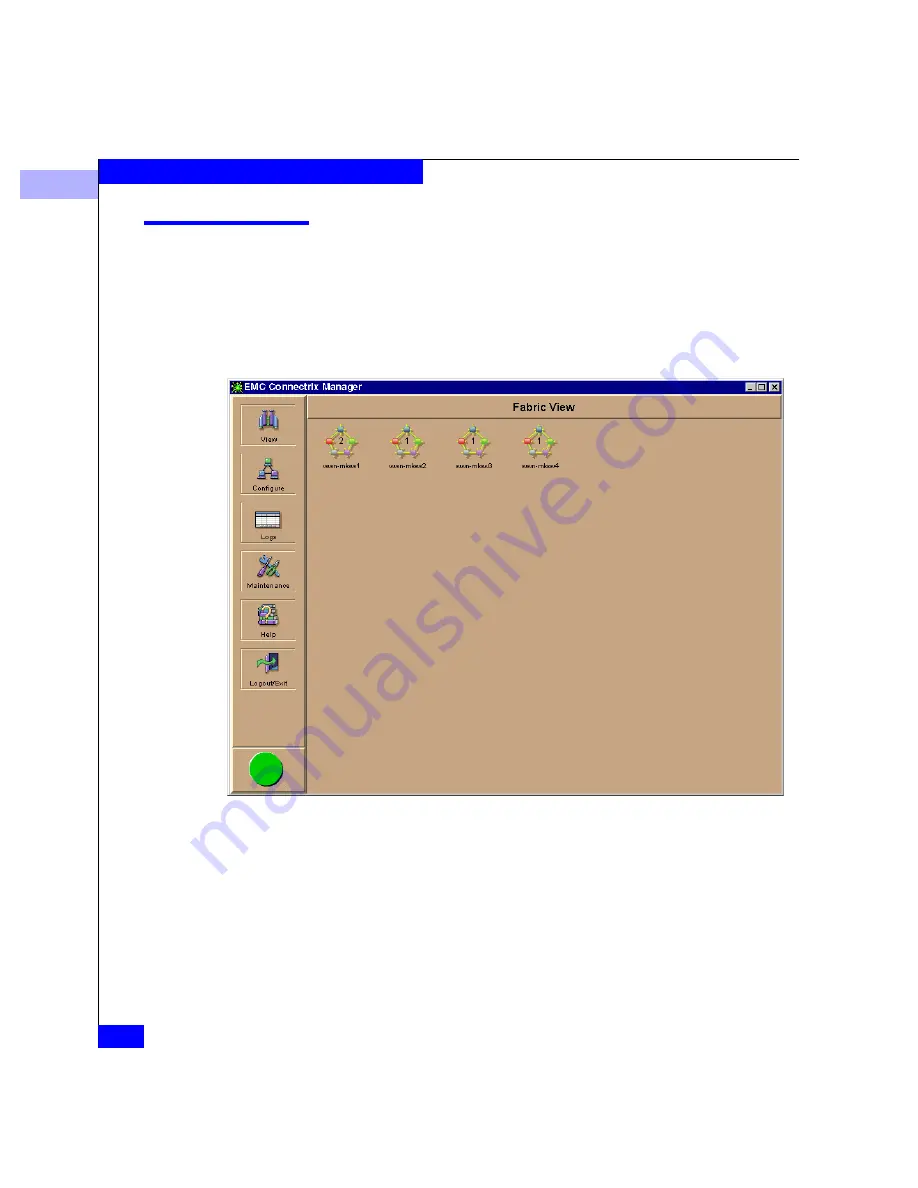
3
3-2
Connectrix EC-1100 System User Guide
Fabric Manager
Opening the Fabric Manager
To access the Fabric Manager, open the Connectrix Manager (which
opens by default to the Product View), go to the navigation control
panel, place the cursor over the View icon, and select the Fabric
option from the pop-up menu. This opens the Fabric View, from
which you can open the Fabric Manager.
Figure 3-1
Connectrix Manager’s Fabric View
The Fabric View displays all of the fabrics available to a user via the
Connectrix Manager. Each fabric is represented by an icon that
displays the number of managed products in that fabric as well as the
initial characters of the worldwide name (WWN) or nickname (if
configured). The number of products in the fabric is represented by
the number in the middle of the icon; the initial characters of the
WWN appear immediately below the icon.
Summary of Contents for Connectrix EC-1100 System
Page 4: ...Connectrix EC 1100 System User Guide iv...
Page 8: ...Connectrix EC 1100 System User Guide viii Contents...
Page 12: ...xii Connectrix EC 1100 System User Guide Figures...
Page 14: ...xiv Connectrix EC 1100 System User Guide Tables...
Page 22: ...xxii Connectrix EC 1100 System User Guide Warnings and Cautions...
Page 78: ...2 2 46 Connectrix EC 1100 System User Guide Connectrix Manager Administration...
Page 83: ...3 Fabric Manager Views 3 5 Fabric Manager Figure 3 3 Zoning View Showing Active Zone Set...
Page 92: ...3 3 14 Connectrix EC 1100 System User Guide Fabric Manager...
Page 128: ...4 4 36 Connectrix EC 1100 System User Guide Fabric Zoning...
Page 140: ...5 5 12 Connectrix EC 1100 System User Guide Connectrix Manager Logs...
Page 196: ...F F 6 Connectrix EC 1100 System User Guide Power on and Power off Procedures...
Page 212: ...s 4 Connectrix EC 1100 System User Guide Sales and Service Locations...






























