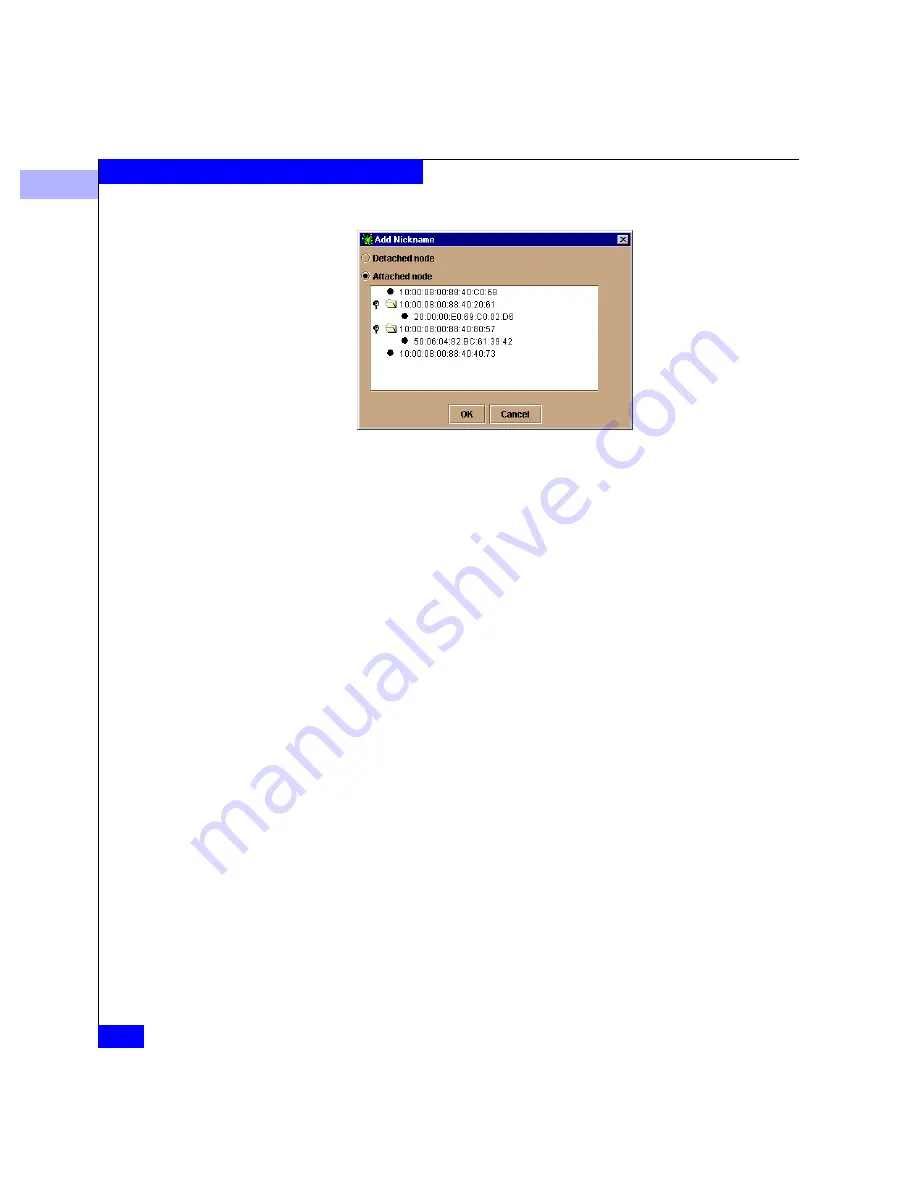
2
2-40
Connectrix EC-1100 System User Guide
Connectrix Manager Administration
Figure 2-23
Add Nickname Dialog Box
3. To add a detached node:
a. Click Detached node.
b. Click OK. A blank row is added to the list in the Configure
Nicknames
dialog box, with the cursor positioned in the left
column.
c. In the left column, enter the 8-byte worldwide name, in the
standard format. For example,
10:00:08:00:88:40:20:B1
d. In the right column, enter the nickname you want to assign.
e. Click OK.
4. To add an attached node:
a. Click Attached node to display a list of ED-1032s or nodes.
b. Select a node or ED-1032 from the list. If needed, expand an
ED-1032 by clicking on its symbol, then select a node from the
Director list.
c. Click OK.
d. The worldwide name now appears in the World Wide Name
column of the Configure Nicknames dialog box.
e. In the Nickname column, enter a nickname of up to 32
alphanumeric characters.
f. Spaces, hyphens, and underscores are allowed within the
nickname.
g. Click OK.
Summary of Contents for Connectrix EC-1100 System
Page 4: ...Connectrix EC 1100 System User Guide iv...
Page 8: ...Connectrix EC 1100 System User Guide viii Contents...
Page 12: ...xii Connectrix EC 1100 System User Guide Figures...
Page 14: ...xiv Connectrix EC 1100 System User Guide Tables...
Page 22: ...xxii Connectrix EC 1100 System User Guide Warnings and Cautions...
Page 78: ...2 2 46 Connectrix EC 1100 System User Guide Connectrix Manager Administration...
Page 83: ...3 Fabric Manager Views 3 5 Fabric Manager Figure 3 3 Zoning View Showing Active Zone Set...
Page 92: ...3 3 14 Connectrix EC 1100 System User Guide Fabric Manager...
Page 128: ...4 4 36 Connectrix EC 1100 System User Guide Fabric Zoning...
Page 140: ...5 5 12 Connectrix EC 1100 System User Guide Connectrix Manager Logs...
Page 196: ...F F 6 Connectrix EC 1100 System User Guide Power on and Power off Procedures...
Page 212: ...s 4 Connectrix EC 1100 System User Guide Sales and Service Locations...






























